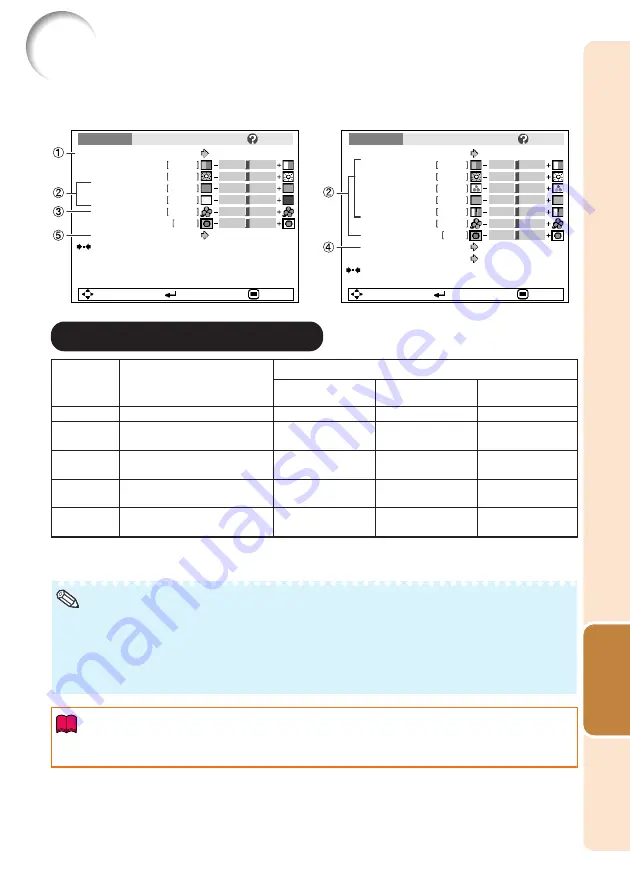
39
Useful
Features
Picture Adjustment (“Picture” Menu)
Standard
Presentation
Movie
Game
*sRGB
Q
Example: “Picture” screen menu for
COMPUTER (RGB) input
Q
Example: “Picture” screen menu for
S-VIDEO input
Picture Mode
Contrast
0
0
0
0
0
Bright
Red
Blue
1
CLR Temp
Bright Boost
Lamp Setting
Standard
Bright
Reset
SEL./ADJ.
ENTER
END
Picture
SCR - ADJ
PRJ - ADJ
Help
For standard image
Brightens portions of image for
more enhanced presentations.
Gives natural tint to the
projected image.
Gives sharpness to the
projected image.
For high fidelity reproduction of
images from a computer.
Picture Mode
Contrast
0
0
0
0
Bright
Color
Tint
0
0
Sharp
1
CLR Temp
Bright Boost
Progressive
3D Progressive
Standard
Reset
SEL./ADJ.
ENTER
END
Picture
SCR - ADJ
PRJ - ADJ
Help
Lamp Setting
Bright
Menu operation
n
Page
• You can also press
PICTURE MODE
on the remote control to select the picture mode. (See page
• *sRGB is an international standard of color reproduction regulated by the IEC (International
Electrotechnical Commission). As the fixed color area has been decided by the IEC, the images are
displayed in a natural tint based on an original image, when “sRGB” is selected.
For additional information about the sRGB function, visit “http://www.srgb.com/”.
You cannot set the items, “Red”, “Blue”, “CLR Temp”, “Bright Boost”, when “sRGB” is selected.
Note
1
1
1
1
1
Selecting the Picture Mode
• When “sRGB” is selected, the projected image may become dark, but this does not indicate a
malfunction.
Info
• “sRGB” is displayed only when RGB signal is input.
• You can set or adjust each item in the “Picture” menu to your preference. Any changes you make are
retained in memory.
0
0
–1
0
–
Bright
Bright
Eco + Quiet
Bright
Bright
The default settings of each item when selecting Picture Mode
1
2
0
1
–
CLR Temp
Selectable
items
Description
Bright Boost
Lamp Setting
Содержание Notevision PG-F211X
Страница 70: ......
















































