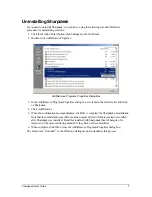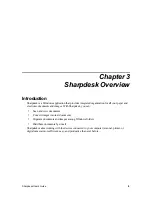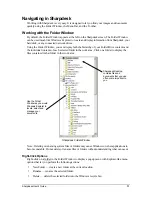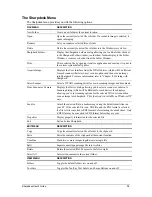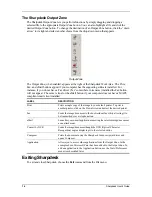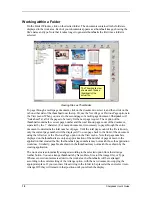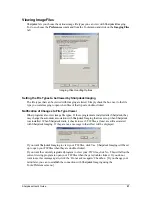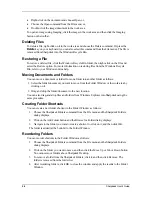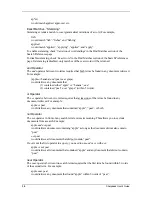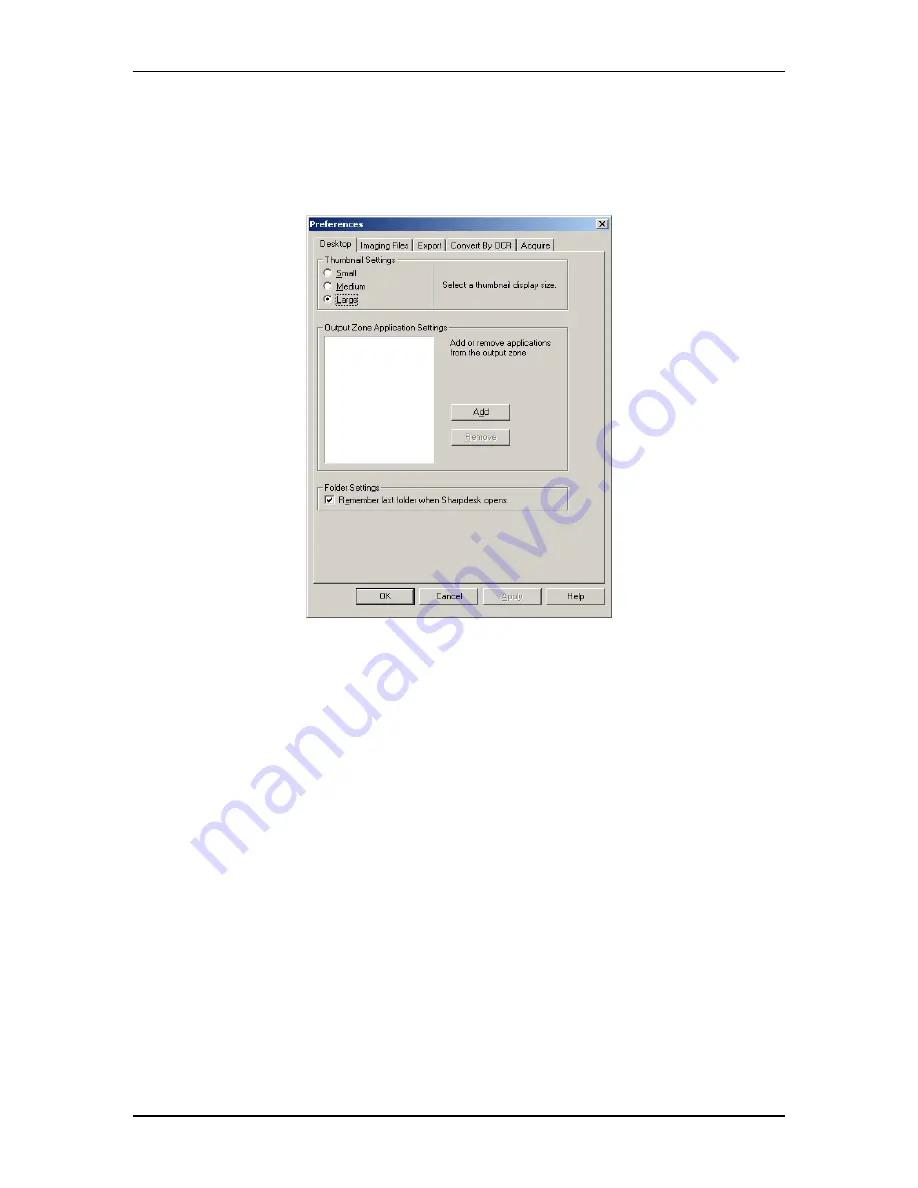
Controlling the Desktop Display
Sharpdesk lets you customize the Desktop according to your preferences:
•
Choose the
Preferences
command from the Tools menu, and click on the
Desktop
tab, if
not already displayed.
Desktop Display Options
Changing the Thumbnail Size
To change the thumbnail size, click on your preference: Small, Medium, or Large.
Adding/Removing an Application on the Output Zone
The current applications available on the Output Zone are listed in the Output Zone list box. To
add an application, click the
Add
button and enter the path to the program you want placed on the
Output Zone, or use the
Browse
button to locate and select the program. After selecting the
application, click
OK
.
To remove an application from the Output Zone, select its name from the Output Zone list box
and click on the
Remove
button.
Set up Sharpdesk Entry Folder
If you always want to enter Sharpdesk with the Sharpdesk Desktop folder displayed, uncheck the
‘Remember last folder…’ box. If you want to enter Sharpdesk with the last folder you were in
displayed, check the ‘Remember last folder…’ box.
To save your preference settings, click
OK
.
20
Sharpdesk User’s Guide