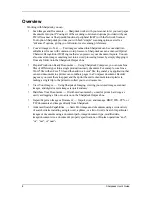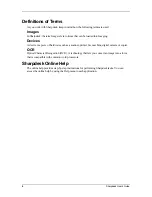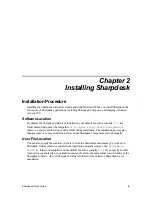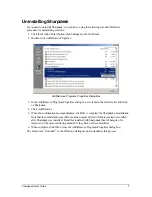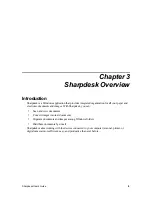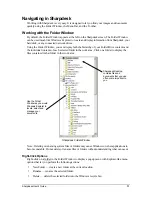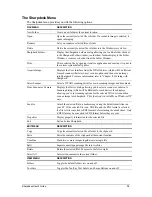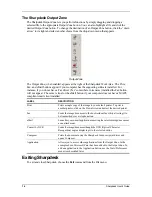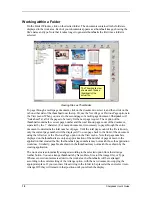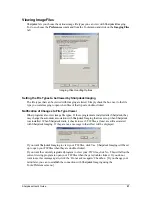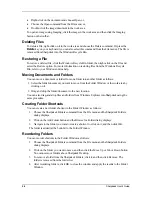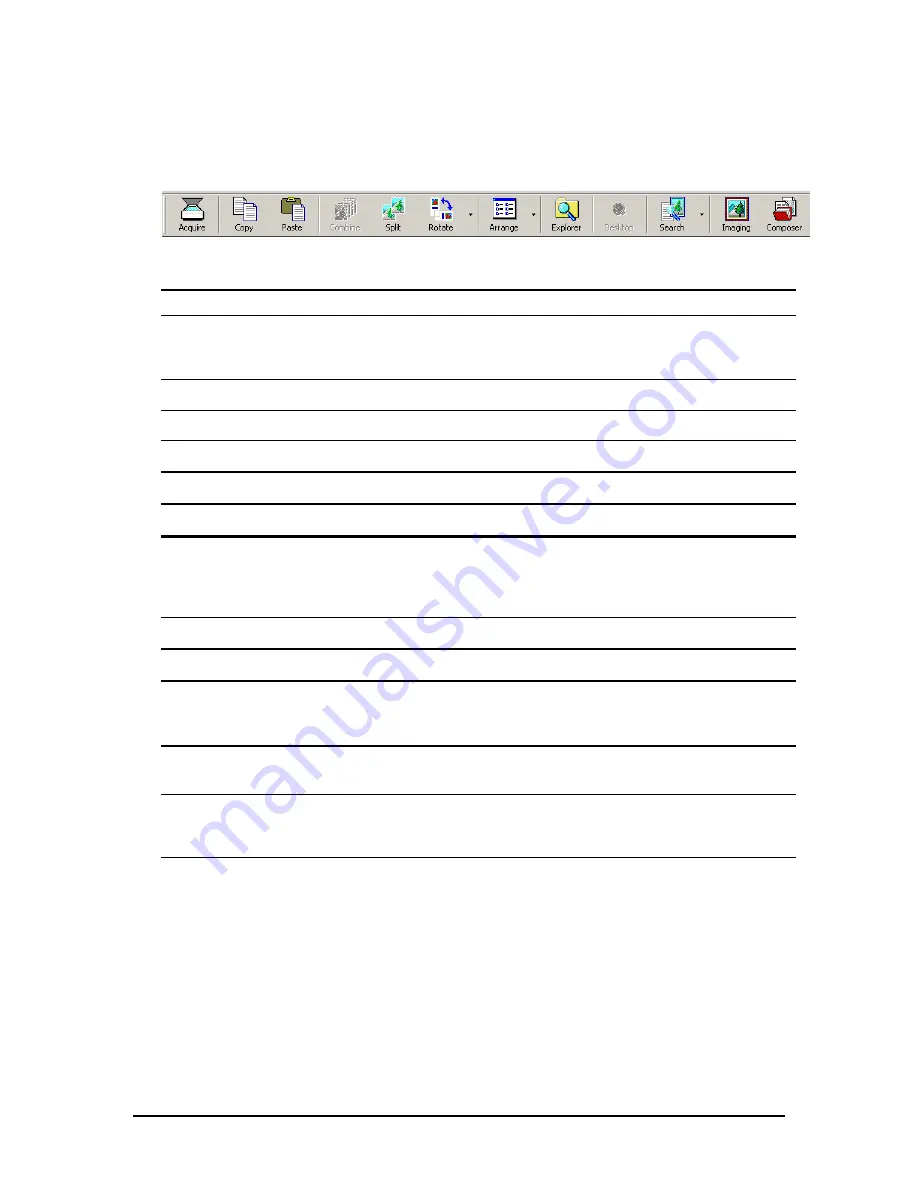
The Sharpdesk Toolbar
The Sharpdesk toolbar allows you quick access to key commands and additional Sharpdesk
applications such as Composer and Imaging.
To display a popup tip for a command, move the mouse slowly over its icon.
Sharpdesk Toolbar
The toolbar lets you perform the following functions:
TOOL BUTTON
DESCRIPTION
Acquire
Displays the User Interface from the TWAIN driver (which will be different for
each scanner) that lets you set various options and then scan an image into
Sharpdesk. For more information, refer to “Chapter 4, Working with Sharpdesk.”
Copy
Copy the currently selected file or folder to the clipboard.
Paste
Paste the contents of the clipboard at the current location.
Combine
Stack two or more images together into a single file
Split
Separate a multi-page image file into two files
Rotate
Rotate the selected file 90 degrees to the left or right.
Arrange
Arrange a selected folder display in the work area by Name, Size, Type, or Date.
The current selection will be used to sort the thumbnails of every folder selected. If
the folder receives many new files, you may want to turn Auto Arrange off. This
will cause each new file to appear at the end of the folder.
Explorer
Start Windows Explorer.
Desktop
Return to the thumbnail view in the currently open folder.
Search
Display the search page, view, edit or create an index database, view or change the
indexing schedule, view the results of the last search, or display the Search
Properties page.
Imaging
Launches Imaging, allowing you to view documents and images. For more
information, refer to “Chapter 7, Sharpdesk Imaging.”
Composer
Launches Composer, letting you combine pages from multiple documents into a
new Sharpdesk document. For more information, refer to “Chapter 6,Composing
with Sharpdesk.”
Sharpdesk User’s Guide
15