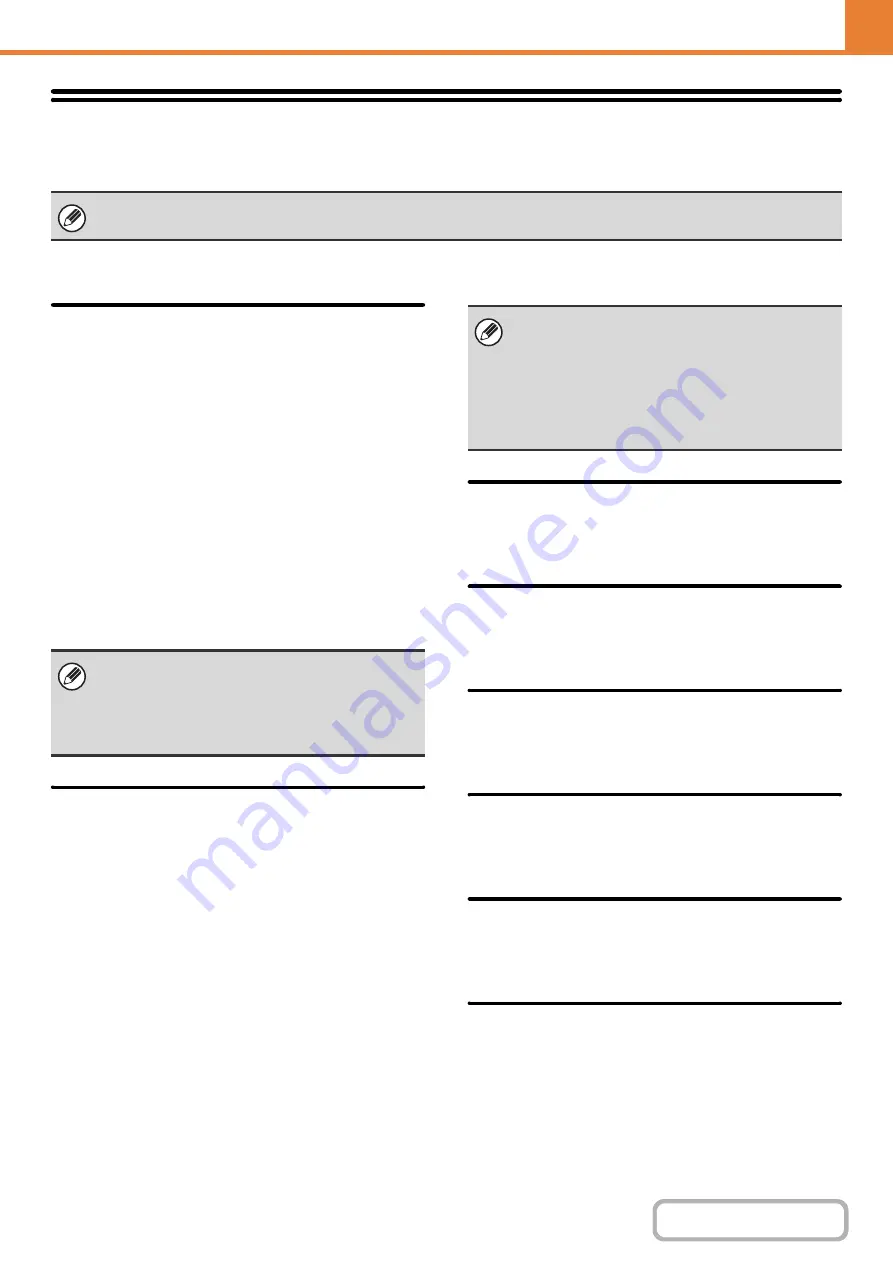
7-75
Network Settin
g
s
Network settings are described below. Touch the [Network Settings] key to configure the settings.
General Settin
g
IPv4 Settin
g
s
When using the machine on a TCP/IP (IPv4) network, use
this setting to configure the IP address of the machine.
The settings are shown below.
IP Address
Enter the IP address of the machine.
IP Subnet Mask
Entry the IP Subnet Mask.
IP Gateway
Enter the IP Gateway address.
DHCP
Use this setting to have the IP address obtained
automatically using DHCP (Dynamic Host Configuration
Protocol). When this setting is enabled, it is not
necessary to manually enter an IP address.
IPv6 Settin
g
s
When using the machine on a TCP/IP (IPv6) network, use
this setting to configure the IP address of the machine.
The settings are shown below.
Enable IPv6 Protocol
Enable this setting.
DHCPv6
Use this setting to have the IP address obtained
automatically using DHCP (Dynamic Host Configuration
Protocol). When this setting is enabled, it is not
necessary to manually enter an IP address.
Manual Address
Enter the IP address of the machine.
Prefix Len
g
th
Enter the prefix length (0 to 128).
Default Gateway
Enter the IP Gateway address.
Enable TCP/IP
To use the machine on a TCP/IP network, this setting
must be enabled.
Enable NetWare
To use the machine on a NetWare network, this setting
must be enabled.
Enable EtherTalk
To use the machine on an EtherTalk network, this
setting must be enabled.
Enable NetBIOS
To use the machine on a NetBIOS network, this setting
must be enabled.
Reset the NIC
This returns all "Network Settings" to the factory default
settings.
Pin
g
Command
Use this function to check if the machine can
communicate with a computer on the network.
Specify the IP address of the desired computer and
touch the [Execute] key. A message will appear
indicating whether or not the computer responded.
When settings are changed, the changes will take effect after the machine is restarted. To restart the machine see
"
" (page 1-14) in "1. BEFORE USING THE MACHINE ".
• If the machine will be used on a TCP/IP network, be
sure to enable "
" below.
• If DHCP is used, the IP address assigned to the
machine may change automatically. If the IP
address changes, printing will not be possible.
• If the machine will be used on a TCP/IP network, be
sure to enable "
" below.
• If DHCP is used, the IP address assigned to the
machine may change automatically. If the IP
address changes, printing will not be possible.
• In an IPv6 environment, the machine can use LPD
or IPP protocol.
Содержание MX-M266N
Страница 6: ...Make a copy on this type of paper Envelopes and other special media Tab Paper Transparency film ...
Страница 8: ...Assemble output into a pamphlet Create a stapled pamphlet Staple output Create a blank margin ...
Страница 11: ...Conserve Print on both sides of the paper Print multiple pages on one side of the paper ...
Страница 12: ...Print without a computer Print a file in a USB memory device Print a file stored in the machine ...
Страница 34: ...Search for a file abc Search for a file using a keyword Search by checking the contents of files ...
Страница 35: ...Organize my files Delete a file Delete all files Periodically delete files Change the folder ...
Страница 259: ...3 19 PRINTER Contents 4 Click the Print button Printing begins ...
Страница 267: ...3 27 PRINTER Contents 1 Select Layout 2 Select Long edged binding or Short edged binding Macintosh 1 2 ...
















































