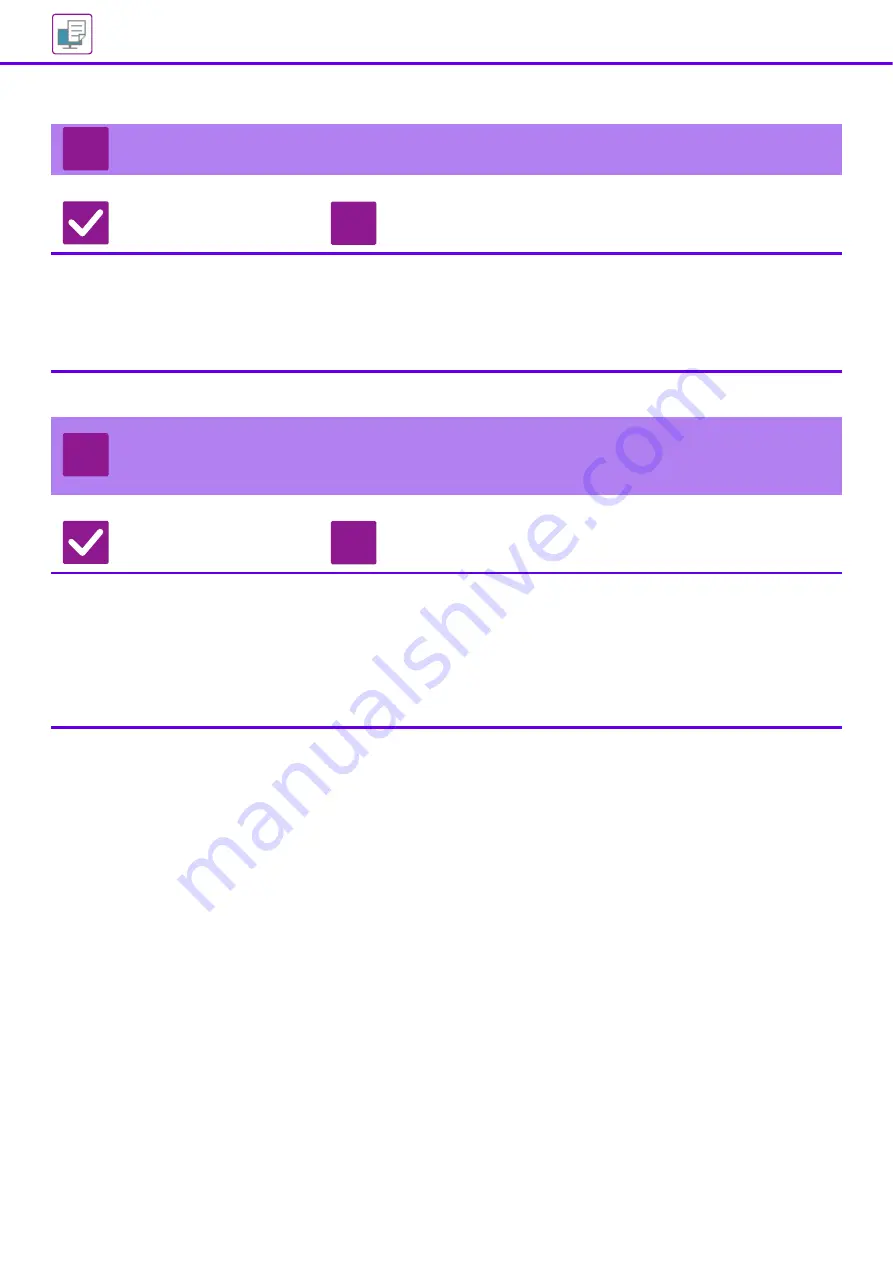
32
I DON'T KNOW HOW TO CANCEL PRINTING
Check
Solution
Follow the steps below to cancel
printing
■
If the print data has not been spooled to the machine, refer to the manual for your
operating system or application.
If the print data has been spooled to the machine, tap the [Job Status] key,
the [Spool] key, or the [Job Queue] key, and select the job you want to delete
from the list. Open the action panel and tap [Stop/Delete]. A message will appear
to confirm the cancelation. Tap the [Cancel] key.
I DON'T KNOW HOW TO PRINT ON SPECIAL
MEDIA (ENVELOPES, ETC.)
Check
Solution
For envelopes*, use tray 1 or the
bypass tray, and for special papers
such as embossed paper, use the
bypass tray.
■
For envelopes, set envelopes in tray 1 or in the bypass tray. For special papers
such as embossed paper, set the paper in the bypass tray. After loading the
media, set the paper size and paper in [Tray Settings] in the home screen. For
more information on paper type and size, such as paper settings and types of
envelopes that can be set, see the "User's Manual". When you have completed
the settings on the machine, set the "Original Size" and "Paper Size"
appropriately on the [Main] tab of the printer driver.
* Depending on the countries or regions, envelopes may not be available.
?
!
?
!
Содержание MX-M2651
Страница 67: ...2021L EN2 ...






























