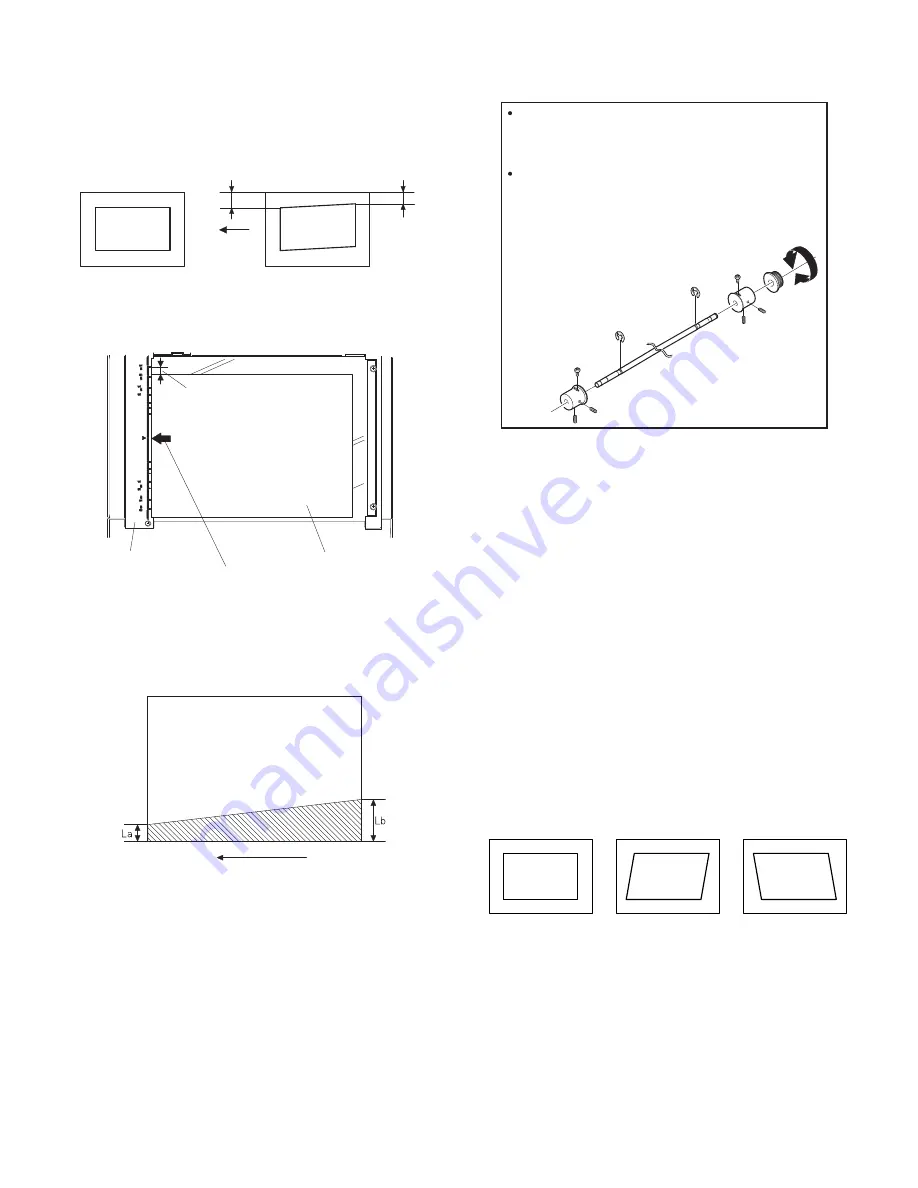
ADJUSTMENTS 10 - 5
(3) Main scanning direction (FR direction) distortion
adjustment
This adjustment must be performed in the following cases:
•When the mirror base drive wire is replaced.
•When the lamp unit, or No. 2/3 mirror holder is replaced.
•When a copy as shown is made.
1) Set A3 (11" x 17") white paper on the original table as shown below.
2) Open the original cover and make a normal (100%) copy.
3) Measure the width of the black background at the lead edge and at
the rear edge.
If the width (La) of the black background at the lead edge is equal that
(Lb) at the rear edge, there is no need to execute the following
procedures of 4) ~ 7).
4) Loosen the mirror base drive pulley fixing screw on the front frame
side or on the rear frame side.
5)Tighten the mirror base drive pulley fixing screw.
<Adjustment specification>
La = Lb
6) Execute the main scanning direction (FR) distartion balance
adjustment previously described in 2) again.
(4) Sub scanning direction (scanning direction) distortion
adjustment
When there is no skew copy in the mirror base scanning direction and
there is no horizontal error (right angle to the scanning direction), the
adjustment can be made by adjusting the No. 2/3 mirror base unit rail
height.
Before performing this adjustment, be sure to perform the horizontal
image distortion adjustment in the laser scanner section.
This adjustment must be performed in the following cases:
•When the mirror base wire is replaced.
•When the copy lamp unit or No. 2/3 mirror unit is replaced.
•When the mirror unit rail is replaced or moved.
•When a following copy is made.
Lb
La
Original
Copy
Paper exit
direction
Fit th
e
p
a
per
e
d
ge
a
n
d
th
e
g
la
ss
holdi
ng
p
lat
e
e
d
ge
.
A3
(11"
x
17")
w
hit
e
p
a
per
Gla
ss
holdi
ng
p
lat
e
Allo
w
a littl
e
sp
a
ce
.
Paper exit direction
La: Lead edge black background width
Lb: Rear edge black background width
A
B
Rear side
Front side
When La < Lb
Turn the mirror base drive pulley on the front frame side in the
arrow direction A.
(Do not move the mirror base drive pulley shaft.)
When La > Lb
Turn the mirror base drive pulley on the front frame side in the
arrow direction A.
(Do not move the mirror base drive pulley shaft.)
Original
Copy A
Copy B

























