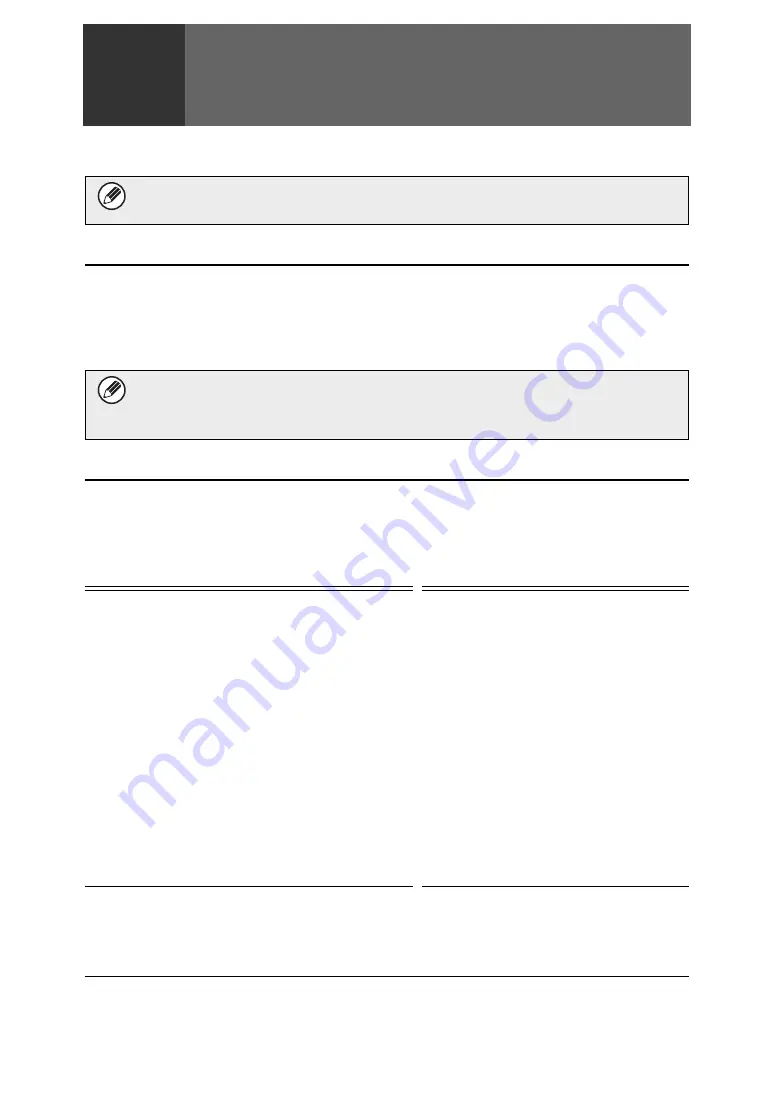
10
2
System settings
This section explains system settings that are related to the security function.
Using the System Settings (Administrator)
Follow the procedure in "SYSTEM SETTINGS (ADMINISTRATOR)" in "7. SYSTEM
SETTINGS" of the Operation Guide to configure the settings in the system settings
(administrator).
For explanations of each of the settings, see the following pages.
System settings for security
When the data security kit is installed, settings related to security (with the exception of [SSL
Settings]) are added to the settings that appear when the [Security Settings] key is touched.
The following explanations assume that the machine has the printer, fax, and
network scanner functions.
If an incorrect administrator password is entered 3 times in a row on a machine
that has the data security kit installed, entry of the administrator password will be
locked for 5 minutes.
Setting
Page
Explanation
*1
Select data clear items and the
number of data clear times. Use this
to manually clear stored data from
each area of the machine's memory
and hard drive.
Clear All Data in Jobs Completed List
Clear Address Book and
Registered Data
*1
l
Number of Times Data Clear is
Repeated
*1
l
Number of Times Power Up Auto
Clear Program is Repeated
*1
l
Number of Times Auto Clear at
Job End Program is Repeated
Set the items that you wish to
disable. Use this to disable specific
operations to prevent the output of
sensitive document data.
Содержание MX-FR50U
Страница 21: ...EX1 ...







































