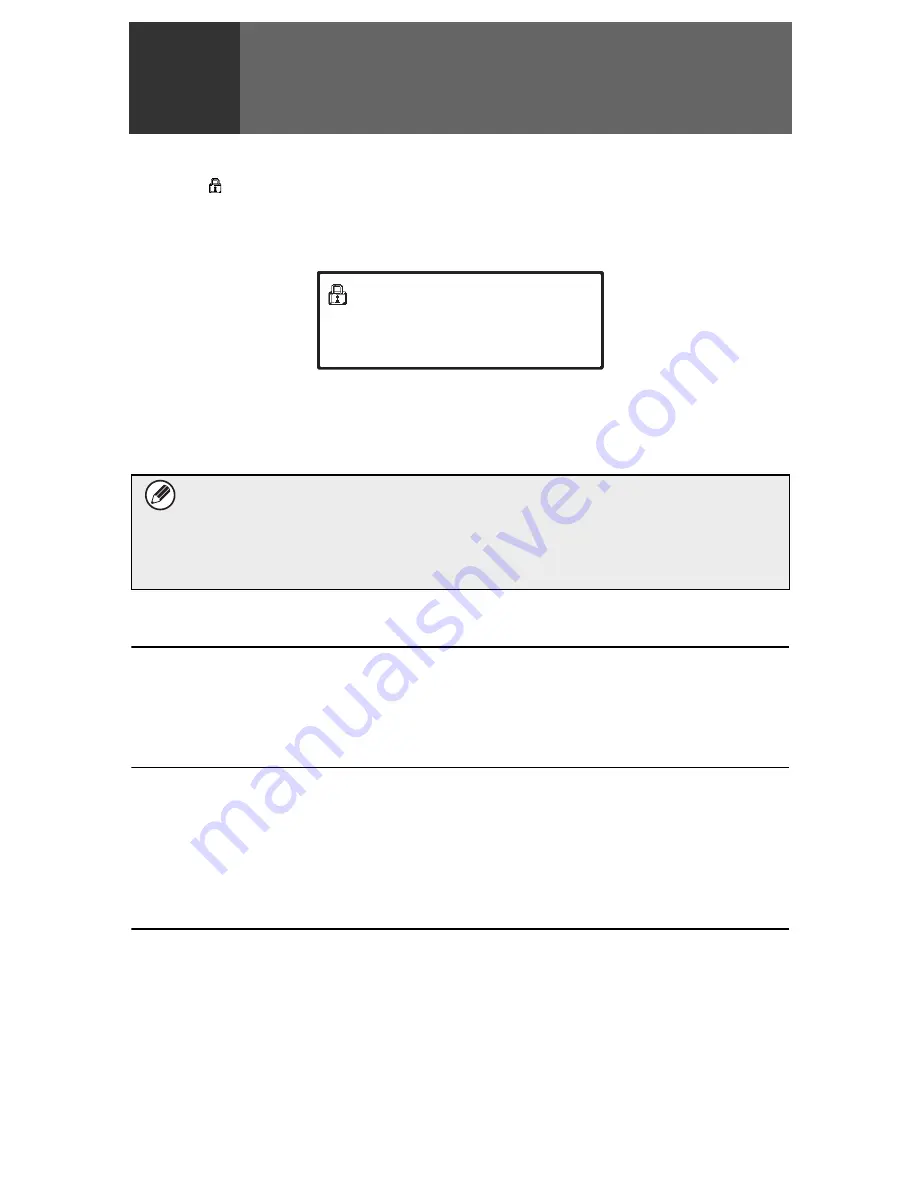
4
1
When the data security kit is
installed
When the data security kit is installed, the icon appears on the touch panel. Touch the
icon (
) to view information on the data security kit version.
When the data security kit is installed, data remaining in the machine is automatically
erased after each job.
When data clearing begins, the following message appears for 6 seconds
*
.
* The duration of the message display can be changed with "Message Time Setting" in
the system settings (administrator).
(
➞
System Settings (Administrator) > "Operation Settings" > "Other Settings" >
"Message Time Setting")
System settings of the data security kit
When the data security kit is installed, settings to enhance security can be added to the
system settings (administrator) of the machine. See "System settings" (page 9 of this
manual) for details.
Document control function
The document control function is used to embed a document control pattern on the paper
when print jobs, copies, received faxes, and list prints are printed.
The embedded document control pattern prevents secondary copying, faxing and other
operations of a printed document. For more information, see "Document Control Setting"
(page 20 of this manual).
Document Filing
To use the document filing function to store jobs in the machine when the data security kit is
installed, set the file property to "Confidential".
Files whose property is set to "Sharing" or "Protect" cannot be stored. In addition, to print
from a computer using the retention function, enter a password in the printer driver settings
(when the factory default setting is in effect).
If the machine power is turned off while image data is being cleared from the
hard disk drive or before a job is finished, the data may not be completely
erased. If you do not wish to leave partially cleared data when the power is
turned off, it is recommended that you use the program "Clear All Memory"
(page 11 of this manual), to complete data clearing before turning off the power.
Data is being cleared.
Содержание MX-FR26U
Страница 30: ...EX1 ...




















