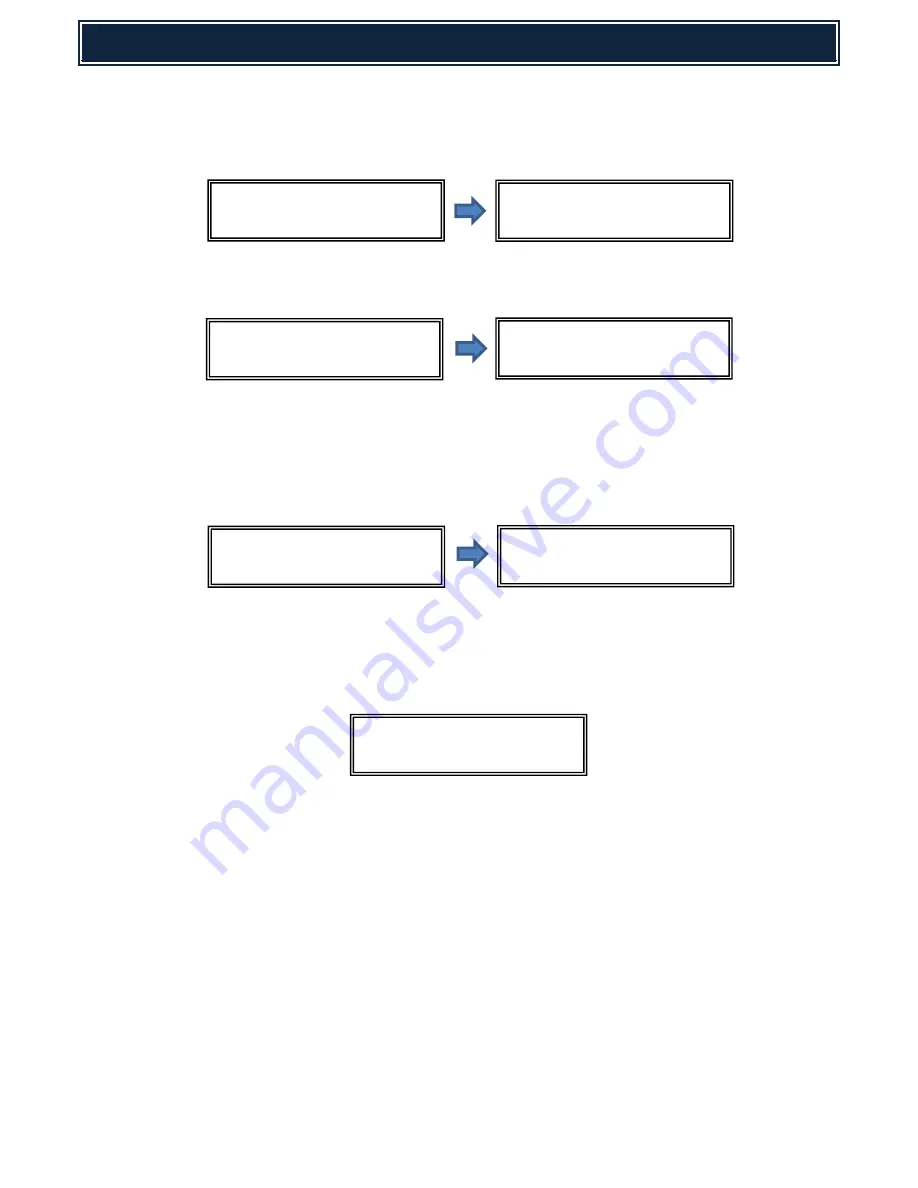
SHARP
MX-C301W FIRMWARE RECOVERY
37
3.
Install the USB Memory containing the required MX-C301W series firmware into the USB slot:-
4.
Power ON the MFP device - the boot menu should appear after approx 10 seconds, followed by
Version Check information:-.
5.
Select
FIRM UPDATE
Mode by using the [Menu] & [Back] keys. Using the [UP] and [DOWN] keys,
navigate and select the required firmware SFU.
Note:
Use the [OK] key when a directory name is selected to browse through to the sub folder(s) or
the [BACK] key to return to the parent folder(s).
6.
Press [OK] to commence Firmware Update. – It may take approx. 1-2 minutes to read the SFU file.
After reading is completed, the firmware update (writing) will commence automatically.
Note:
The abbreviated name/location of the firmware that is being updated will appear in the upper
right corner.
7.
If the firmware upgrade completes successfully,
RESULT OK
will be displayed:-
8.
Power off the MFP and return the
MFP PWB UPDATE DIP-SWs
back to Default setting.
9.
Power ON the MFP, and confirm that the machine boots up normally.
10.
Power OFF the MFP and refit the cabinet & MFP PWB cover.
CN UPDATE - Firmware Recovery Procedure is now complete.
Version Check
Conf: 00050000
Update Prog Init
Please wait
Firm Update
> 0101M100.sfu
Firm Update
Reading Data
Firm Update IcuM
Writing Data
Firm Update IcuM
Result : OK
Firm Update
From USB Memory
Содержание MX-C250F
Страница 65: ...SHARP NOTES 65 ...






























