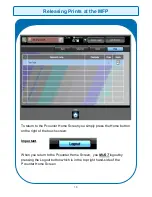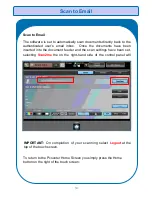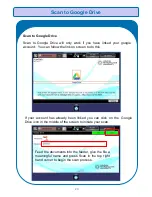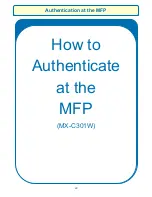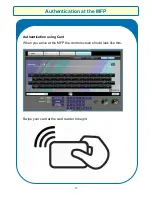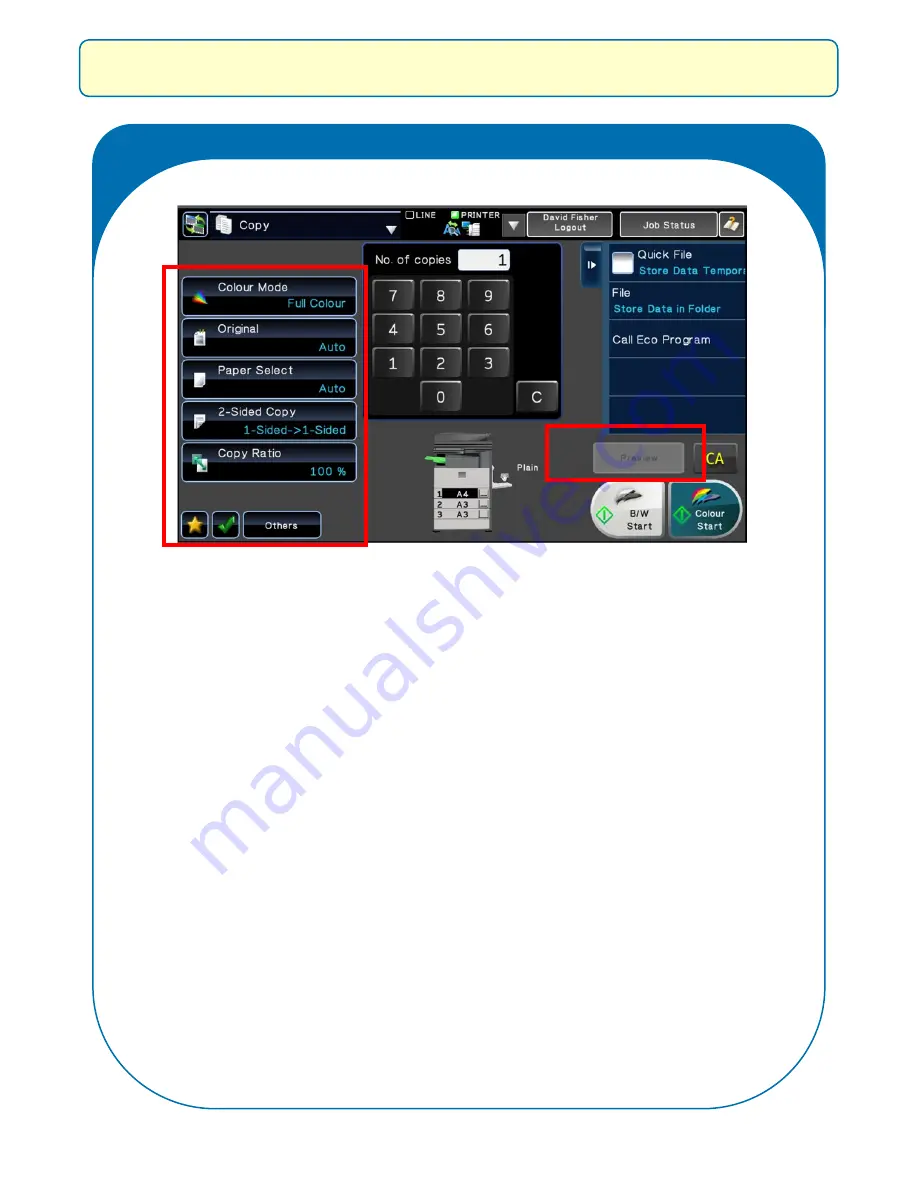
12
Photocopying
IMPORTANT:
On completion of your photocopying select
Logout
in
the top right hand-side of the LCD control screen. This will return you to
the Pcounter Home Screen, where you can choose to release print jobs
or access Copy and Scan functionality.
On the left hand-side
of the Copy screen
you can make paper
tray selections, input
the type of original—
single
or
double-
sided, and tell the
machine how
you
would like the job to
On the right hand-side of the
Copy screen you can preview
the pages you have put
through the feeder to ensure
that they all look ok—before
beginning your copy job.
Содержание MX-5141
Страница 2: ...Sharp Business Systems UK Plc Ver 1 00 ...
Страница 3: ...1 How to Print with The New Sharp Print Queues Printer Guide and Reference Information ...
Страница 7: ...Photocopier Guide and Reference Information 5 Print Copy Control Solution Access control using Card ...
Страница 9: ...Authentication at the MFD 7 How to Authenticate at the MFPs MX 5141 ...
Страница 12: ...10 Photocopying How to Access Photocopying MX 5141 ...
Страница 15: ...13 How to Release Prints at the MFD MX 5141 Releasing Prints at the MFD ...
Страница 19: ...Scan to Email 17 How to Scan at the MFD MX 5141 ...
Страница 27: ...Photocopying 25 How to Access Photocopying MX C301W ...
Страница 30: ...28 How to Release Prints at the MFP MX C301W Releasing Prints at the MFP ...
Страница 34: ...32 How to Scan at the MFP MX C301W Scanning ...