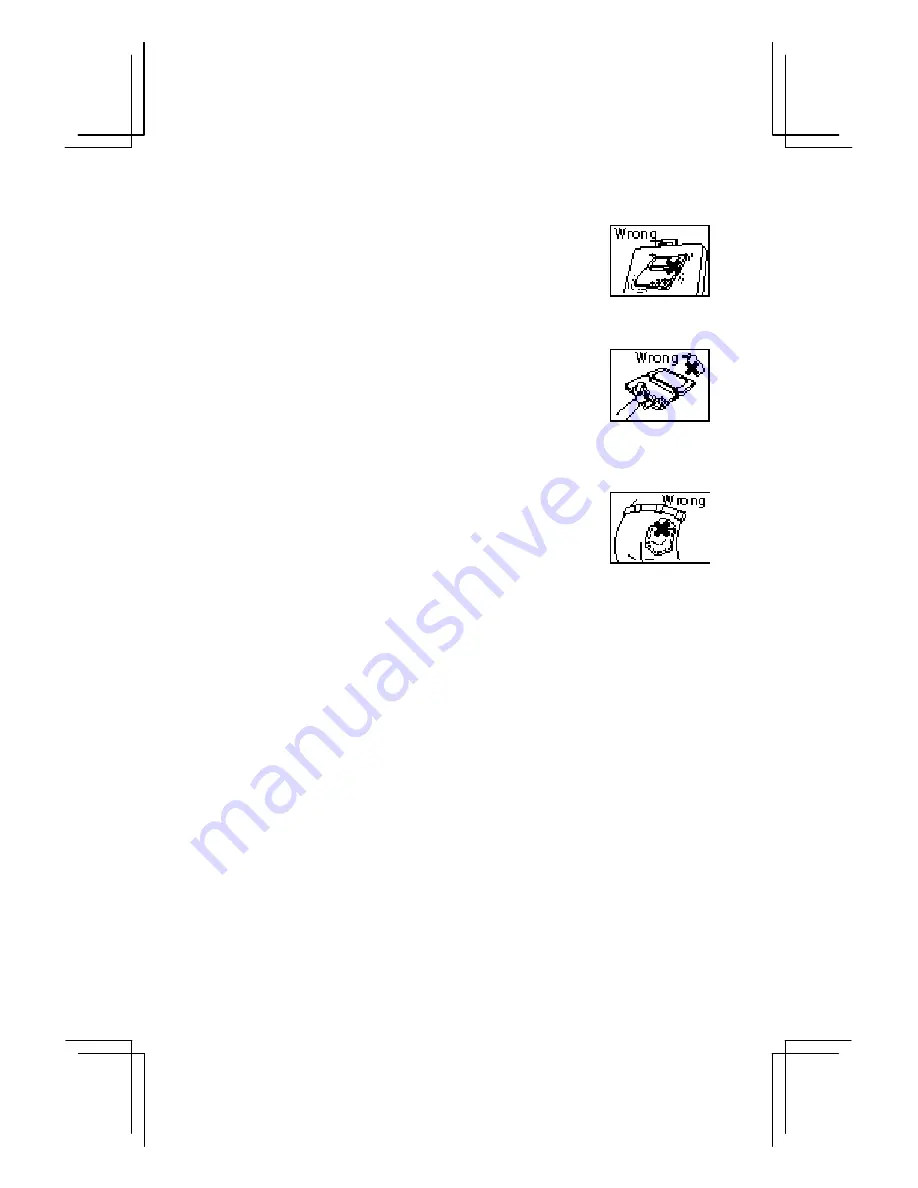
9
•
Hard, sharp objects can scratch your unit, so ensure it is closed and/or
protected when carried with other objects.
•
Do not use solvents to clean your unit. Use only a soft dry cloth.
•
Do not carry your unit in your back pocket as it may break when you sit
down. The display is made of glass and is particularly fragile.
•
Since this product is not waterproof, do not use it or store it where
fluids, for example water, can splash onto it. Raindrops, water spray,
juice, coffee, steam, perspiration, etc. may also cause malfunction.
Содержание Mobilon HC-4000
Страница 1: ...MODEL OPERATION MANUAL ...
Страница 12: ...10 GETTING STARTED This section helps you get started the first time you use the unit Part names and functions ...
Страница 58: ...56 ...
Страница 63: ...61 Character conversion tables SHARP ZR Series unit to your unit H PC ...
Страница 65: ...63 Your unit H PC to SHARP ZR Series unit ...
Страница 82: ...80 PRINTED IN JAPAN IMPRIMÉ AU JAPON 97LT 7T TINSE1143YCZZ SHARP CORPORATION ...












































