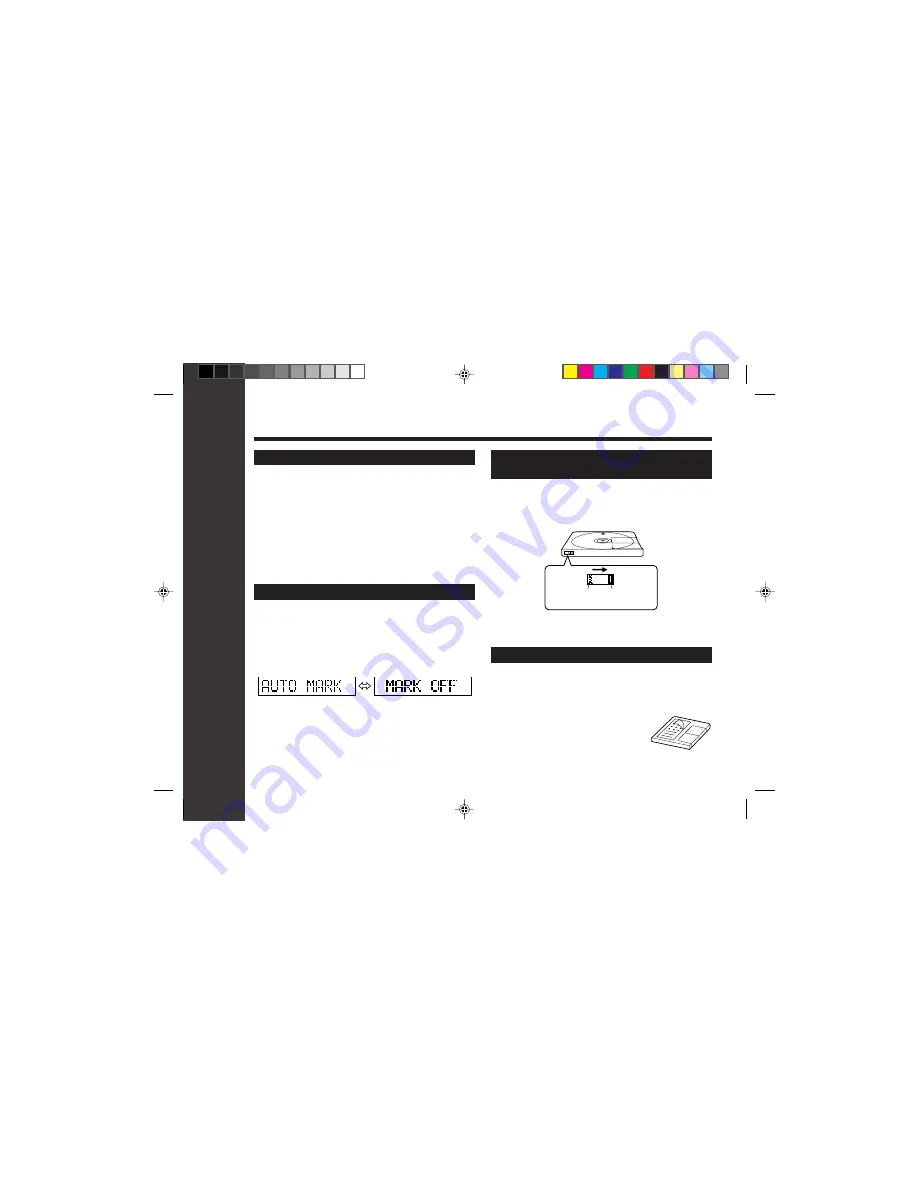
19
Useful Features
To create your own track numbers
You can create your own track numbers at any point.
Whilst recording, additional track numbers can be created
at any point by pressing the REC button.
●
One track number will be added.
●
If you press the BASS button on the remote control, you
can create your own track number.
Recording tracks as a single track
You can record several pieces of music as a single
track by disabling the auto marker function.
When a recording is paused or whilst recording…
Press the EDIT button.
Note:
●
When making digital recordings using a CD player or an
MiniDisc player, track numbers will be created automati-
cally regardless of the setting of the auto marker func-
tion.
18
Advanced Recording : continued
Helpful tip when attaching a label
When attaching a label to an MiniDisc cartridge, be sure to
note the following. If the label is not attached properly, the
MiniDisc may jam inside the unit and it may not be pos-
sible to remove it.
●
If the label peels off or partially lifts
away, replace it with a new one.
●
Do not put a new label on top of an
existing one.
●
Attach the label only in the specified
location.
To prevent recorded MiniDiscs from
being erased accidentally
Slide the accidental erase prevention tab, located
on the side of the MiniDisc, in the direction indi-
cated by the arrow.
●
The MiniDisc will then be protected against accidental
erasure.
●
To add a recording to such a MiniDisc, slide the
accidental erase prevention tab back to its origi-
nal position.
Recordable
R e c o r d i n g
prevented
**04-USEFUL FEATURES 1
02.09.2000, 02:37 PM
19
















































