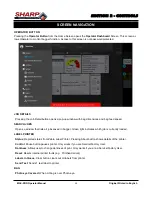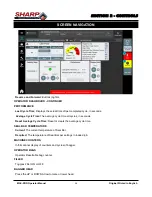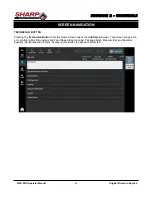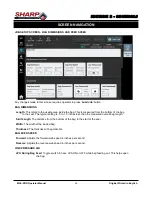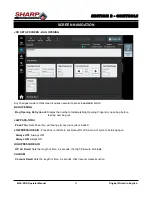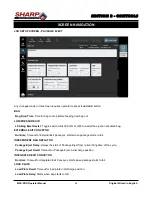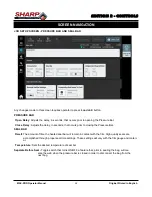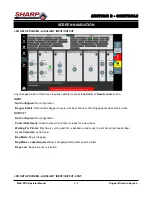Отзывы:
Нет отзывов
Похожие инструкции для MAX-PRO 1182

FX-ARM CONTROLLER
Бренд: Magicfx Страницы: 16

Giraffe OmniBed
Бренд: Ohmeda Страницы: 54

4300
Бренд: FENDT Страницы: 31

Movie FL Black E27 Flaps
Бренд: Qazqa Страницы: 2

BTL PA0400 Series
Бренд: Balluff Страницы: 22

Micropulse BTL5 Series
Бренд: Balluff Страницы: 12

BNI IOW-560-W01-K022
Бренд: Balluff Страницы: 32

MK5
Бренд: Baltic Страницы: 68

150N
Бренд: Baltic Страницы: 68

Max Charge MC-612
Бренд: Balmar Страницы: 12

BTL PA0400 Series
Бренд: Balluff Страницы: 204

Bulldog
Бренд: K-9 Lights Страницы: 12

X431 V
Бренд: Launch Страницы: 3

EasyDiag
Бренд: Launch Страницы: 43

X-431 Diagun
Бренд: Launch Страницы: 8

X-431 PAD III
Бренд: Launch Страницы: 67

X-431 PADII
Бренд: Launch Страницы: 55

Creader 629
Бренд: LAUNCH TECH Страницы: 14