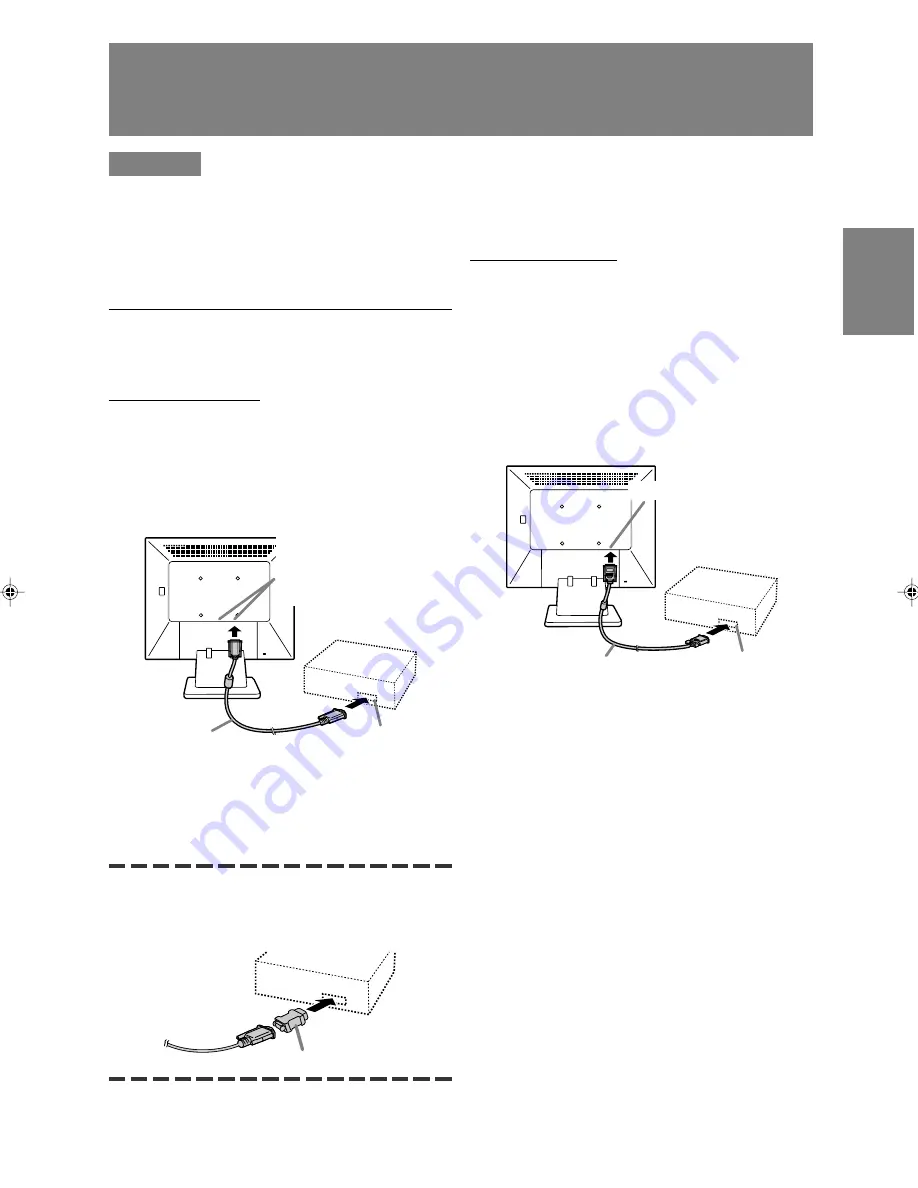
35
English
Deutsc
h
Fran
ç
ais
Italiano
Espa
ñ
ol
English
Anschließen des Monitors und Ein-
und Ausschalten des Monitors
ACHTUNG!
- Bevor Sie den Monitor anschließen, müssen Sie
den Monitor und den Computer ausschalten.
- Achten Sie darauf, dass Sie das Kabel nicht
überdehnen, und schließen Sie kein
Verlängerungskabel an, da dies
Funktionsstörungen hervorrufen kann.
Verbinden des Monitors mit einem
Computer
Analoger Anschluss
Das Analogsignalkabel am analoger RGB-
Ausgangsanschluss des Computers anschließen.
- Für analogen Anschluss das als Zubehör
gelieferte Analogsignalkabel oder ein im Handel
erhältliches Kabel verwenden (beide Enden
sollen Mini-D-Sub 15polig sein).
- Unter Beachtung der richtigen Steckerrichtung
das Signalkabel fest in den Stecker einstecken,
und dann die Schrauben an beiden Seiten
festziehen.
Beim Anschluss eines 15poligen, 2reihigen
D-Sub Apple Power Macintosh befestigen Sie am
Analogsignalkabel einen Macintosh-
Wandlesadapter (im Handel erhältlich).
Analoger RGB-
Ausgangsanschluss
Analogsignalkabel
Hinweis:
- Beim Anschluss an die Sun Ultra-Serie ist
eventuell ein Umwandlungsadapter (im Handel
erhältlich) erforderlich.
Digitaler Anschluss
Das getrennt erhältliche Digitalsignalkabel (NL-
C01E) am digitalen RGB-Ausgangsanschluss des
Computers anschließen.
- Der Monitor hat einen Eingang zum Anschließen
an einen Computer mit einem DVI-kompatiblen
Ausgangsanschluss (DVI-D-24polig oder DVI-I-
29polig) und SXGA-Ausgangsmöglichkeit.
(Abhängig vom anzuschliessenden Computer
kann es vorkommen, dass das Display nicht
richtig funktioniert.)
- Unter Beachtung der richtigen Steckerrichtung
das Signalkabel fest in den Stecker einstecken,
und dann die Schrauben an beiden Seiten
festziehen.
DVI-D-Eingangsanschluss
Macintosh-Wandlesadapter
Digitalsignalkabel
Digital RGB-
Ausgangsanschluss
Analogen RGB-
Eingangsanschluss 1 und 2
Beide Seiten können für
einen Anschluss verwendet
werden.
T19D1_dt.p65
2/14/2003, 3:07 PM
35
Содержание LL-T19D1
Страница 127: ...127 ...
Страница 128: ...128 ...
Страница 129: ...129 ...
Страница 130: ...130 ...
Страница 131: ......
Страница 132: ...SHARP CORPORATION 2003 SHARP CORPORATION Printed in Thailand 0NK5011088500 1 ...
















































