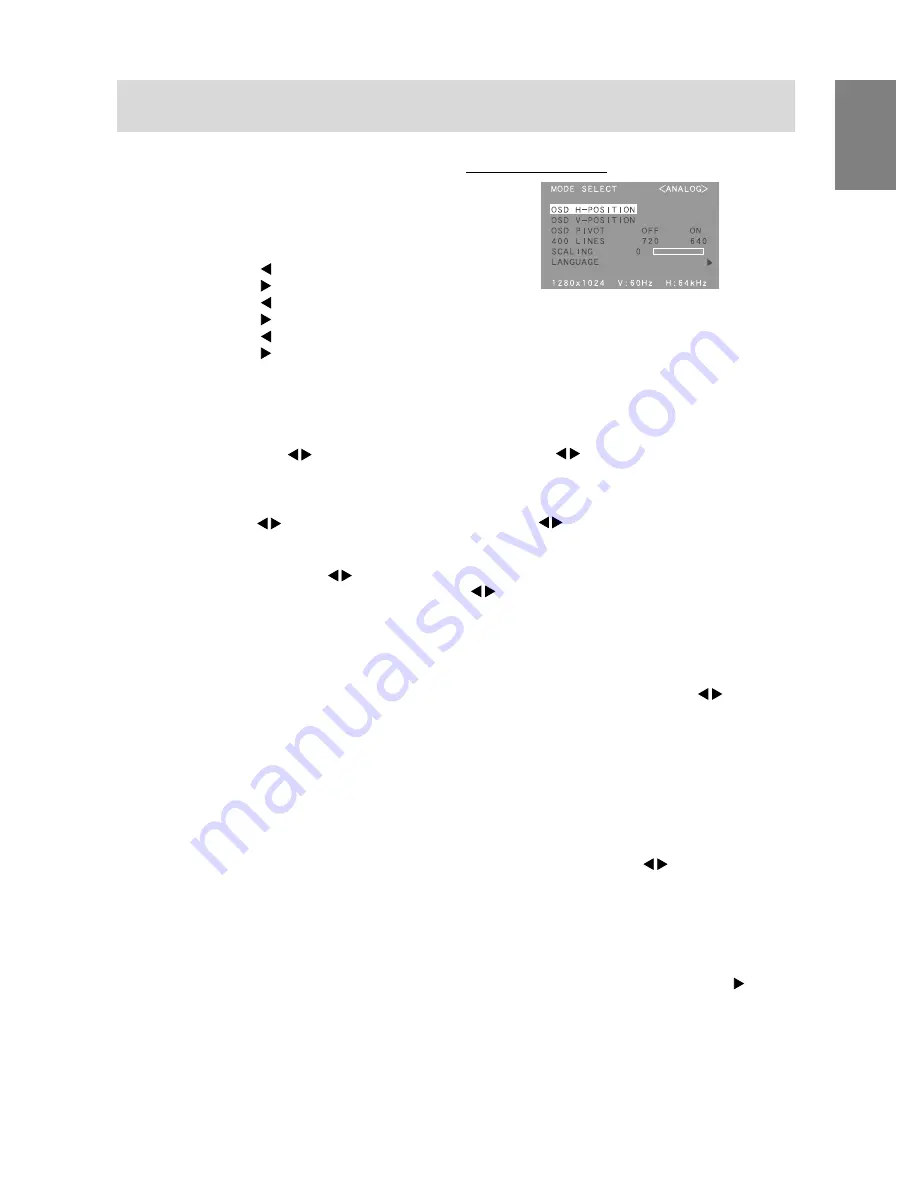
21
English
COOL ... Color tone bluer than standard
• ......... Color tone slightly bluer than standard
STD ...... Color tone standard setting
• ......... Color tone slightly redder than standard
WARM .. Color tone redder than standard
USER
R-CONTRAST .... button for blue-green
button for red
G-CONTRAST .... button for purple
button for green
B-CONTRAST .... button for yellow
button for blue
GAMMA
Adjust so that dark and bright images are easy to
see. If the screen is dark and hard to see, increase
the numerical value. If it is bright and hard to see,
lower the numerical value. ( buttons)
HUE
Hue can be adjusted. ( buttons)
SATURATION
Color saturation can be adjusted. ( buttons)
At the minimum value, the screen is black and white.
Adjusting the screen display (With analog connection)
MODE SELECT Menu
Notes:
-
Depending on the resolution of the input signal,
even if menu options can be selected, the display
may not change.
-
To choose a menu option:
SELECT button
-
When adjustment complete: MENU button
OSD H-POSITION (OSD horizontal position)
The position of the OSD display can be moved to the
left and right. ( buttons)
OSD V-POSITION (OSD vertical position)
The position of the OSD display can be moved up
and down. ( buttons)
OSD PIVOT
The orientation of the OSD display can be changed.
( buttons)
ON:
Orientation for long height display
OFF: Orientation for long width display
400 LINES (degree of resolution)
You can specify the horizontal resolution of a 400-
line screen when using US text, etc. ( buttons)
640:
640 X 400 dot mode
720:
720 X 400 dot mode (US text etc.)
Note:
-
As the resolution input for other than 400 lines is
done automatically, there is no need to set it.
SCALING (Level of scaling)
Adjusts the image to optimum sharpness when
Screen expansion is taken. ( buttons)
LANGUAGE
Messages displayed on the screen and OSD Menu
contents can be changed to the following languages.
English, German, French, Dutch, Spanish, Italian,
Swedish
1. After selecting [LANGUAGE], press the button.
The Language Selection Menu will be displayed
on the screen.
2. Select the desired language using the SELECT
button.
3. Press the MENU button.
The Language Selection Menu disappears.
Содержание LL-T1820-B
Страница 34: ...34 ...
Страница 66: ...66 ...
Страница 98: ...98 ...
Страница 130: ...130 ...
Страница 162: ...162 TINSM1033MPZZ ...
Страница 163: ...Cover 3 ...
Страница 164: ...SHARP CORPORATION 2002 SHARP CORPORATION 02M DSC8 TINSM1033MPZZ 8 ...
















































