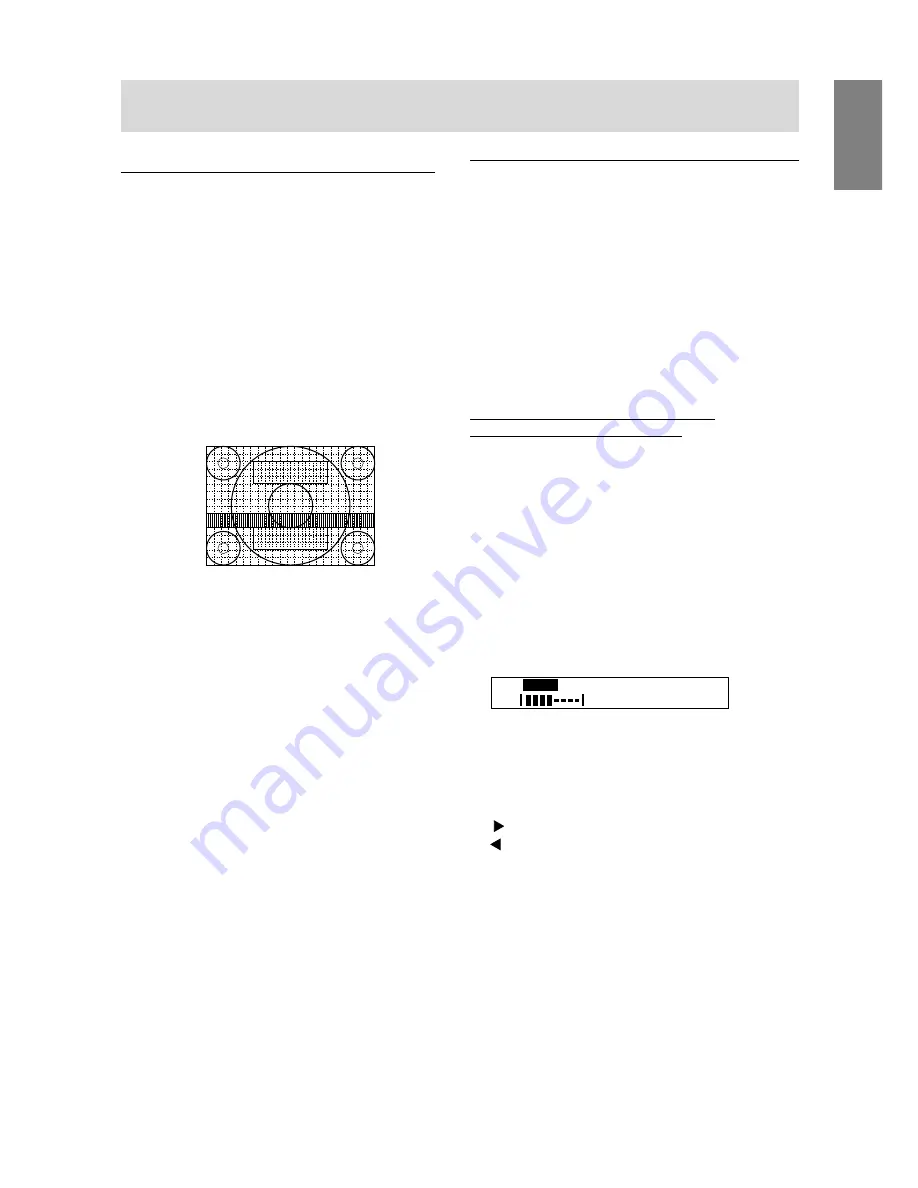
17
English
Opening the Adjustment Pattern (for Windows)
If you are using Windows, you can use the Adjust-
ment Pattern on the accompanying Monitor Settings
Adjustment Disk.
This explanation is for Windows 95/98/Me/2000, and
assumes that the floppy disk drive is "A drive".
1. Place the Monitor Settings Adjustment Disk
(provided) into the computer’s A drive.
2. Open [My Computer] and select [3 ½ Floppy
(A:)]. If using Windows 3.1, open [File Manager]
and choose "A drive".
3. Double click on [Adj_uty.exe] to run the
Adjustment Program. The Adjustment Pattern will
appear.
Notes:
•
After completing the adjustments, press the
computer’s [Esc] key to exit the Adjustment
Program.
•
If the floppy disk drive of your computer is not
"A drive", please read the below substituting the
floppy disk drive you are using in place of
"A drive" or "A".
•
If your computer’s display mode is set to 65K
colors, you may see the different color levels in
each color pattern or the gray scale may look
colored. (This is due to the specification of the
input signal and is not a malfunction.)
Adjusting the backlight
Adjusting the backlight brightness
For LL-T1511A
Adjustments can be made in the following ways:
•
Automatic adjustment based on the brightness of
the surrounding environment
•
Switching between pre-set brightness modes
•
Fine adjustment
For LL-T1501A
Adjustments can be made in the following way:
•
Fine adjustment
Adjusting the backlight according to
surroundings (LL-T1511A only.)
The backlight brightness can be set to change
automatically for use in different surroundings.
Carry out the commands without the On Screen
Display (OSD) Menu displayed. If the OSD Menu is
displayed, press the BRIGHT button. (You can also
make it disappear by pressing the MENU button a
number of times.)
1. Without the OSD Menu being displayed, push the
BRIGHT button.
2. Confirm that [AUTO] is selected.
If [AUTO] is not selected, press the BRIGHT
button a number of times until [AUTO] is
selected.
AUTO
LOW
MID
HIGH
+
–
[
]
You can also change the brightness of a
backlight that has been set according to the
current surroundings. (But from now, the
backlight will adjust automatically using the
current backlight brightness as the base
standard.)
button (lighter)
button (darker)
3. Press the MENU button.
The OSD will disappear.
If the brightness of the surroundings changes:
If the surroundings become brighter, the backlight
will become brighter.
If the surroundings become darker, the backlight will
become darker.
Notes:
•
The OSD Menu automatically disappears several
seconds after the last command.
•
The extent of change in brightness depends on
the brightness of the surrounding environment.
•
Do not place anything in front of the brightness
sensor.
Adjustment pattern
Adjusting the screen display
Содержание LL-T1501
Страница 123: ......
Страница 124: ...R SHARP CORPORATION 2001 SHARP CORPORATION Printed in China 624315080010 0LTHG15080010 1 ...
















































