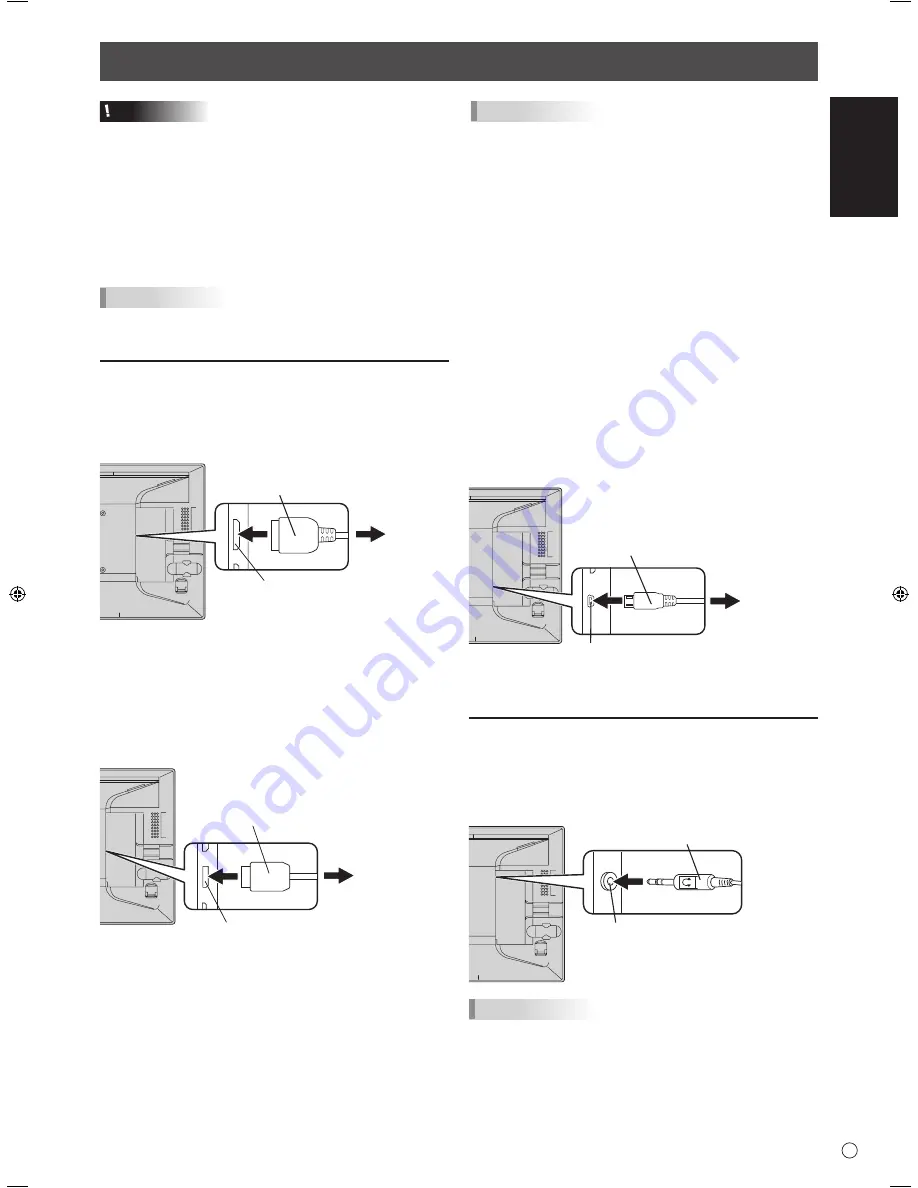
ENGLISH
5
E
Caution
• Be sure to turn off the power and disconnect the plug from
the power outlet before connecting/disconnecting cables.
Also, read the manual of the equipment to be connected.
• Do not forcibly bend or apply force to cables. Doing so may
result in wire breakage or other damage.
• When connecting cables, spread a soft cloth on a stable
level surface such as a desk, and gently place the monitor
on it with the screen facing down.
• Do not use any cable that has a damaged or deformed
terminal. Using such cables may cause malfunctions.
TIPS
• Images may not be displayed properly depending on the
computer (video card) to be connected.
Connection with a PC
Connect the monitor and a PC using the connection cable.
n
Inputting video and audio
HDMI input terminal
HDMI input terminal
Commercially available HDMI cable
(conforming to the HDMI standard)
To HDMI output
terminal on PC
Check the orientation of the connector and insert it horizontally
as far as it will go.
• It is possible to connect the monitor’s HDMI input terminal
to a smartphone or similar MHL-compliant device using a
commercially available MHL cable.
This production incorporates MHL 1.
DisplayPort input terminal
DisplayPort input terminal
Commercially available DisplayPort cable
To DisplayPort output
terminal on PC
Check the orientation of the connector and insert it horizontally
as far as it will go.
TIPS
• The length of the signal cables or surrounding environment
may affect the image quality.
• The video from the terminal that has signal input is
displayed. In this state, even if a signal is input from the
other terminal, the display is not switched. To switch the
display, use [Input Select] on the menu screen.
• If the LCD monitor is turned on when there are input signals
from both terminals, the video from the DisplayPort input
terminal is displayed.
• The terms HDMI and HDMI High-Definition Multimedia
Interface, and the HDMI Logo are trademarks or registered
trademarks of HDMI Licensing LLC in the United States
and other countries.
• DisplayPort is a registered trademark of Video Electronics
Standards Association.
• MHL, the MHL logo, and Mobile High-Definition Link are
trademarks or registered trademarks of MHL, LLC in the
United States and other countries.
n
Using the touch panel
To use the touch panel, connect the monitor to a USB port on
a PC using the supplied USB cable.
Micro-USB terminal
Supplied USB cable
To USB port on PC
Check the orientation of the connector and insert it horizontally
as far as it will go.
Connecting headphones
(commercially available)
Headphones (commercially available) with a stereo mini plug
(φ 3.5 mm) can be connected to the monitor.
Headphone jack
φ 3.5 mm stereo mini plug of commercially
available headphones
TIPS
• When headphones are connected it will no longer be
possible to hear sound from the monitor’s speakers.
• Volume can be adjusted using [Volume] on the menu
screen.
• The volume is set to 0 when the monitor is shipped from
the factory.
Connecting Peripheral Equipment
Содержание LL-S201A
Страница 35: ......
Страница 36: ...Printed in China Imprimé en China Impreso en Chine Gedruckt in China 13A YT1 TINSM1309MPZZ 1 ...








































