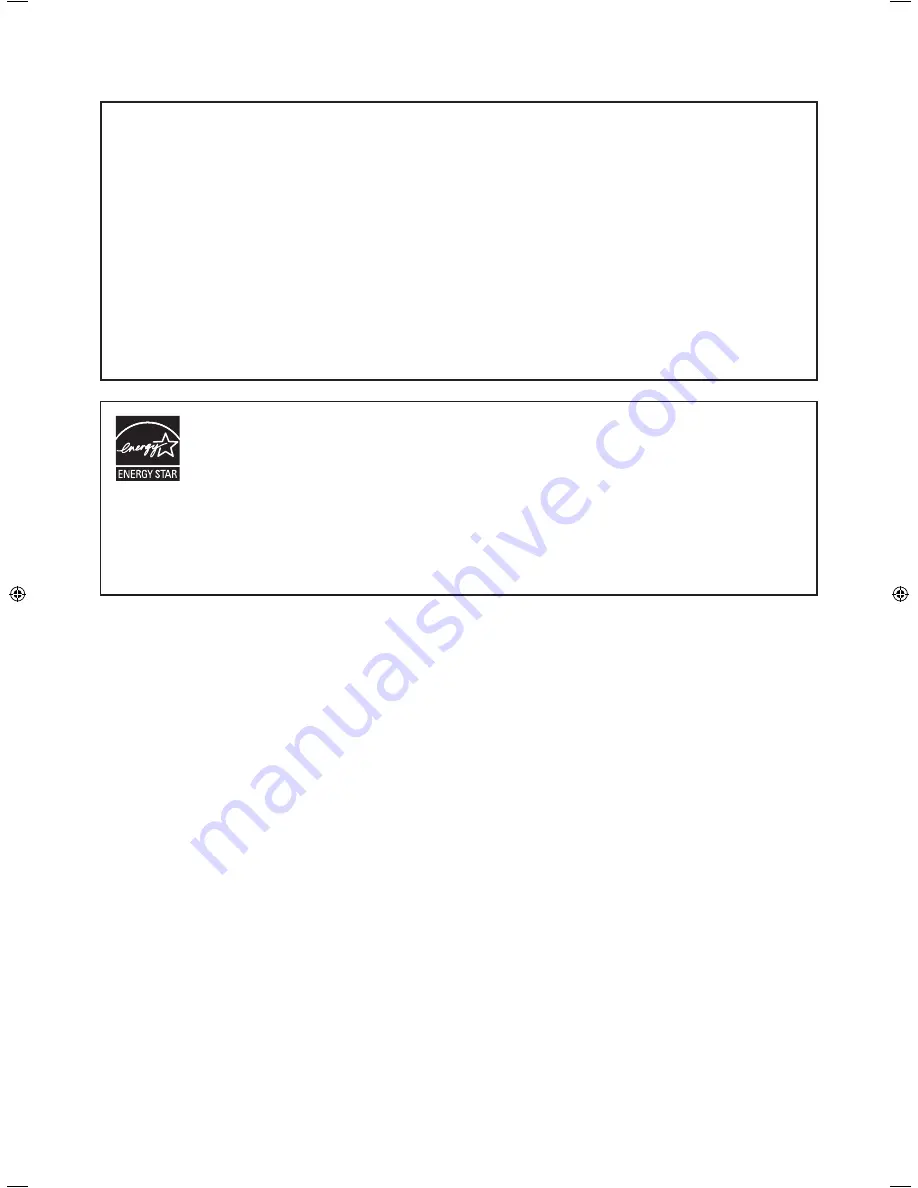
Products that have earned the ENERGY STAR
®
are designed to protect the environment through superior
energy efficiency.
Les produits labellisés ENERGY STAR
®
sont conçus pour protéger l’environnement par un rendement
énergétique supérieur.
Los Productos que han conseguido el ENERGY STAR
®
están diseñados para proteger el medio ambiente a
través de una mejor eficiencia en el consumo de energía.
Mit dem ENERGY STAR
®
ausgezeichnete Produkte zeichnen sich durch ein besonders energiesparendes
Design aus und schützen die Umwelt.
NOTE FOR USERS IN U.K.
IMPORTANT
The wires in this mains lead are coloured in accordance with the following code:
BLUE: “NEUTRAL”
BROWN: “LIVE”
CONNECTING PLUG TO MAINS LEAD:
As the colours of the wires in the mains lead of this apparatus may not correspond with the coloured markings identifying the
terminals in your plugs, proceed as follows:
• The wire which is coloured BLUE must be connected to the terminal which is marked with the letter
N
or coloured BLACK.
• The wire which is coloured BROWN must be connected to the terminal which is marked with the letter
L
or coloured RED.
CAUTION:
Do not connect the Live (BROWN) wire or the neutral (BLUE) wire to the earth terminal of your 3 pin mains plug.
Содержание LL-S201A
Страница 35: ......
Страница 36: ...Printed in China Imprimé en China Impreso en Chine Gedruckt in China 13A YT1 TINSM1309MPZZ 1 ...



































