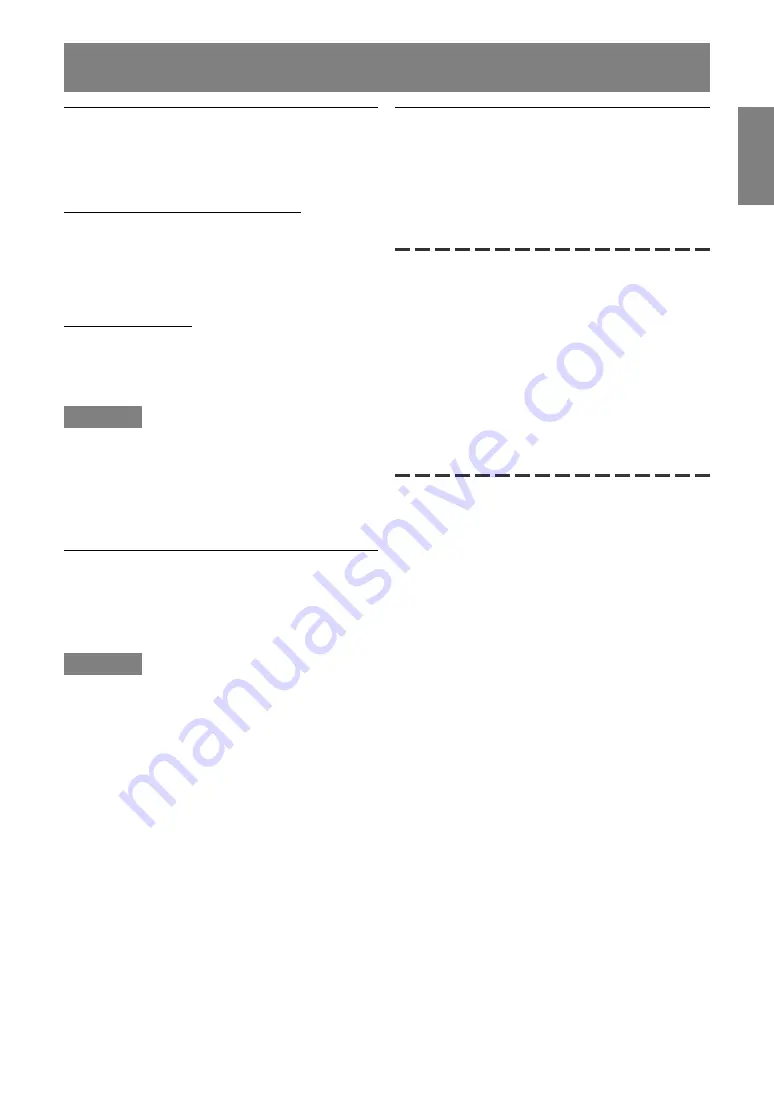
21
English
Deutsch
Français
Italiano
Español
English
Monitor care
Monitor care
Always remove the plug from the AC outlet when
cleaning the monitor.
Cabinet and control panel section
Use a soft dry cloth to lightly wipe away any grime
from the cabinet and control panel.
If they are very dirty, apply neutral detergent to a
dampened soft cloth, wring it out well and wipe
away grime.
LCD panel section
Use a soft dry cloth to lightly wipe away dirt and
dust from the surface of the LCD panel. (A soft
cloth such as gauze or that used for lens cleaning
is suitable.)
CAUTION!
- Never use thinner, benzine, alcohol, glass
cleaner, etc., as this could lead to color change
or change in shape.
- Never scratch the monitor with anything hard or
apply strong pressure as this could leave marks
or result in malfunction.
Storage
If the monitor will not be used for a long period of
time, be sure to remove the power plug from the
AC outlet.
CAUTION!
- Do not leave the monitor in contact with rubber
or plastic items for long periods of time as this
could lead to color change or change in shape.
Troubleshooting
If you think the monitor may be faulty, please check
the following points before taking it to be repaired.
If afterwards it still does not work, please contact
the shop where you purchased the monitor or your
nearest Sharp authorized Service Center.
The monitor's fluorescent tubes have a limited
life span.
- If the screen darkens, persistently flickers or
does not light up, the fluorescent tube has
reached the end of its operational life span.
Please inquire at the shop where you
purchased the monitor or your nearest Sharp
authorized Service Center.
- In the initial period of use, due to the
characteristics of fluorescent tubes the screen
may flicker. (This is not a malfunction.) Should
this happen, check by first turning off the
power, then turning it on again.
No image appears on the screen
(power LED is
not lit).
- Is the power cord connected properly? (p.13)
No image appears on the screen
(power LED is lit).
- Is the computer connected properly? (p.13)
- Is the computer turned on?
- Does the computer's signal timing correspond to
monitor specifications? (p.23)
- Is the computer in power-saving mode?
Try pressing a key on the keyboard or moving
the mouse.
Control buttons do not work.
- Is the adjustment lock on? (p.15)
The image appears distorted.
- Does the computer's signal timing correspond to
monitor specifications? (p.23)
- Perform automatic screen adjustment. (p.17)
- If you can change the refresh rate on the
computer you are using, change the value to a
lower frequency. (p.23)
Содержание LL-173C
Страница 1: ...LCD Monitor Moniteur LCD Monitor LCD LL 173C OPERATION MANUAL MODE D EMPLOI MANUAL DE FUNCIONAMIENTO ...
Страница 6: ...6 ...
Страница 73: ...SHARP CORPORATION LL 173C U05A 1 ...
















































