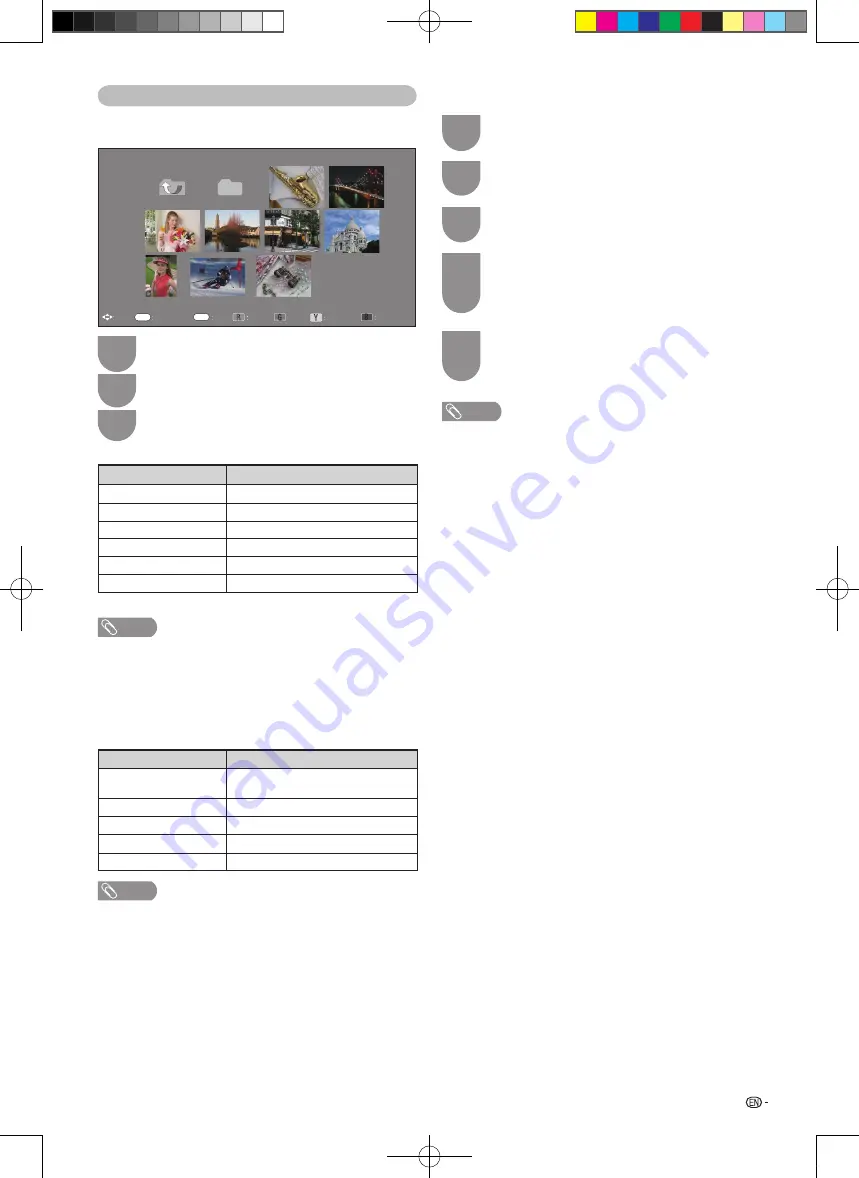
35
Photo mode
H
Viewing thumbnails
Press
c
/
d
to select “Photo mode”, and then
press
ENTER
.
1
2
Press
a
/
b
/
c
/
d
to select the desired folder,
and then press
ENTER
.
3
Press
a
/
b
/
c
/
d
to select the desired photo.
Buttons for thumbnail operations
Buttons
Description
ENTER
Display the photo in full screen.
a
/
b
/
c
/
d
(Cursor)
Select a desired item.
B button
Slide show.
R button
Page up.
G button
Page down.
Y button
Selecting BGM.
NOTE
• When there are invalid photo files, the
X
mark will be displayed for
the file.
• You can see the file name, shooting date, file size and pixel size of
the selected photo in the lower-left corner of the screen (shooting
date is only available in the EXIF file format).
H
Viewing photos in full screen
Buttons for full screen display operation
Buttons
Description
c
/
d
(Cursor)
Go to the previous/next photo in the
same directory.
Return
Return to the thumbnail selection screen.
R button
Rotate the photo by 90 degrees to the left.
G button
Rotate the photo by 90 degrees to the right.
B button
Reveal/hide the guide display.
NOTE
• Rotating photos only applies to the temporarily selected item and
this setting is not saved.
Select photo
Display photo
Back
Prev
Next
Slide show
JPEG
\\USB g220\pic
USB g220\pic
Selecting BGM
RETURN
R
G
Y
B
ENTER
Select
1/1 page
H
Selecting BGM (Background Music)
Press
c
/
d
to select “Photo mode”, and then
press
ENTER
.
1
2
Press
Y
button, and press
a
/
b
to select the
desired folder, and then press
ENTER
.
3
Press
a
/
b
to select the desired music, and
then press
Y
button.
4
Press
RETURN
to return to photo selection
mode, and press
a
/
b
/
c
/
d
to select the
desired folder, and then press
ENTER
.
5
Press
a
/
b
/
c
/
d
to select the desired photo,
and then press
B
button
(Silde show), then
BGM playing with the photo.
NOTE
• Background Music (BGM) function is available only when the slide
show is on.
LC26LX430H_pg27-40_EN.indd 35
2011-6-17 11:59:10




















