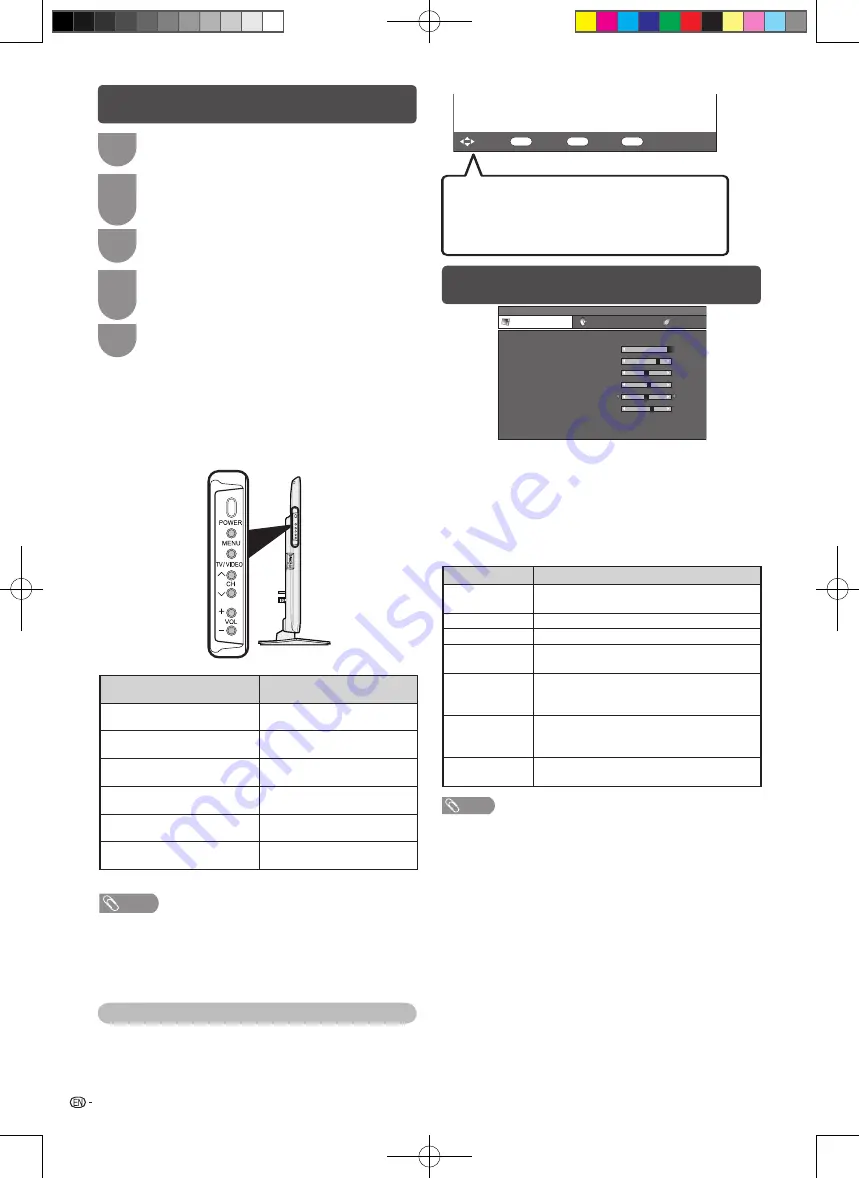
18
+16
40
+30
+30
+30
+10
MENU [Picture −−− Backlight]
Picture
Audio
ECO
AV mode
Backlight
Contrast
Brightness
Colour
Tint
Sharpness
Advanced
Reset
[STANDARD]
0
–16
+16
+
30
0
0
4
+
[
[
[
[
[
[
]
]
]
]
]
]
2
–30
–30
–30
–10
H
AV mode
ENTER
: Select
: Enter
MENU
: End
RETURN
: Back
w
Using the control panel of the TV
You can also operate the Menu using the control panel
of the TV.
Button operations on the control panel correspond to
the ones on the remote control as shown below.
NOTE
• Menu options differ in the selected input modes, but the
operating procedures are the same.
• The screens in the operation manual are for explanation
purposes (some are enlarged, others cropped) and may
vary slightly from the actual screens.
TV control panel buttons
Remote control buttons
MENU
MENU
TV/VIDEO
ENTER
CH
r
a
CH
s
b
VOL
e
d
VOL
f
c
The bar above is an operational guide for
the remote control. The bar will change in
accordance with each menu setting screen.
About Guide Display
The Guide Display at the bottom of the screen shows
operations with a Remote Control.
1
Press
MENU
and the MENU screen displays.
2
Press
c
/
d
to select the desired menu. (Picture,
Audio, ECO, Setup, Option, Digital setup)
3
Press
a
/
b
to select the desired menu item.
Press
ENTER
to proceed if necessary.
4
Press
a
/
b
or
c
/
d
to select the desired item
or adjust the item to the desired level. Press
ENTER
if necessary.
5
Press
EXIT
or
MENU
to exit from the menu.
Menu operation
Picture menu
“AV mode” gives you several viewing options to choose
from to best match the system environment, which
can vary due to factors like room-brightness, type of
programme watched or the type of image input from
external equipment.
Selected item
Description
STANDARD
For a highly defined image in a normally
bright room.
MOVIE
For a movie.
GAME
For game play.
PC
For PC. (Available only when inputting an
HDMI or PC signal.)
USER
Allows the user to customise settings as
desired. You can set the mode for each
input source.
D Y N A M I C
(FIXED)
Changes the image and sound settings to
the factory preset values. No adjustments
are allowed.
DYNAMIC
For a clear-cut image emphasising high
contrast for sports viewing.
NOTE
• You can select a different AV mode item for each input mode.
(For example, select STANDARD for TV input and DYNAMIC for
VIDEO input.)
• During PC input mode, only “STANDARD”, “PC” and “USER”
can be selected under the AV mode selection.
LC26LX430H_pg17-26_EN.indd 18
2011-6-17 11:58:28
















































