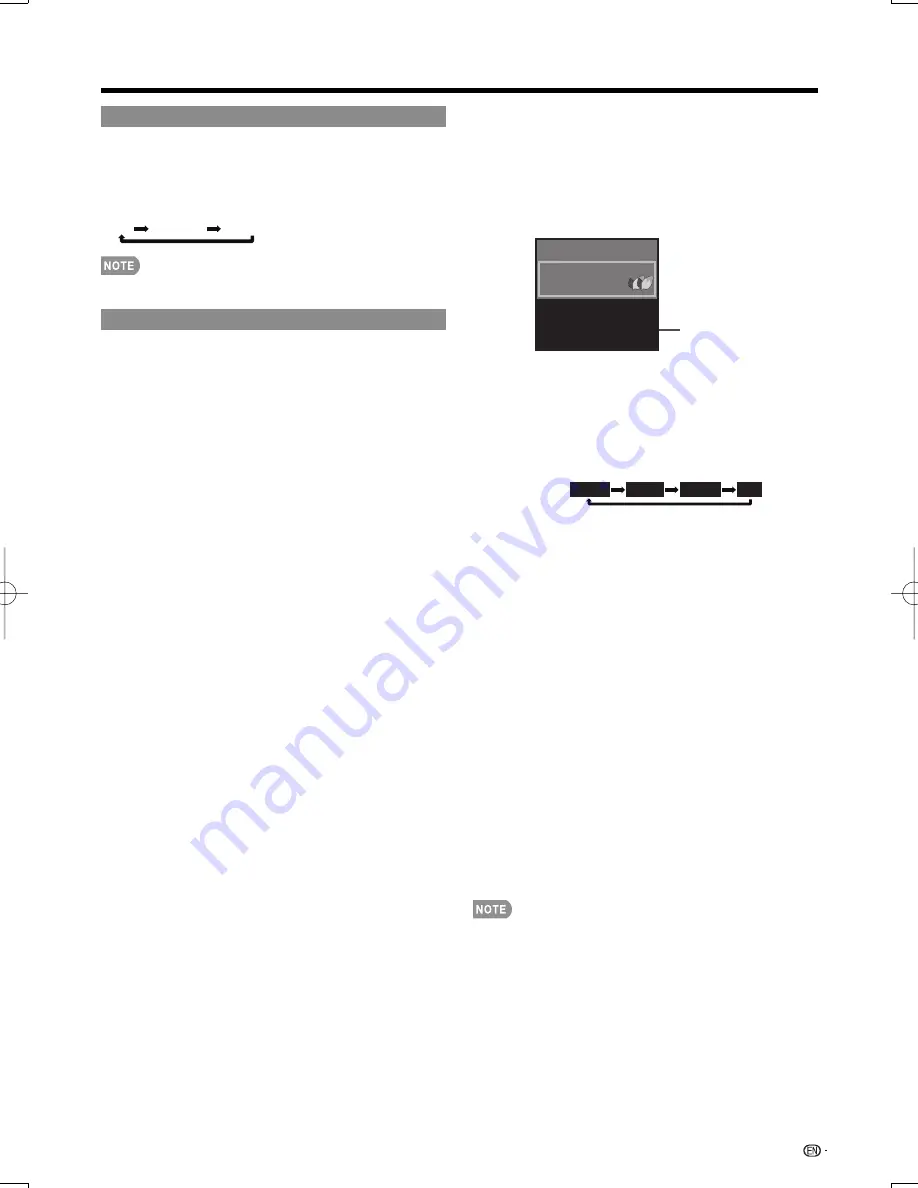
17
1/3 ENG
2/3 CC1
3/3 Text1
Off
POWER SAVING
Allows you to set the Power Saving level in order to
decrease the power consumption and increase the
backlight lifespan.
Press
POWER SAVING
.
•
Each time you press
POWER SAVING
, the mode changes
as shown below.
Off
Standard
Advanced
•
You can have the same settings by choosing "Power
Saving" on the menu items. (See page 23.)
Closed Captions and Digital Closed Captions
Your TV is equipped with an internal Closed Caption
decoder. It allows you to view conversations, narration
and sound effects as subtitles on your TV. Closed
Captions are available on some TV programs and on
some VHS home video tapes at the discretion of the
program provider.
Digital Closed Caption service is a new caption service
available only on digital TV programs (also at the
discretion of the service provider). It is a more fl exible
system than the original Closed Caption system,
because it allows for a variety of caption sizes and font
styles. When the Digital Closed Caption service is in
use, it will be indicated by the appearance of a 3-letter
abbreviation that also indicates the language of the
Digital Closed Captions: ENG (English), SPA (Spanish),
FRA (French) or other language codes.
Not all programs and VHS videotapes offer closed
captions. Please look for the “
N
” symbol to ensure
that captions will be shown.
In the Closed Caption system, there can be more than
one caption service provided. Each is identifi ed by its
own number. The “CC1” and “CC2” services display
subtitles of TV programs superimposed over the
program's picture.
In the Closed Caption system, the “Text1” or “Text2”
services display text that is unrelated to the program
being viewed (e.g., weather or news). These services
are also superimposed over the program currently
being viewed.
•
Depending on the number of caption services in the
signal being received, you will see information such as
1/2 or 1/4 displayed.
1/2 means “the fi rst of two services”.
Example:
If a program has three services (Digital CC(ENG), CC1
and Text1), the closed caption display will toggle in this
sequence:
•
The
CC
button keeps a record of the last service
selected in its memory.
If the last closed caption mode (e.g. 1/3 ENG) you
selected is not available for the next program, or on
another channel, the closed caption service that is
available is automatically selected, and this service
appears in parentheses, e.g. “1/3(CC1)”.
Closed Caption services that appear in parentheses
will not be stored in the
CC
button's memory as your
last selected service. Only services that you have
selected with the
CC
button are stored.
Examples:
In a case where there are two closed caption
services provided (for instance, Digital CC(ENG)
and CC1), and Digital CC(ENG) is displayed
as your current selection, if Digital CC(ENG) is
not broadcast for the next program, the other
closed caption service, CC1, will be displayed in
parentheses.
A closed caption service appears in parentheses
because the service you selected is not available
and a different service is displayed on your screen.
“1/1(CC1)” is displayed instead of “1/2/ENG”.
•
When “Power Saving” is set to “Standard” or “Advanced”,
the Power Saving leaf icon appears on the channel
information window. See page 23 for details of Power
Saving settings.
•
See page 29 for detailed closed caption settings.
•
When the program contains no closed caption, “--”
displays in the closed caption information.
•
If the language code, e.g. “ENG”, is not found on Digital TV
programs, “--” will be shown.
•
Four kinds of closed caption service (CC1, CC2, Text1,
Text2) are potentially available, but a broadcast may
contain none or only some of these services at the
discretion of the program provider.
Direct Button Operation
Press
CC
while the Closed Caption information is
still on the screen.
•
Press repeatedly until you select the desired closed
caption service.
2
Closed Caption
information
22.1
Air
DIGITAL
Audio
:
MONO
:
CC
1/2 CC1
:
Video
1080i (16:9)
Ratings
:
NONE
:
NONE
Press
CC
.
•
This will present the Closed Caption information
display.
1
LC-32LE700UN̲E.indb 17
LC-32LE700UN̲E.indb 17
2009/06/23 12:29:24
2009/06/23 12:29:24
Содержание LC32LE700UN - 31.5" LCD TV
Страница 47: ...47 ...
Страница 48: ...NOTE ...
















































