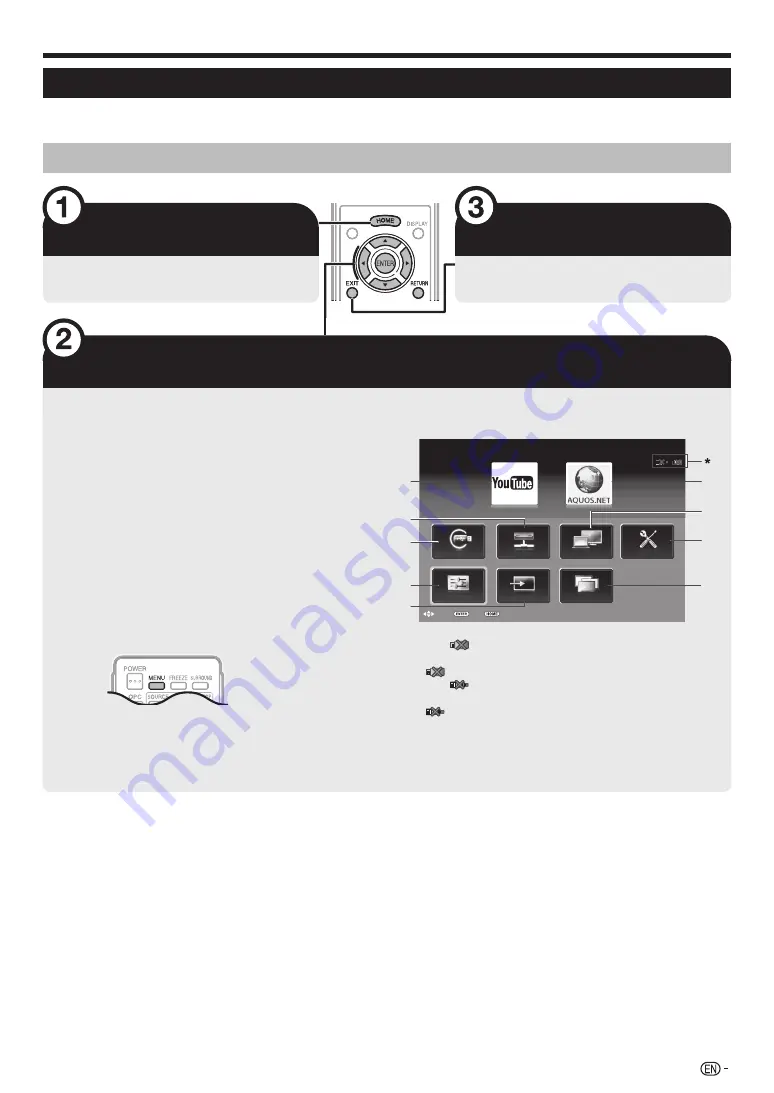
11
What is the HOME?
You can easily launch to enjoy Internet connection and Home network functions and to perform settings for the TV
from this “HOME” screen.
Basic operation
Display the HOME screen
Press
HOME
and the “HOME” screen
displays.
Exit the HOME screen
The operation will exit the “HOME” screen
if you press
B
before it is completed.
Select an item
Selecting in the HOME.
Press
a/b/c/d
to select the desired service or menu, and then press
A
.
1
YouTube™
You can enjoy YouTube on your AQUOS (Page 37).
2
AQUOS.NET
You can connect to the internet through AQUOS.NET
(Page 37).
3
Home network
(Page 40)
4
USB media
(Page 40)
5
TV Menu
Call up the OSD (On-screen Display) to perform settings
for the TV. The OSD (On-screen Display) for the settings
is called “TV Menu”. The “TV Menu” enables various
settings and adjustments.
NOTE
You can call up “TV Menu” screen by pressing
@
.
6
Input change
7
IP Control
(Page 47)
8
Network setup
(Pages 34–35)
9
Programme guide (CH list)
(Page 15)
TM
HOME
:End
:Enter
:Select
USB
LAN
CH list
IP Control
Home network
Input change
Network setup
USB media
TV Menu
9
1
6
3
8
2
7
4
5
* When “
” is displayed, you cannot connect to USB
devices.
If “
” is displayed, check your USB device’s connection.
* When “
” is displayed, you cannot connect to your TV’s
network.
If “
” is displayed, check your TV’s network settings and
connection.
Regarding the instruction on the manual
On this manual, the following expression is often used in order to simplify instructions.
• Go to “HOME” > “TV Menu” > “Setup” > ...
This indicates how to navigate through the HOME screen using
a/b/c/d
and
A
buttons.
Quick guide




























