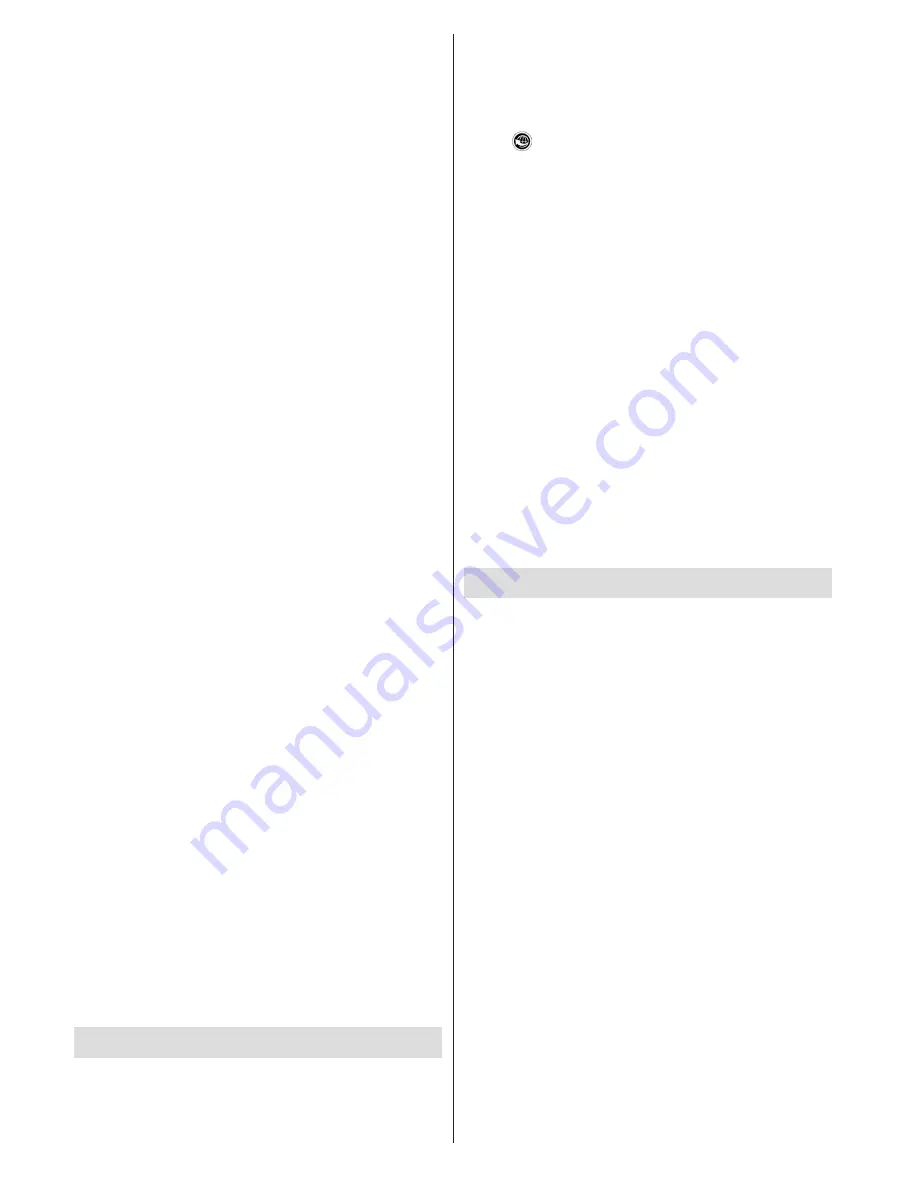
English
- 20 -
2.
Enable the Miracast function on the Miracast
supported device and connect to the TV.
(The TV changes according to the behavior of the
device).
Note: This feature can be used only if the mobile device
supports Miracast. Scanning and connecting processes differ
according to the programme you use. Android based mobile
devices should have the software version V4.1.2 and above.
Using DLNA Network Service
The DLNA standard allows you to view and play
photos, music and videos stored in a DLNA compliant
media server connected to your home network.
Install Nero Media Home software (for PC’s or
laptops) or appropriate sharing software (for other
devices)
The DLNA function cannot be used if the server
programme is not installed onto your PC. Prepare your
PC with the provided Nero Media Home programme.
Install the propriate application onto your mobile
device.
Enable Media Renderer feature
Press
MENU
button. Select
Settings
and press
OK
.
Highlight
Media
Renderer
and set as
Enabled
.
Connect to a Wired or Wireless Network
See the previous chapters for detailed information.
Play Shared Files via Media Browser
Select
Media Browser
from the main menu and press
OK
. The Media browser will then be displayed.
DLNA support is only available in
Folder
mode. To
enable folder mode, select to the
Settings
tab in the
main media browser menu and press
OK
. Highlight
View
Style
and set as to
Folder
. Press the
BACK
button to go to upper menu. Select the desired media
type and press
OK
.
If sharing configurations are set properly, the device
selection OSD will be displayed after selecting the
desired media type. Select media server or network
that you want to connect and press
OK
.
Subtitle files do not work if you watch videos from your
network through DLNA.
You can connect only one television with DLNA to
the same network. If a problem occurs with the DLNA
network, please switch your television off at the wall
socket and back on again. Trick mode and jump are
not supported with the DLNA function.
There may be some PC’s which may not be able to
utilize the DLNA function due to administrator and
security settings (such as business PC’s).
Internet Portal
Portal feature adds your TV a feature that allows you
to connect to a server on the Internet and view the
content provided by this server over your Internet
connection. Portal feature allows you to view the
music, video, clip or web content with defined
shortcuts. Net TV provides variety of services for each
country. Whether you can view the provided content
without interruption depends on the connection speed
provided by your internet service provider.
Press “ ” button on the remote to open internet portal
page. You will see icons of the available applications
and services on the portal screen. Use the navigaiton
buttons on your remote to select the desired one. You
may view the desired content by pressing OK after
selecting. Press
BACK/RETURN
button to return
back to the previous screen or
EXIT
to quit internet
portal mode
Note: Possible application dependent problems may be
caused by the content service provider.
NOTE:
• Because Net TV is an online system, it can be modified over
time to better serve its purpose.
• Some Net TV services may be added, changed or
discontinued after some time.
• Some open internet websites may not be tailored for a TV
screen and may not be displayed correctly.
• You cannot download and save files nor install plug-ins.
DISCLAIMERS
• SHARP corporation bears no responsibility regarding the
content and quality of the content provided by the content
serve provider.
Netflix
Netflix is a provider of on-demand internet streaming
media. Press the
NETFLIX
button on the remote to
launch the application.
Содержание LC-42LE756EN
Страница 34: ...English 33 End of life disposal ...
Страница 35: ...English 34 Dimensional Drawings 42240 50240 Note The unit of the measurements is mm ...
Страница 39: ......
















































