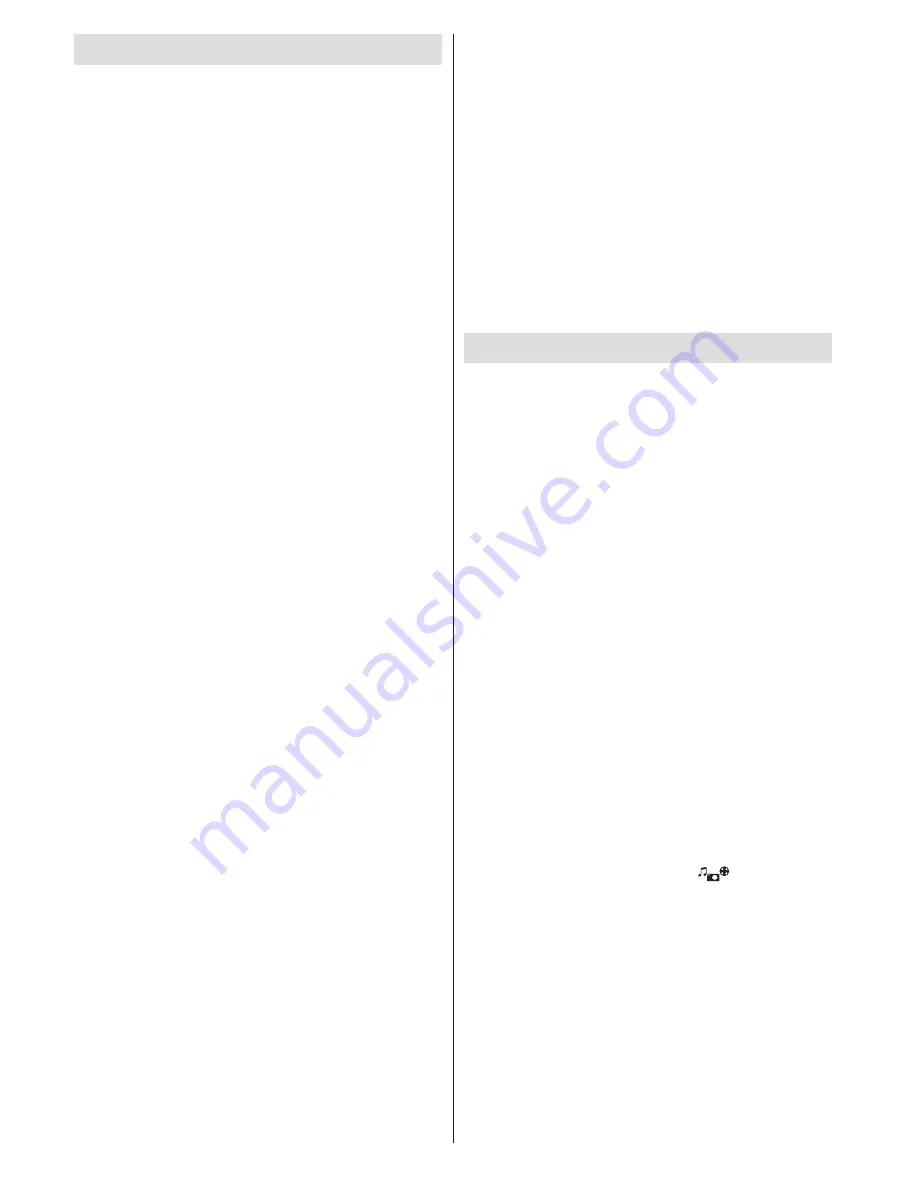
English
- 12 -
First Time Installation
When turned on for the first time, the language
selection screen is displayed. Select the desired
language and press
OK
.
On the next screen, set your preferences using the
navigation buttons and when finished, press
OK
to
continue.
You can activate
Store Mode
option at this point.
This option is intended only for store use. It is
recommended to select
Home Mode
for home use.
If
Store Mode
is selected, a confirmation screen will
be displayed. Select
YES
to proceed. This option
will be available in
Other Settings
menu and can be
turned off/on later.
If
Home Mode
is selected,
Store Mode
will be
available after the
First Time Installation
. Press
OK
button to continue.
Aerial Installation
If you select
Aerial
option from the search type
selection screen, the television will search for digital
terrestrial TV broadcasts. You can press the
MENU
button any time to cancel the search. After all the
available stations are stored, the Channel List will be
displayed on the screen.
While the search continues a message will appear,
asking whether you want to sort channels according
to the LCN (*). Select
Yes
and press
OK
to confirm
.
(*) LCN is the Logical Channel Number system that
organizes available broadcasts in accordance with a
recognizable channel sequence (if available).
Press
MENU
button to quit channel list and watch TV.
Cable Installation
If you select
Cable
option and press
OK
button on
the remote control a confirmation screen will be
displayed. Select
YES
and press
OK
to proceed.
To cancel operation, select
NO
and press
OK
. You
can select frequency ranges from this screen. Enter
the frequency range manually by using the numeric
buttons. When finished, press
OK
button to start
automatic search.
Note: Searching duration will change depending on
the selected search step.
Satellite Installation (depends on the model)
If you select
Satellite
option from the search
type selection screen, you can set a satellite and
watch satellite channels. When you select Satellite
installation,
Antenna Type
menu will be displayed.
You can select
Antenna type
as
Direct
,
Unicable
or
DiSEqC
switch
.
Direct:
If you have a single receiver and a direct
satellite dish, select this antenna type. After selecting
Direct
, another menu screen will be displayed. Select
an available satellite and press
OK
to scan for services.
Unicable:
If you have multiple receivers and a
unicable system, select this antenna type. Press
OK
to
continue. Configure settings by following instructions
on the screen. Press
OK
to scan for services.
DiSEqC switch:
If you have multiple satellite dishes
and a
DiSEqC switch
, select this antenna type. After
selecting
DiSEqC switch
, another menu screen will
be displayed. You can set four
DiSEqC
options (if
available). Press
GREEN
button to scan all satellites
or press
YELLOW
button to scan only the highlighted
satellite. To save and exit press
OK
button.
Note: Do not turn off the TV while initializing first time
installation.
(*) Some options may not be available depending on
the country selection.
Media Playback via USB Input
You can connect a 2.5” and 3.5” inch (hdd with
external power supply) external hard disk drives
or USB memory stick to your TV by using the USB
inputs of the TV.
IMPORTANT!
Back up your files before making any
connections to the TV. The Manufacturer will not be
responsible for any file damage or data loss.
Certain types of USB devices (e.g. MP3 Players)
or USB hard disk drives/memory sticks may not be
compatible with this TV. The TV supports FAT32
and NTFS disk formatting but
recording will not be
available with NTFS formatted disks.
While formatting a USB hard disk that has 1TB (Tera
Byte) or more file capacity, you can experience
problems with the formatting process.
Quickly plugging and unplugging USB devices, is a
very hazardous operation. This may cause physical
damage to the USB player and the USB device itself.
Do not pull out the USB module while playing a file.
Media Browser Menu
You can play photo, music, and video files stored on
a USB storage device or on a media server. Connect
a USB disk to one of the USB inputs located on the
side of the TV. Or connect your media server to the
same network with the TV.
Press the “media browser button -
” on the remote
or press the
MENU
button and select
Media Browser
tab by using Left/Right buttons and press
OK
. Main
media browser screen will be displayed.
Select the media type to be listed and press
OK
.
If there is more than one media source available, a list
of devices and servers will be displayed. Highlight the
device or server from the list and press
OK
.
If you press the
MENU
button while in the Media Browser
mode you can access
Picture
,
Sound
and
Settings
menu options. Pressing the
MENU
button again will
exit from this screen.
Содержание LC-42LE756EN
Страница 34: ...English 33 End of life disposal ...
Страница 35: ...English 34 Dimensional Drawings 42240 50240 Note The unit of the measurements is mm ...
Страница 39: ......




























