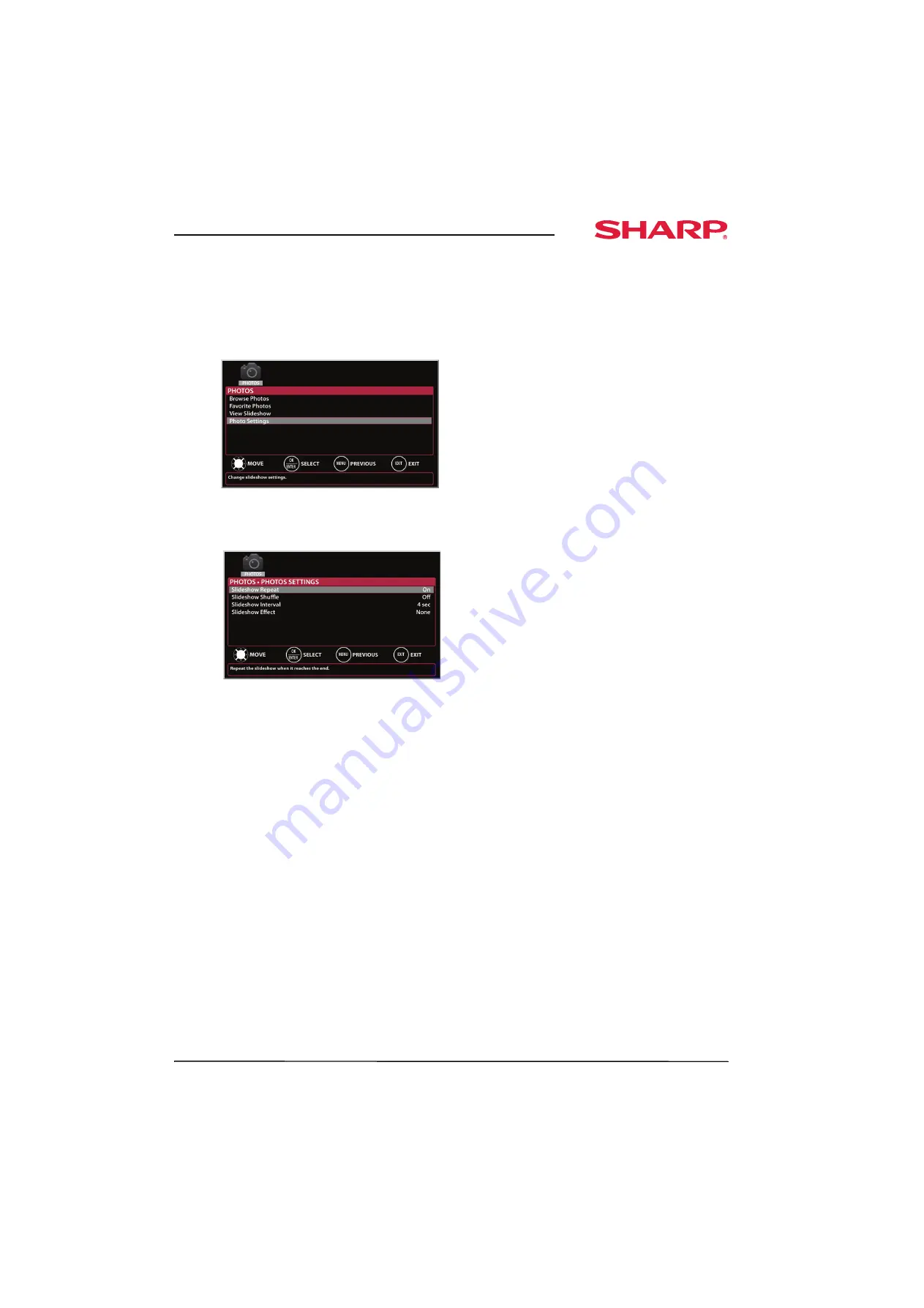
67
Sharp 42" LED TV
www.sharpusa.com
Customizing slideshow settings
You can customize the slideshow settings,
including
Slideshow Repeat
,
Slideshow Shuffle
,
Slideshow Interval
, and
Slideshow Effect
.
To customize slideshow settings:
1
Switch to USB mode. See “
” on page
. The
PHOTOS
menu opens.
2
Press
S
or
T
to highlight
Photo Settings
, then
press
ENTER
. The
PHOTOS · PHOTOS SETTINGS
menu opens.
3
Press
S
or
T
to highlight an option, then press
ENTER
. You can select:
•
Slideshow Repeat
—Repeats the slideshow
when it reaches the end. You can select
On
or
Off
.
•
Slideshow Shuffle
—Displays the slideshow
photos in random order. You can select
On
or
Off
.
•
Slideshow Interval
—Sets the amount of time
a photo is displayed before the slideshow
moves to the next photo. You can select
4 sec
,
6 sec
, or
8 sec
.
•
Slideshow Effect
—Selects the way photos
transition when moving to the next file in the
slideshow. You can select:
•
None
—No transition effect.
•
Fade to Black
—Fades the screen to black
between photos.
•
Vertical Wipe
—Wipes the screen from top
to bottom between photos.
•
Horizontal Wipe
—Wipes the screen from
left to right between photos.
•
Random
—Randomly selects a transition
effect.
4
Press
S
or
T
to select a setting, then press
ENTER
.
5
Press
EXIT
to close the menu.
Maintaining
• Do not use your TV in areas that are too hot or too
cold, because the cabinet may warp or the screen
may malfunction. Your TV works best in
temperatures that are comfortable to you.
• Storage temperatures are 32° to 122°F (0° to 50°C).
• Working temperatures are 41° to 104°F
(5° to 40°C).
• Do not place your TV in direct sunlight or near a
heat source.
Cleaning the TV cabinet
Clean the cabinet with a soft, lint-free cloth. If the
cabinet is especially dirty, moisten a soft, lint-free
cloth in a weak detergent solution, squeeze the
excess moisture from the cloth, then wipe the
cabinet with the cloth. Use a clean cloth to dry the
cabinet.
Cleaning the TV screen
Clean the screen with a soft, lint-free cloth.



























