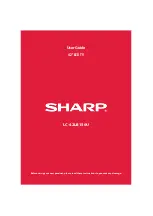Отзывы:
Нет отзывов
Похожие инструкции для LC-42LB150U

EW24T8FW
Бренд: Westinghouse Страницы: 88

FL50103
Бренд: F&U Страницы: 47

SLED1928
Бренд: Sansui Страницы: 52

32S327
Бренд: TCL Страницы: 28

NGLT104WPD
Бренд: Nanov Display Страницы: 26

40ME325V/F7
Бренд: Magnavox Страницы: 38

43LED1600
Бренд: Salora Страницы: 54

32BF20
Бренд: Bolva Страницы: 40

HT-2180
Бренд: Haier Страницы: 11

HTN13R12
Бренд: Haier Страницы: 19

HS-2198
Бренд: Haier Страницы: 11

HT-2599
Бренд: Haier Страницы: 10

HTN20R16
Бренд: Haier Страницы: 24

HTN19R12
Бренд: Haier Страницы: 40

HTN19R12R
Бренд: Haier Страницы: 10

HTAF29S
Бренд: Haier Страницы: 21

HTN20R15
Бренд: Haier Страницы: 41

HT-2588
Бренд: Haier Страницы: 10