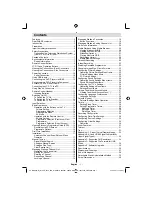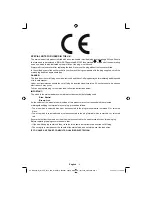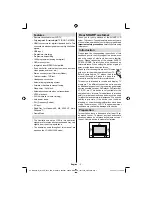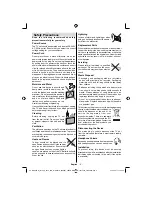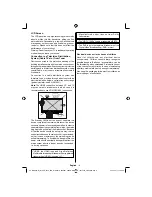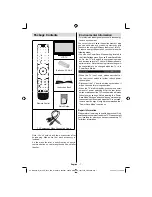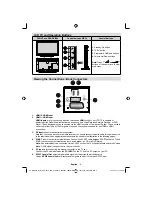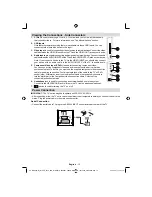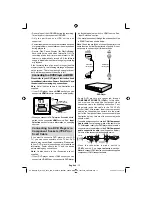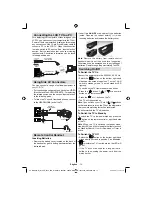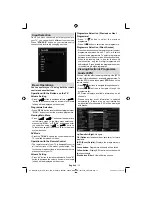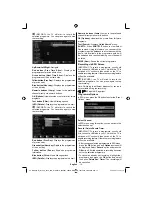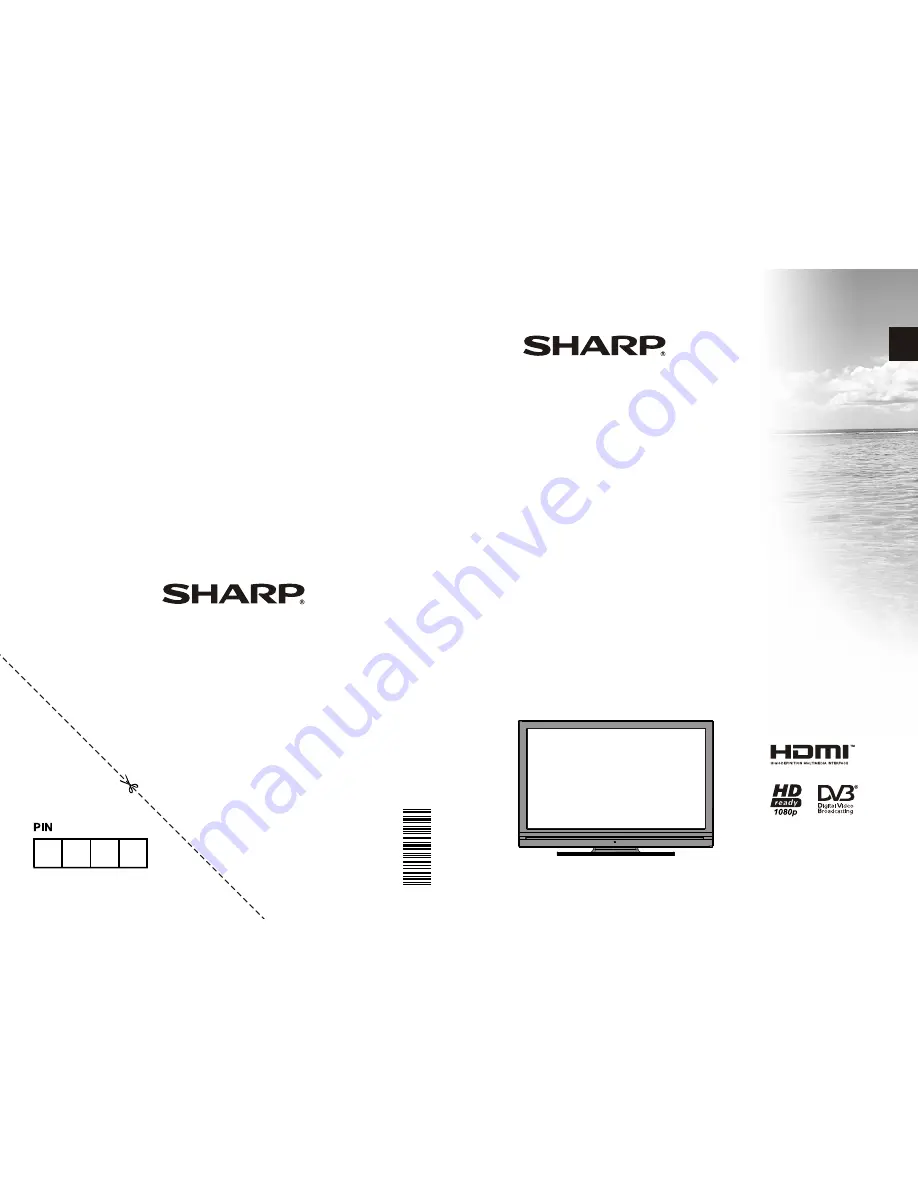Отзывы:
Нет отзывов
Похожие инструкции для LC-40SH340K

26MF337B - Hook Up Guide
Бренд: Magnavox Страницы: 3

15MF400T/37 Series
Бренд: Magnavox Страницы: 92

15MF227B - Hook Up Guide
Бренд: Magnavox Страницы: 2

50ME313V
Бренд: Magnavox Страницы: 13

19ME601B
Бренд: Magnavox Страницы: 2

19ME601B
Бренд: Magnavox Страницы: 2

37MF231D - Hook Up Guide
Бренд: Magnavox Страницы: 2

15MF227B - Hook Up Guide
Бренд: Magnavox Страницы: 43

S451
Бренд: TCL Страницы: 19

TX-40CS620E
Бренд: Panasonic Страницы: 82

LE32HDE5200
Бренд: TCL Страницы: 30

8711902072232
Бренд: LENCO Страницы: 166

CT-M805SR
Бренд: Teac Страницы: 31

NTS-6500K
Бренд: Naxa Страницы: 32

Presentation H25C46DT
Бренд: Zenith Страницы: 56

VT2215LED
Бренд: ViewSonic Страницы: 2

Beovision Harmony Series
Бренд: Bang & Olufsen Страницы: 38

MT2028D-BLK
Бренд: Memorex Страницы: 82