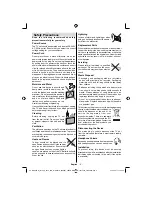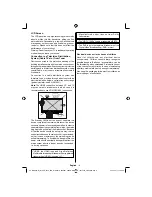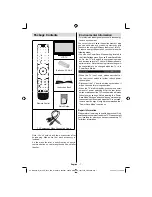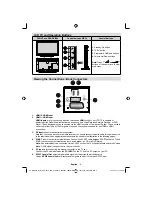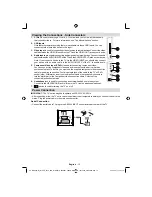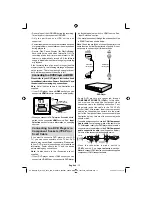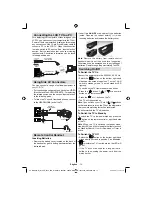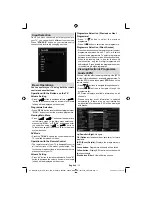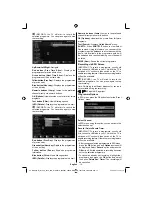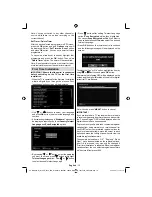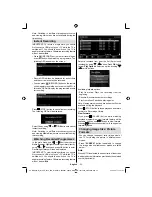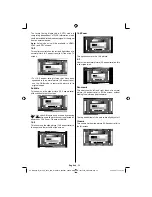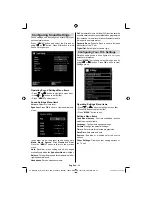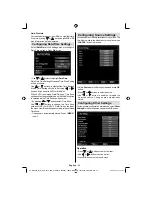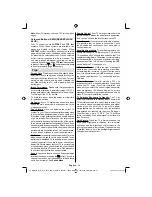English
- 19 -
Operating the Channel List
Press “
•
” or “ ” button to select the channel that
will be processed. Press “ ” or “ ” button to select
a function on Channel List menu.
Use CH
•
/CH buttons to move page up or down.
Press
•
BLUE
button to view
fi
ltering options.
Press
•
“MENU”
button to exit.
Moving a Channel
First select the desired channel. Select Move option
•
in the channel list and press
OK
button.
Edit Number screen will be displayed. Enter the
•
desired channel number by using the numeric
buttons on the remote control. If there is a previously
stored channel on that number, a warning screen
will be displayed. Select Yes if you want to move the
channel and press
OK
.
Press
•
OK
button to process. Selected channel is
now moved.
Deleting a Channel
You can press
GREEN
button to tag/untag all
channels;
YELLOW
button to tag/untag channel.
Select the channel that you want to delete and select
•
Delete
option. Press
OK
button to continue.
A warning screen will appear. Select
•
YES
to delete,
select
No
to cancel. Press
OK
button to continue.
Renaming a Channel
Select the channel that you want to rename and
•
select
Edit Name
option. Press
OK
button to
continue.
Pressing “
•
” or “ ” button moves to the previous/
next character. Pressing “ ” or “ ” button toggles
the current character, i.e., ‘b’ character becomes ‘a’
by “ ” and ‘c’ by “ ”. Pressing the numeric buttons
‘0...9’ replaces the highlighted character with the
characters printed above the button one by one as
the button is pressed.
When
fi
nished, press
•
OK
button to save. Press
“MENU”
to cancel.
Locking a Channel
You can press
GREEN
button to tag/untag all
channels;
YELLOW
button to tag/untag a single
channel.
Select the channel that you want to lock and select
•
Lock
option. Press
OK
button to continue.
You will be asked to enter parental control PIN.
•
Default PIN is set as
0000
. Enter the PIN number.
Press
•
OK
button when the desired channel is
highlighted to lock/unlock the channel. Lock symbol
will be displayed next to the selected channel.
Managing Stations: Favourites
You can create a list of favourite programmes.
Press
•
“MENU”
button to view main menu. Select
Channel List item by using “ ” or “ ” button. Press
OK
to view menu contents.
Select
•
Favourites
to manage favourite list. Use “
”/“ ” and
OK
buttons to select
Favourites
.
You can set various channels as favourites so that
•
only the favourite channels are navigated.
Select a channel by using “
•
” or “ ” button. Press
OK
button to add selected channel to favourites list.
Press
OK
button again to remove.
Button Functions
OK
•
: Add/remove a station.
YELLOW
•
: Tag/untag a channel.
GREEN
•
: Tag/untag all channels.
BLUE
•
: Displays
fi
ltering options.
00_MB60_[GB]_1910UK_IDTV_PVR_NICKEL16_40883W_YPBPR_ROCKER_10072502_50185682.indd 19
00_MB60_[GB]_1910UK_IDTV_PVR_NICKEL16_40883W_YPBPR_ROCKER_10072502_50185682.indd 19
02.09.2011 15:57:19
02.09.2011 15:57:19