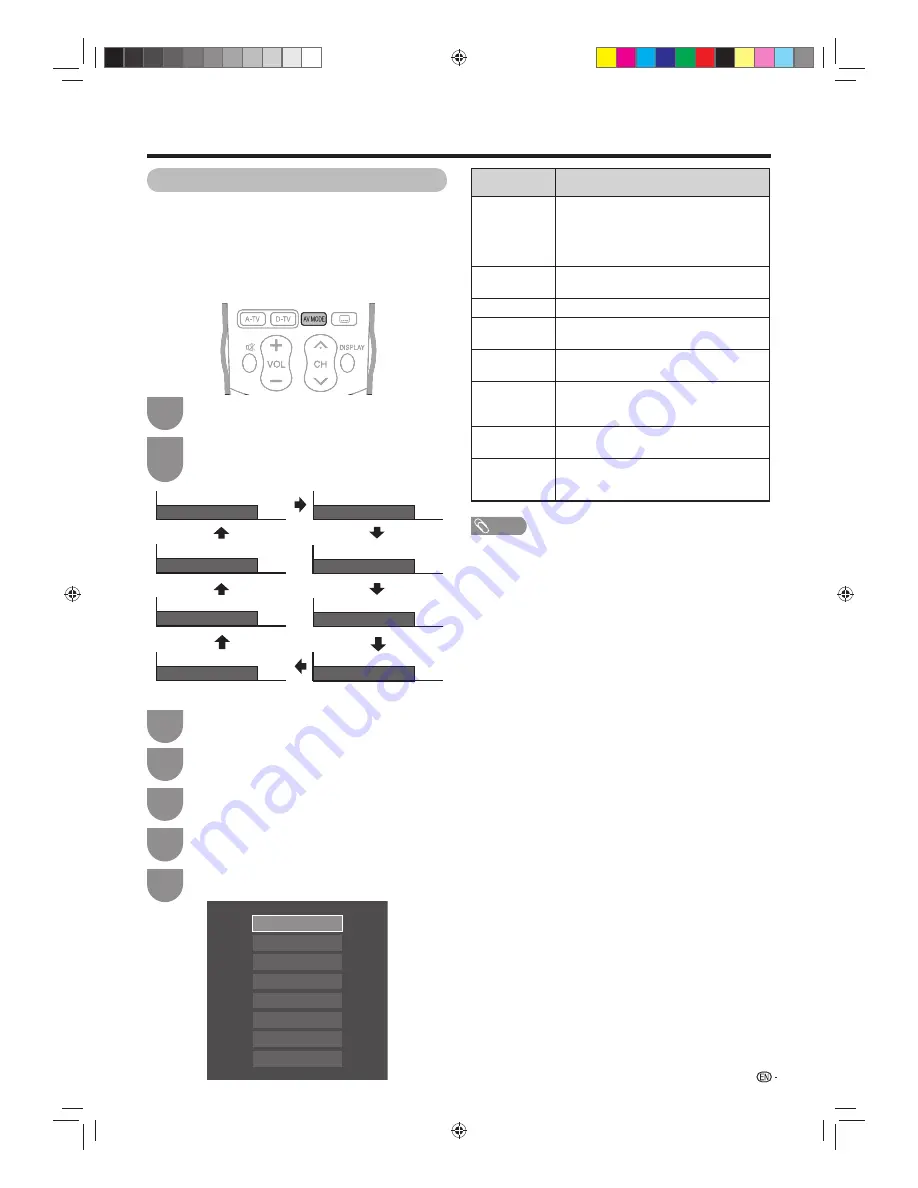
33
Watching TV
Selecting a preset AV MODE
The “AV mode” function enables you to select
appropriate settings for audio and video to account for
the system environment which can vary due to factors
like room brightness, type of programme watched or
the type of image input from external equipment.
Selected item
Description
AUTO
The TV set will automatically set the
corresponding options from “AV mode”
menu according to the lighting conditions
of your viewing environment and the type
of the program which you are viewing.
STANDARD
For a highly defi ned image in a normally
bright room
MOVIE
For a movie
GAME
Lowers image brightness for easier
viewing.
PC
For PC. (Available only when inputting a
PC signal.)
USER
Allows the user to customise settings as
desired. You can set the mode for each
input source.
DYNAMIC
For a clear-cut image emphasising high
contrast for sports viewing.
DYNAMIC
(Fixed)
Changes the image and sound settings to
the factory preset values. No adjustments
are allowed.
NOTE
• You can select a different AV MODE item for each input
mode. (For example, select “STANDARD” for TV input and
“DYNAMIC” for VIDEO input.)
Press
AV MODE
.
• Present AV MODE displays.
Press
AV MODE
again before the mode
displayed on the screen disappears.
• The mode changes as shown below.
1
2
Using AV MODE on the remote control unit
Press
MENU
and the MENU screen displays.
1
Press
b/c/d
to select “Picture”.
3
Press
a
/
b
to select “AV mode”, and then
press
ENTER
.
4
Press
a
/
b
to select the desired item, and
then press
ENTER
.
5
Using “AV mode” on the menu screen
AUTO
STANDARD
MOVIE
GAME
PC
USER
DYNAMIC(Fixed)
DYNAMIC
AV MODE: STANDARD
AV MODE: AUTO
AV MODE: MOVIE
AV MODE: PC
AV MODE: DYNAMIC (Fixed)
AV MODE: DYNAMIC
AV MODE: USER [TV]
AV MODE: GAME
Press
c/d
to select “Setup”.
2
40LX710H_en.indd 33
40LX710H_en.indd 33
2010/04/15 16:12:07
2010/04/15 16:12:07






























