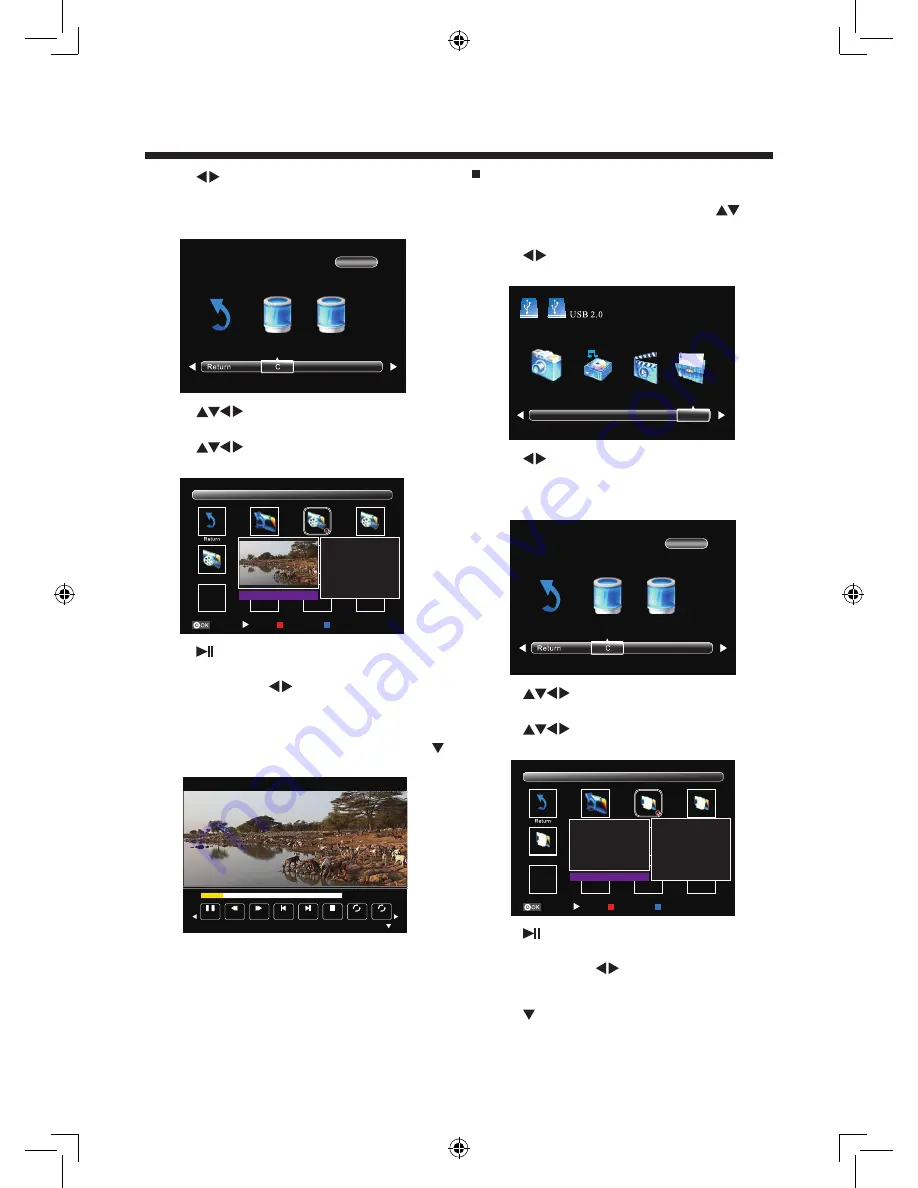
-16-
3. Press
buttons to select your storage device
and then press
OK
. (All the connected USB
storage devices will be displayed here with name
“C”, “D”…)
4. Press
buttons to select the movie folder
and then press
OK
.
5. Press
buttons to select the specified
movie, a preview window will pop up.
6. Press button to view the movie in full screen.
7. Press
OK
button or
INFO
button to display the
function bar. Press
buttons and then
OK
button to select the function: Pause / FB / FF /
Prev. / Next / Stop / All / Set A / Playlist / Info. /
Slow Forward / Step Forward / Goto Time / Zoom
In / Zoom out / Aspect Ratio / Move View. Press
button or
EXIT
button to exit the control bar.
Supported movie formats:
• AVI (files with the extension “.avi”)
• MP4 (files with the extension “.mp4”)
• TS (files with the extension “.ts”)
Note:
Some file formats in the above list may not
be played back correctly.
OPERATION
D
1 / 1
Select
Play
Sub Menu
Sel/Unsel All
Up Folder
C:\MOVIE
1 / 1
Resolution: 640 x 480
Audio Tra... 1 / 1
Subtitle - - / 0
Program: - - / 0
Size: 97397 KBytes
Animal world.avi
Bird.avi
Pause
FB
FF
Prev.
Next
Stop
All
Set A
00:00:55 / 00:04:57
AB
Viewing Text
1. Press
INPUT
button on the television or
INPUT
button on the remote control, then press
buttons to select the USB mode and then press
OK
buttons to enter multimedia center.
2. Press
buttons
to select TEXT and then press
OK
.
3. Press
buttons to select your storage device
and then press
OK
. (All the connected USB
storage devices will be displayed here with name
“C”, “D”…)
4. Press
buttons to select the text folder and
then press
OK
.
5. Press
buttons to select the specified text,
a preview window will pop up.
6. Press button to view the text in full screen.
7. Press
OK
button or
INFO
button to display the
function bar. Press
buttons and then
OK
button to select the function: Prev. page / Next
page / Prev. / Next / Stop / Music / Playlist / Info..
Press button or
EXIT
button to exit the control
bar.
2
1
PHOTO
MUSIC
MOVIE
TEXT
Select
Play
Sub Menu
Sel/Unsel All
Up Folder
C:\TEXT
1 / 1
Size: 4 KBytes
Enghlish Music.txt
1 } Why are you so
far from me?
In my arms is
where you ought
to be
2 } How long will
you make me wait?
My Life.txt
D
1 / 1
LC-40LE433H (SHARP香港 SY13050) 說明書英文R5.indd 16
2013-4-3 9:43:37























