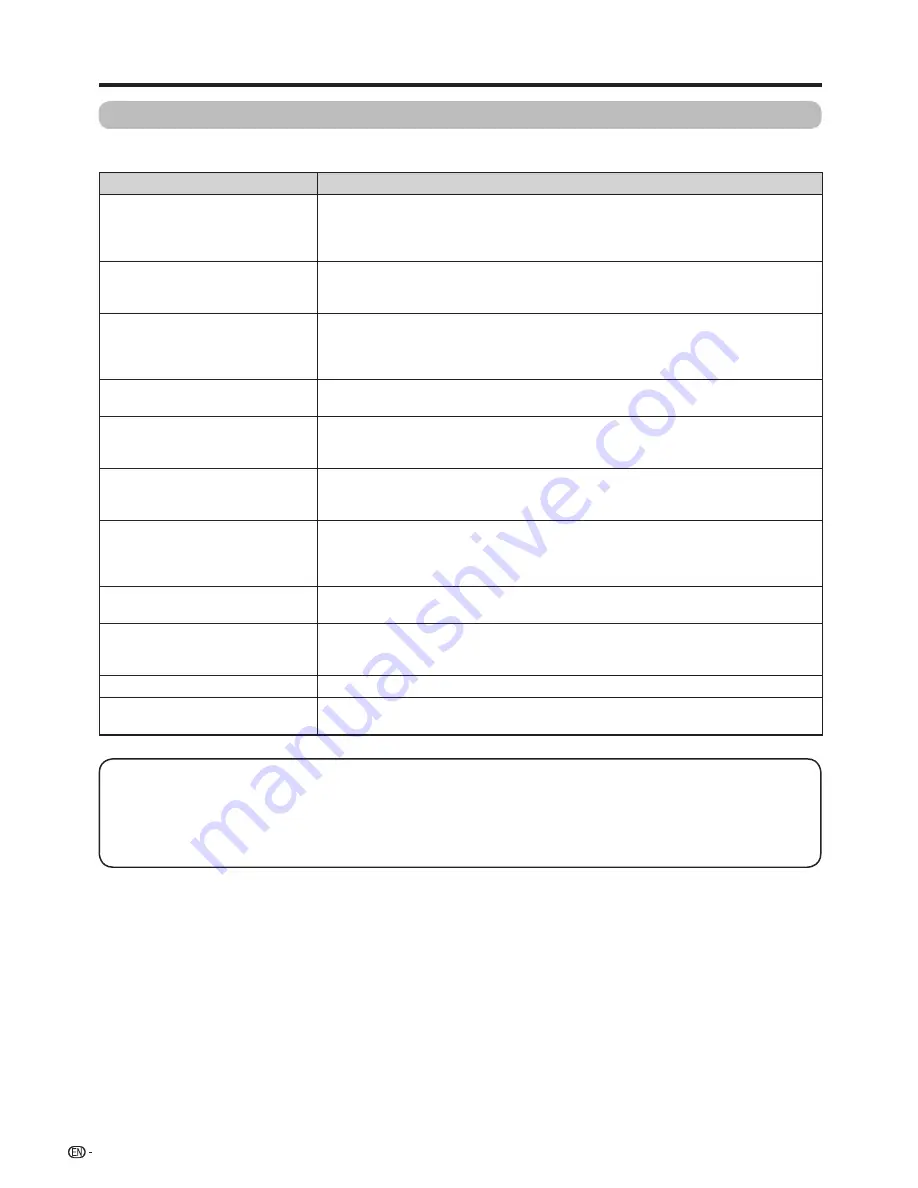
34
Troubleshooting
The problems described below are not always caused by malfunctions. Check the TV again before having the TV
serviced.
Problem
Possible solution
• No power.
• Is the AC cord disconnected? (See page 12.)
• Has the power been turned on? (See page 16.)
• When the power switch does not work, remove the power plug and insert it again,
and press
POWER
on the TV after waiting more than five seconds.
• Unit cannot be operated.
• External influences such as lightning, static electricity, etc., may cause improper
operation. In this case, operate the unit after first turning the power off the TV or
unplugging the AC cord and re-plugging it in after 1 or 2 minutes.
• Remote control unit does not
operate.
• Are batteries inserted with polarity (
e
,
f
) aligned? (See page 15.)
• Are batteries worn out? (Replace with new batteries.)
• Are you using it under strong or fluorescent lighting?
• Is a fluorescent light shining on the remote control sensor?
• Picture is cut off.
• Are screen mode adjustments such as picture size made correctly? (See pages 19
and 21.)
• Strange colour, light colour, or
dark, or colour misalignment.
• Adjust the picture tint. (See page 19.)
• Is the room too bright? The picture may look dark in a room that is too bright.
• Check the colour system setting. (See pages 22 and 23.)
• Power is suddenly turned off.
• The unit's internal temperature has increased.
Remove any objects blocking the vent or clean.
• Is the sleep timer, no signal power off ? (See page 18.)
• No picture.
• Is the connection to external equipment correct? (See pages 13,14 and 30.)
• Is the correct input selected? (See pages 11,and 28.)
• Is the picture adjustment correct? (See page 19.)
• Is the antenna connected properly? (See page 12.)
• No sound.
• Is the volume too low? (See page 11.)
• Make sure that headphones are not connected. (See page 10.)
• The TV sometimes makes a
cracking noise.
• This is not a malfunction. This happens when the cabinet slightly expands and
contracts according to changes in temperature. This does not affect the TV's
performance.
• Cannot select the desired channel. • Switch between Digital TV and Analogue TV modes. (See page 11.)
• Cannot connect to the Network
• Is the LAN cable connected correct. (See pages 26 and 27.)
• Check the “LAN setting”.
Appendix
Cautions regarding use in high and low temperature environments
• When the unit is used in a low temperature space (e.g. room, office), the picture may leave trails or appear slightly delayed.
This is not a malfunction, and the unit will recover when the temperature returns to normal.
• Do not leave the unit in a hot or cold location. Also, do not leave the unit in a location exposed to direct sunlight or near a
heater, as this may cause the cabinet to deform and the LCD panel to malfunction.
Storage temperature:
f
20°C to
e
60°C.



































