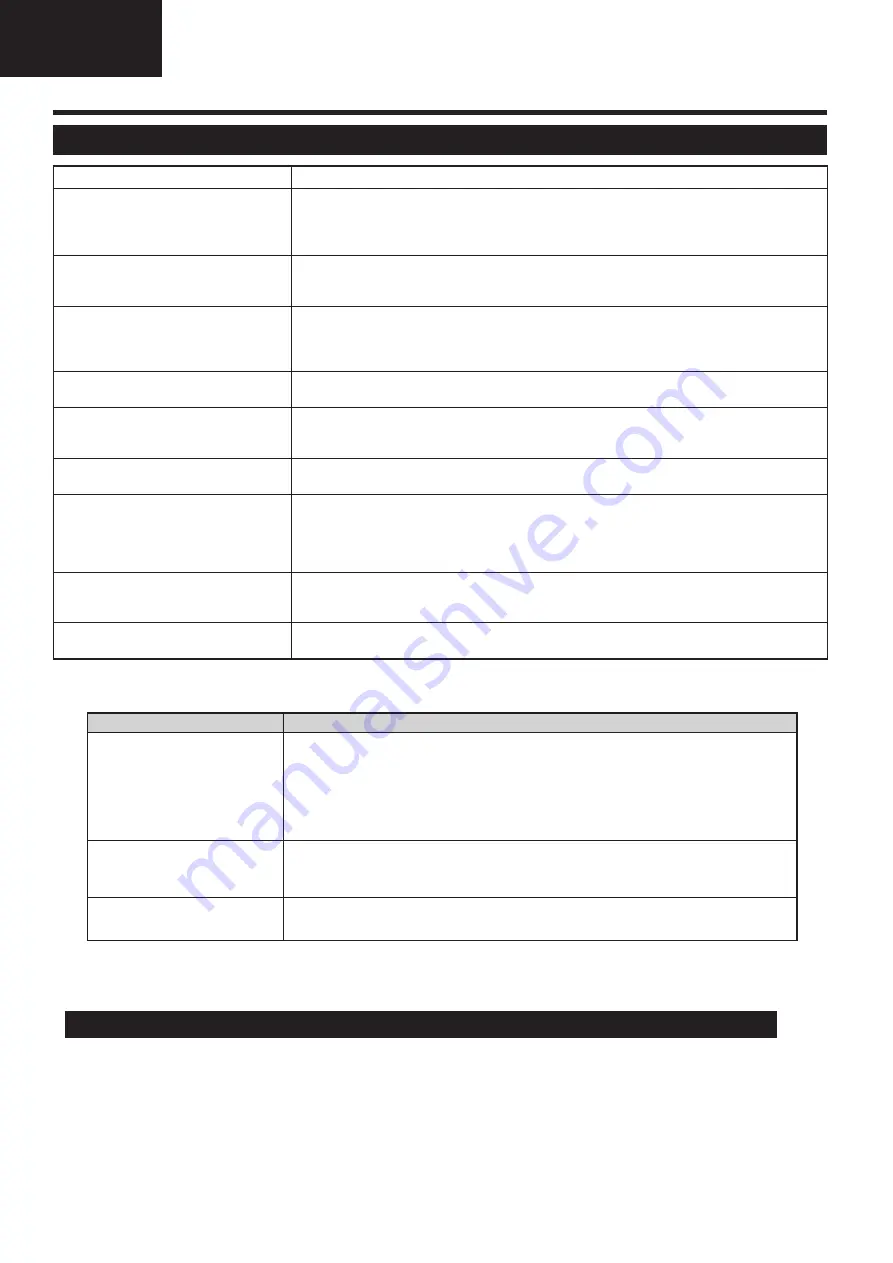
12
LC-39/50LE750
LC-39/50LE751
LC-39/50LE752
Operation Manual (Continued)
Problem
Possible solution
• 3D images are not displayed.
• Is
3D mode
set to “Automatic”? Press
3D
to switch to
3D mode
"Automatic".
• If
3D mode
is set to “Automatic” but no 3D images are displayed, check the display format of the
content being viewed. Some 3D image signals may not be recognised as 3D images automatically.
Press
3D
to select the appropriate display format for the 3D image.
• Are the 3D glasses set to 3D mode?
• Is there an obstacle between the 3D glasses and the TV, or is something covering the infrared
receiver on the 3D glasses? The 3D glasses operate by receiving a signal from the TV. Do not place
anything between the 3D infrared emitter on the TV and the infrared receiver on the 3D glasses.
• The 3D glasses turn off
automatically.
• Is there an obstacle between the 3D glasses and the TV, or is something covering the infrared
receiver on the 3D glasses? The 3D glasses turn off automatically after three minutes if no signal
is received from the TV. Do not place anything between the 3D infrared emitter on the TV and the
infrared receiver on the 3D glasses.
• Switching the 3D glasses button to
2D or 3D does not cause the LED
to light up green.
• Is the battery in the 3D glasses exhausted? If the LED light does not light after pressing the power
button for more than one second, the battery is exhausted. Recharge the battery via mini USB
connector.
Information on the software license for this product
Software composition
The software included in this product is comprised of various software components whose individual copyrights are held by
SHARP or by third parties.
Software developed by SHARP and/or third part
The copyrights for the software components and various relevant documents included with this product that were developed or
written by SHARP are owned by SHARP and are protected by the Copyright Act, international treaties, and other relevant laws.
This product also makes use of freely distributed software and software components whose copyrights are held by third parties.
Troubleshooting
Problem
Possible Solution
• No power.
• Check if you pressed
TV
a
on the remote control unit.
If the indicator on the TV lights up red, press
TV
a
.
• Is the AC cord disconnected?
• Check if you pressed
a
on the TV.
• The TV cannot be operated.
• External influences such as lightning, static electricity, etc., may cause improper operation. In this
case, operate the TV after first turning off the power, or unplugging the AC cord and re-plugging
it in after one or two minutes.
• Remote control unit does not operate.
• Are batteries inserted with polarity (
e
,
f
) aligned?
• Are batteries worn out? (Replace with new batteries.)
• Are you using it under strong or fluorescent lighting?
• Is a fluorescent light illuminating the remote control sensor?
• Picture is cut off.
• Is the image position correct?
• Are screen mode adjustments (Picture format) such as picture size made correctly? (Page 31.)
• Strange colour, light colour, or dark
colour, or colour misalignment.
• Adjust the picture tone.
• Is the room too bright? The picture may look dark in a room that is too bright.
• Check the “Picture” settings (Page 21).
• Power is suddenly turned off.
• The TV’s internal temperature has increased.
Clean or remove any objects blocking the vent.
• No picture.
• Are connections to external equipment correct? (Pages 41, 42 and 43)
• Is the input signal type selected correctly after connection? (Page 14)
• Is the correct input source selected? (Page 31)
• Is the picture adjustment correct? (Pages 21)
• Is the antenna connected properly? (Pages 7 and 14)
• No sound.
• Is the volume too low?
• Make sure that headphones are not connected.
• Check if you pressed
e
on the remote control unit.
• The TV sometimes makes a cracking
sound.
• This is not a malfunction. This happens when the cabinet slightly expands and contracts
according to changes in temperature. This does not affect the TV’s performance.













































