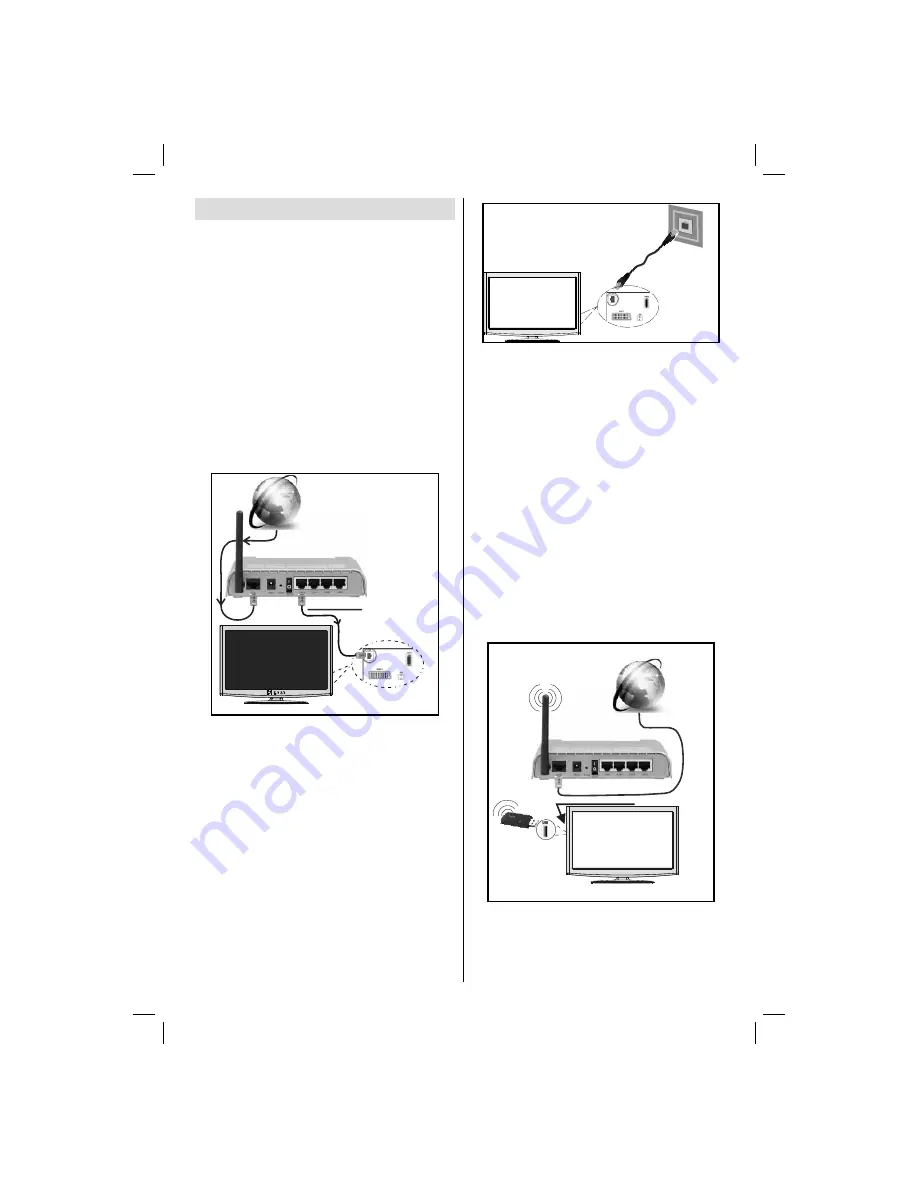
English
- 21 -
Connectivity Functions
Connecting to a Wired Network
For connecting to a wired LAN network, you
should perform the following steps:
• Connect broadband ISP connection ethernet cable
to the ETHERNET INPUT of your modem.
• Ensure that Nero Media Home software is installed
to your PC.(for DLNA function). See Appendix G for
more information on the installation process.
• Afterwards, you should connect your PC to the one
of your modem’s LAN connectors (e.g. LAN 1) by
using a proper LAN cable.
• Use another LAN output of your modem (e.g. LAN
2) to enable the connection to your TV. You can add
your TV to your LAN by connecting the LAN port at
the rear of your TV to your modem’s LAN connector
as illustrated.
Lan(Ethernet cable)
Broadband ISP
Connection
Rear of TV
• To access and play shared fi les, you must Select
Media Browser. Press Menu button and select Media
Browser by using Left or Right button. Press OK to
continue. Select the desired fi le type and press OK.
You must always use the Media Browser screen to
access and play shared network fi les.
• PC/HDD/Media Player or any other devices that are
DLNA 1.5 compatible should be used with wired
connection for higher playback quality.
To confi gure wired settings please refer Network
Settings section in Settings menu.
• You might be able to connect your TV to your LAN
network depending on your network’s confi guration.
In such a case, use an ethernet cable to connect
your TV directly to the network wall outlet.
The modem port
on the wall
Rear of TV
Connecting to a Wireless Network
IMPORTANT
: “AN-WUD350” USB dongle (sold
separately) is required to use wireless network
feature.
• To use your TV with your wireless network, you need
a AN-WUD350 Wireless USB dongle. To make your
modem’ s SSID visible, you should change your
SSID settings via modem’s software. The TV cannot
connect to the networks with hidden SSID.
For connecting to a wireless LAN network, you
should perform the following steps:
1.
Connect broadband ISP connection ethernet
cable to the ETHERNET INPUT of your modem.
2.
Ensure that Nero Media Home software is
installed to your PC (for DLNA function).
3.
Afterwards, you should connect wireless adaptor
to one of the USB inputs of the TV.
4.
To configure wireless settings please refer
Network Settings section in the following sections.
Wireless Lan
Adaptor
USB Inputs (Side of the TV)
Broadband ISP
Connection
• A Wireless-N router (IEEE 802.11a/b/g/n) with
simultaneous 2.4 and 5 GHz bands designed to
increase bandwidth. Optimized for smoother and
faster HD video streaming, file transfers, and
wireless gaming.
A01_[GB]_mb95_4847uk_DVBT_C_S2_DLNA_HBBTV_MMH_39205LED_GOLD19_50249288_basic IB.indd 21
A01_[GB]_mb95_4847uk_DVBT_C_S2_DLNA_HBBTV_MMH_39205LED_GOLD19_50249288_basic IB.indd 21
12.09.2013 15:03:21
12.09.2013 15:03:21
Содержание LC-39LE352E-BK (B)
Страница 42: ...50249288 ...






























