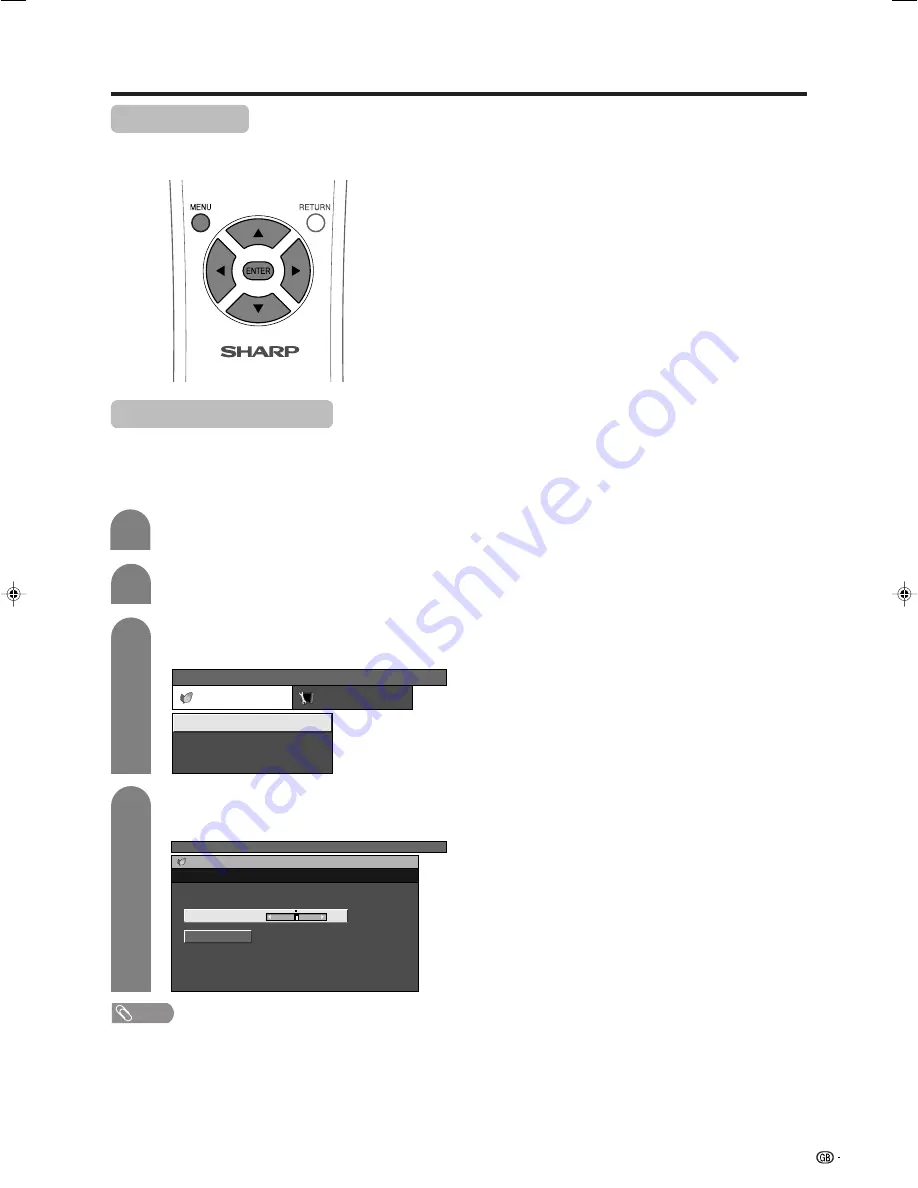
37
Basic adjustment settings
Power Control
Power Control setting allows you to reduce the display
brightness to save energy.
Press
a
/
b
to select “Power Save”, and then
press
ENTER
.
Press
c
/
d
to select the desired backlight
brightness, and then press
ENTER
.
3
4
NOTE
• When setting to “Auto”, the OPC indicator lights up green,
senses the surrounding light and automatically adjusts
the backlight brightness. Make sure no object obstructs
the OPC sensor, which could affect its ability to sense
surrounding light.
• Power Save can be set differently for AV input mode and
PC input mode.
Press
c
/
d
to select “Power Control”.
• Power Control menu displays.
Power Control for AV source
Power save
When set to “Manual” or “Auto”, power consumption
is reduced by decreasing backlight brightness.
Press
MENU
and the TV MENU screen
displays.
TV MENU
Power Control
Setup
No Signal Off
Power Save
No Operation Off
[Disable]
[Disable]
[Manual]
TV MENU
Power Control
Power Save
Auto
Manual
[0]
–4
+4
1
2
LC-37HV4H(E)-e
03.3.10, 1:26 PM
37
Содержание LC-37HV4H
Страница 1: ...LCD COLOUR TELEVISION OPERATION MANUAL LC 37HV4H ENGLISH ...
Страница 68: ...67 Dimensional drawings 365 430 250 5 180 95 183 Unit mm AVC System ...
Страница 70: ......






























