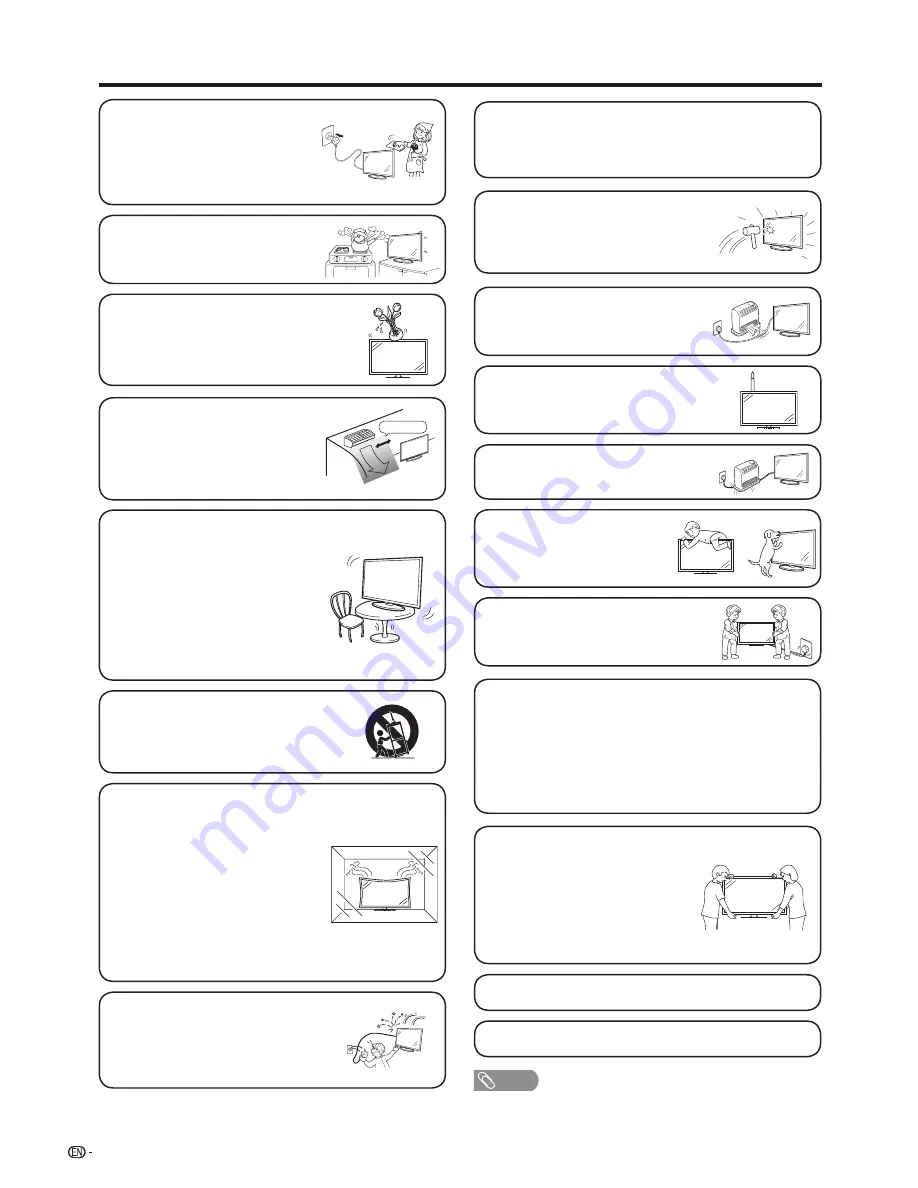
•
Do not place the product underneath
the air-condition or nearby the humidifier,
and the other situation with water. The
water may spill into the product causing
fire or electric shock fault. Please keep
more than 1 m distance with the air
outlet of air condition.
more than 1 m
4
Important safety precautions
• Water and moisture — Do not use the
product near water, such as bathtub,
washbasin, kitchen sink, laundry tub,
swimming pool and in a wet basement.
• Do not place vases or any other water-filled
containers on this product.
The water may spill onto the product
causing fire or electric shock.
• Stand — Do not place the product on
an unstable cart, stand, tripod or table.
Doing so can cause the product to fall,
resulting in serious personal injuries as
well as damage to the product. Use only
a cart, stand, tripod, bracket or table
recommended by the manufacturer or
sold with the product. When mounting
the product on a wall, be sure to follow
the manufacturer’s instructions. Use only
the mounting hardware recommended
by the manufacturer.
• When relocating the product placed on a
cart, it must be moved with utmost care.
Sudden stops, excessive force and uneven
floor surface can cause the product to fall
from the cart.
• Ventilation — The vents and other openings
in the cabinet are designed for ventilation.
Do not cover or block these vents and
openings since insufficient ventilation
can cause overheating and/or shorten
the life of the product. Do not place the
product on a bed, sofa, rug or other
similar surface, since they can block
ventilation openings. This product is
not designed for built-in installation; do
not place the product in an enclosed
place such as a bookcase or rack,
unless proper ventilation is provided or the
manufacturer’s instructions are followed.
• The LCD panel used in this product is made
of glass. Therefore, it can break when the
product is struck forcefully or with a sharp
object. If the LCD panel is broken, be
careful not to be injured by broken glass.
• Heat sources — Keep the product away
from heat sources such as radiators,
heaters, stoves and other heat-generating
products (including amplifiers)
• To prevent fire, never place any type of
candle or naked flames on the top or near
the TV set.
• To prevent fire or shock hazard, do not
place the AC power cord under the TV set
or other heavy items.
• Do not place heavy objects on this
product or stand on it. Doing so
could cause injury if the product
overturns. Take special care near
children and pets.
The LCD panel is a very high technology product, in which
LC-32M3H with 1,049,088 pixels and LC-40M3H with
2,073,600 pixels, giving you fine picture details.
Due to the very large number of pixels, occasionally a few
non-active pixels may appear on the screen as a fixed
point of blue, green or red.
This is within product specifications and does not
constitute a fault.
• Do not display a still picture for a long time, as this could cause
an afterimage to remain.
• Install the product on the place where the AC cord can be
unplugged easily from the AC outlet.
Precautions when transporting
the TV
• When transporting the TV, never carry
it by holding or otherwise putting
pressure onto the display.
Be sure to always carry the TV by at
least two people holding it with two
hands — one hand on each side of
the TV.
• In case the product is dropped and the
cabinet is damaged, be sure to turn off
the power of the product, and unplug
the power cord. If you continue to use
the product, it may cause fire or electric
shock.
• Do not open the rear cover of the cabinet to reconstruct the
circuits. There exists high voltage within the cabinet and it may
cause electric shock and injury. If maintenance is required,
contact your dealer.
• Unplug the power cord before you move
the TV set. If not unplugged beforehand,
the power cord may become damaged and
cause electric shock.
NOTE
• The above are pictures for reference only; the actual item might be
different.
• Cleaning — Unplug the AC cord from
the AC outlet before cleaning the
product. Use a damp cloth to clean the
product. Do not use alcohol cleaners,
spray cleaners or chemical cloth
when cleaning because these types of
materials may damage the product.



















