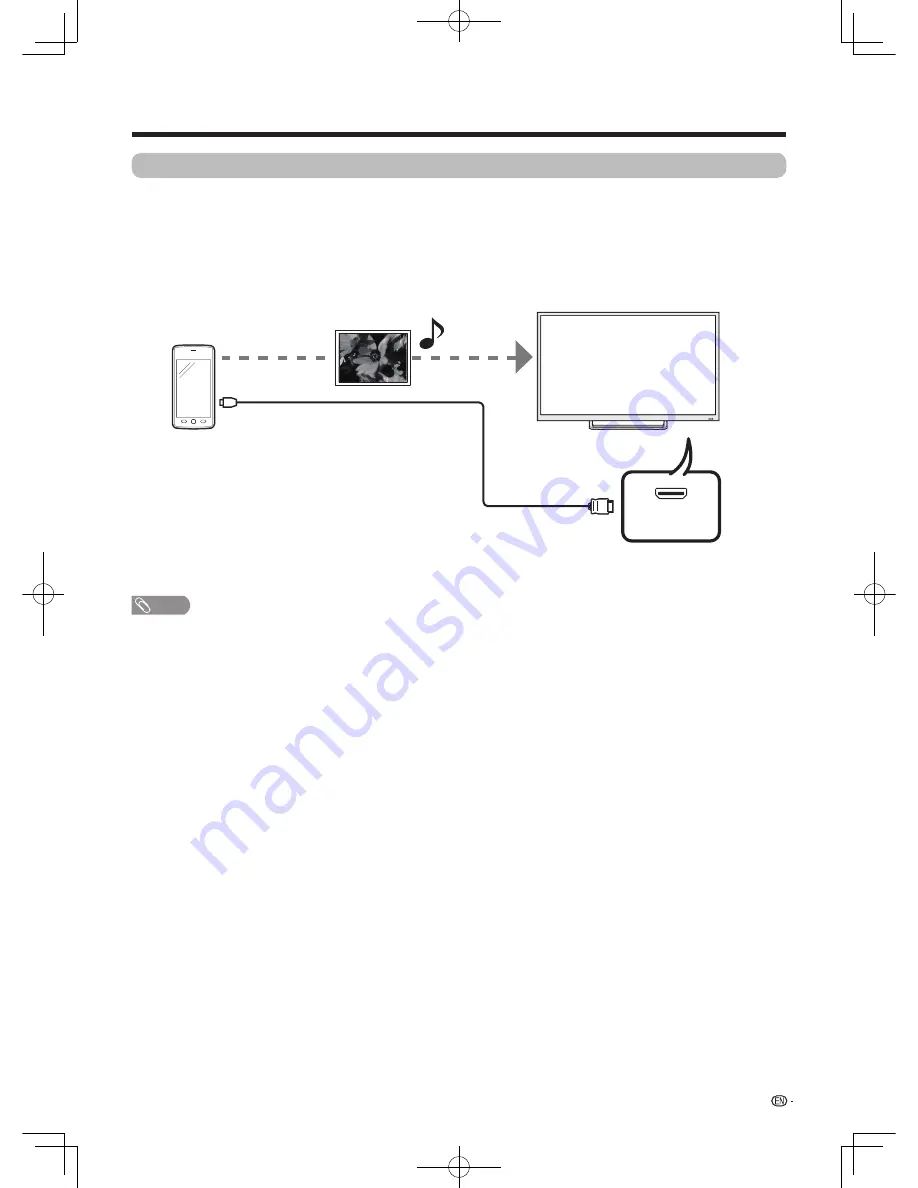
27
HDMI2(MHL)
(DC5V 900mA)
NOTE
•
A MHL-compatible portable device is required to use this function. Connect the device to the HDMI 2 / MHL terminal.
Other useful features
Using a Smartphone with the TV
This function enables you to connect the TV to a smartphone that supports Mobile High-Definition Link (MHL)
using an MHL-compatible cable.
To connect the TV to your MHL-compatible smartphone, be sure to use an MHL-compatible cable (Commercially
available).
• You can view pictures and video on a large screen.
• You can play back music files.
MHL-compatible cable
(Commercially available)
HDMI 2 / MHL terminal
M3H_EN_160126.indd 27
2016/1/27 22:58:52




































