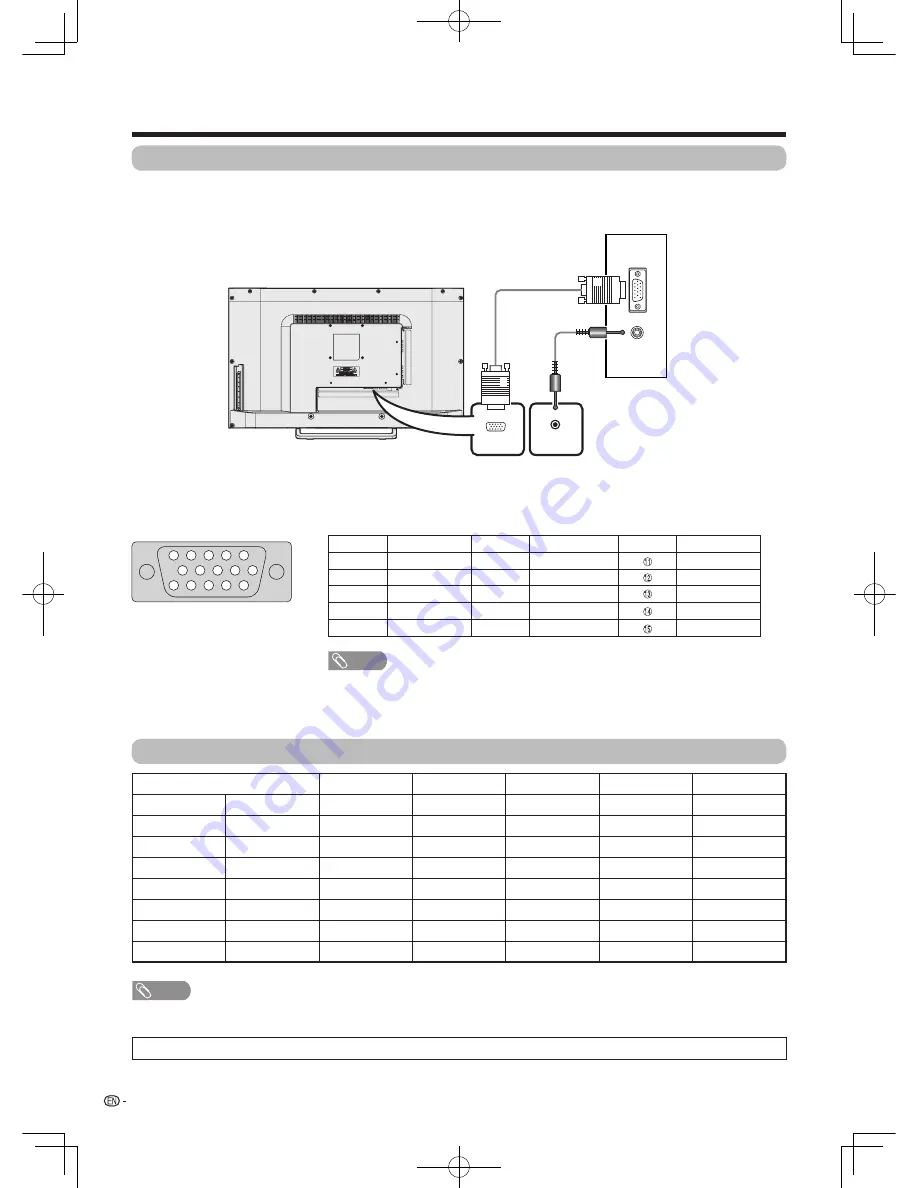
12
Preparation
Connecting a PC
Use the PC terminals to connect a PC.
PC compatibility chart
When using VGA cable
Signal names for 15-pin mini D-sub connector
PC OUT
AUDIO
(L/R)
PC
PC AUDIO IN
VGA
1
6
7
8
9
10
11
12
13
14
15
2
3
4
5
Pin No.
Signal name
Pin No.
Signal name
Pin No.
Signal name
1
R
6
GND (Ground)
Not connected
2
G
7
GND (Ground)
SDA
3
B
8
GND (Ground)
HD
4
Not connected
9
+5V
VD
5
CSYNC
0
GND (Ground)
SCL
• Macintosh adaptor may be required for use for some Macintosh computers.
• This TV has only limited PC compatibility, correct operation can only be guaranteed if the video card conforms exactly to the
VESA 60Hz standard. Any variations from this standard will result in picture distortions.
NOTE
NOTE
Resolution
Horizontal Frequency Vertical Frequency Analogue (D-Sub)
Digital (HDMI)
VESA Standard
VGA
640 x 480
31.469 kHz
60 Hz
3
3
3
SVGA
800 x 600
37.879 kHz
60 Hz
3
3
3
XGA
1024 x 768
48.363 kHz
60 Hz
3
3
3
WXGA
1360 x 768
47.720 kHz
60 Hz
3
3
3
SXGA
1280 x 1024
63.981 kHz
60 Hz
3
3
3
SXGA+
1440 x 900
55.935 kHz
60 Hz
3
3
3
UXGA
1600 x 1200
75.0 kHz
60 Hz
3
3
3
1080p
1920 x 1080
67.5 kHz
60 Hz
3
3
-
VGA, SVGA, XGA, WXGA, SXGA, SXGA+ and UXGA are registered trademarks of International Business Machines Corporation.
M3H_EN_160126.indd 12
2016/1/27 22:58:48













































