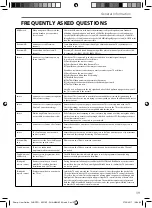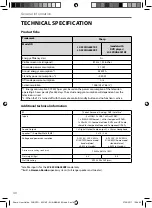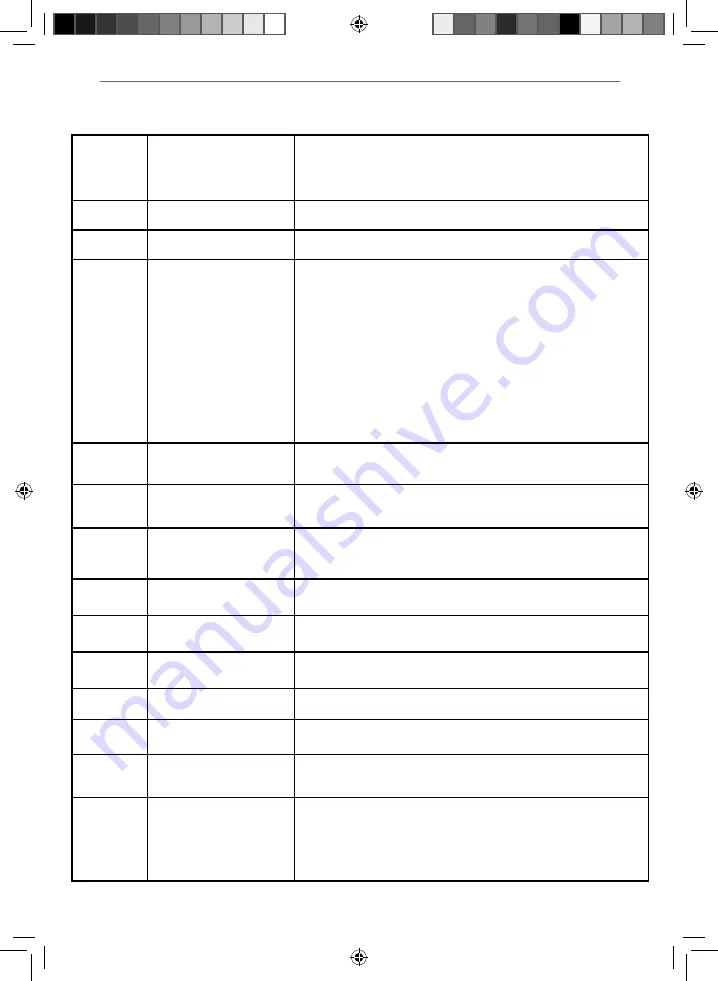
39
39
FREQUENTLY ASKED QUESTIONS
General Information
USB Record
When using the USB to record the
picture ‘breaks up’ or experience
loss of sound.
Check the USB memory stick meets the minimum read speed requirements. Standard
defi nition channels require a read speed of 20 MB/s (Mega Byte per second) and a write
Speed of 6 MB/s (Mega Byte per second) HD channels require the read speed of 80 MB/s
(Mega Byte per second) and a write speed of 40 MB/s (Mega Byte per second). USB 3.0 sticks
should normally be used where possible.
Freeview HD
I cannot access all Freeview
channels.
Some data channels for Freeview can only be obtained when the TV ‘s ethernet port is
connected to your router.
Freeview HD
I cannot fi nd the Freeview HD
channels.
Freeview HD channels found during tuning will be placed in channel positions above 100.
For example, 101 (BBC1 HD), 102 (BBC2 HD) etc.
Smart
I cannot access Smart apps on my
Sharp Smart TV.
Check your TV is connected to the internet and there is suitable signal strength.
You can carry out a Network Test as follows:
1)
Press Menu on the remote control.
2)
Select ‘Network’ Menu then ‘Network Test’.
3)
This will show the status of the internet connection.
If you have no internet connection you must re-connect your TV as follows:
1)
Press Menu on the remote control.
2)
Select ‘Network’ Menu then ‘Wi-fi confi g’.
3)
Then ‘Wifi Auto Search’.
4)
The TV will then automatically search for Networks.
5)
Select the desired network then enter the Network password.
6)
The TV will then connect.
Note: An icon will appear in the top right hand side of the Application page to show you if
the TV is connected to the internet.
Smart
I cannot access content through the
Media Server settings
Check your TV is connected to your local network and there is suitable signal strength.
Check the server devices you are trying to connect with are also on the Network and are set
to share content.
Smart
I cannot access content through the
Wireless Connection settings
Ensure the device you are trying to mirror onto the TV is correctly paired with the TV.
Check the settings on the device, move your device closer to the TV set, check the user
guide of the device to ensure it is compatible with this function.
Smart
While using Media Server, access is
not possible or connection is slow
If the folder you are attempting to view contains a large amount of fi les, it may take a little
while to load, this is normal, content may be blocked on the host PC. Reconfi gure the host
PC to allow external access.
Note: Host may not be connected to your network.
Smart
I cannot access Facebook or Twitter
Ensure that you have an active account and that your network is not blocking access to
these sites.
Smart
The YouTube app does not work
and/or is erratic
Ensure that your network is not blocking access to YouTube and the speed of your internet
connection is fast enough for viewing YouTube content.
Freeview Play
app
when I access the Freeview Play app
there are no apps to select
Please ensure the TV has a network connection.
Catch Up menu
There is no channel and
programme information available?
Please ensure the TV has a network connection and has been tuned in with a TV aerial
connected.
Catch Up menu/
USB Record
I cannot record programmes from
the last 7 days?
The USB Record function will only allow you to record programmes currently being
broadcast or being broadcast at a later date
Pairing the
remote control
Remote control does not work
with the TV set when fi rst time
installation is on the TV screen
During fi rst time installation press and hold the YELLOW and BLUE buttons on the remote
control for a few seconds. The power light will blink 5 times to confi rm the TV and remote
control are paired.
Pairing the
remote control
Remote control does not power on
the TV set
Switch the TV on by pressing the TV control stick once, this is located on the back of the
TV in the left bottom corner. Once switched on, press and hold the TV control stick on the
TV set for a few seconds. This will prompt the ‘pairing menu’ to appear, scroll through and
highlight the ‘Pair your remote’ option by pressing the TV control stick up or down, then
press the control stick to confi rm your selection. Then with the remote control, press and
hold the YELLOW and BLUE buttons for a few seconds, the power light will blink 5 times to
confi rm the TV and remote control are paired.
Sharp - User Guide - CHGCFG - 6021KF - SHA-MAN-0289.indd Sec1:39
Sharp - User Guide - CHGCFG - 6021KF - SHA-MAN-0289.indd Sec1:39
27/10/2017 15:54:00
27/10/2017 15:54:00