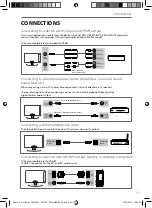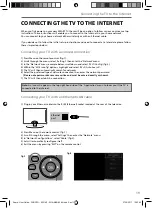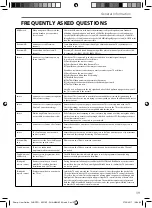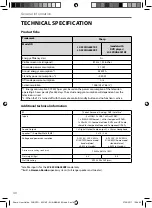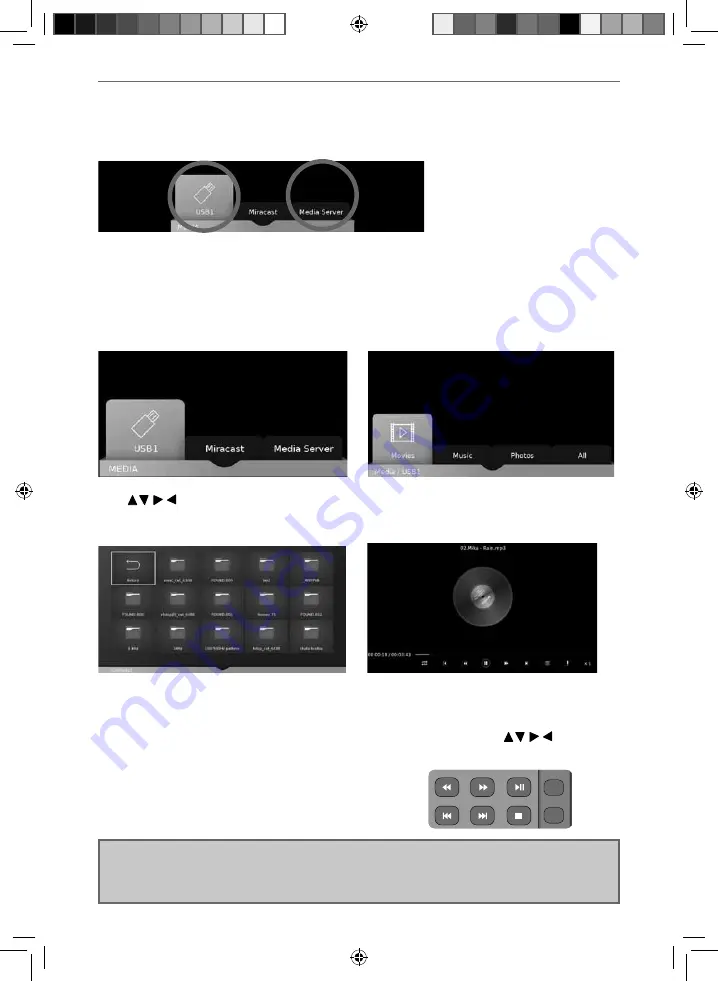
32
1) You can navigate through the menus using the
scroll
buttons on the remote control,
to confi rm the item you wish to play/view press the
[OK] button.
2)
USB mode
- Select the USB drive (If your drive
only has 1 partition you will only see 1 item)
Media server
- Select the external device
that you would like to access.
USB mode and media server
The USB media and the media server offer the playback of various different types of content that is
either saved on your USB memory stick or external media server. (USB mode allows you to view/playback
fi les from an external USB device and Media Server connects to your home network and can view/playback
fi les from your laptop, PC, tablets and smart phones).
When accessing the USB media or media server features the below menu screen will appear. The content
will be divided into Photo, Music, Movie and All.
Tip:
If you experience a playback issue, please ensure the fi les being used are the correct format (example - the picture
plays but no sound) See technical specifi cation page for compatible fi le types
Note: USB extension cables are not recommended as they can cause a reduction in picture/audio quality and stoppages
during play back of USB content.
3) You can now access the item. Press OK to view.
Fig.A
4) Whilst viewing your media, you can control
the item by using the remote control buttons
(below) or by pressing (Info) to access the
on-screen playback menu, you can now make
your selection by using the
and (OK)
buttons on the remote control.
MEDIA MENU
Media Menu
REC
DVD MENU
DVD SETUP
REC
LIST
Sharp - User Guide - CHGCFG - 6021KF - SHA-MAN-0289.indd Sec1:32
Sharp - User Guide - CHGCFG - 6021KF - SHA-MAN-0289.indd Sec1:32
27/10/2017 15:53:58
27/10/2017 15:53:58