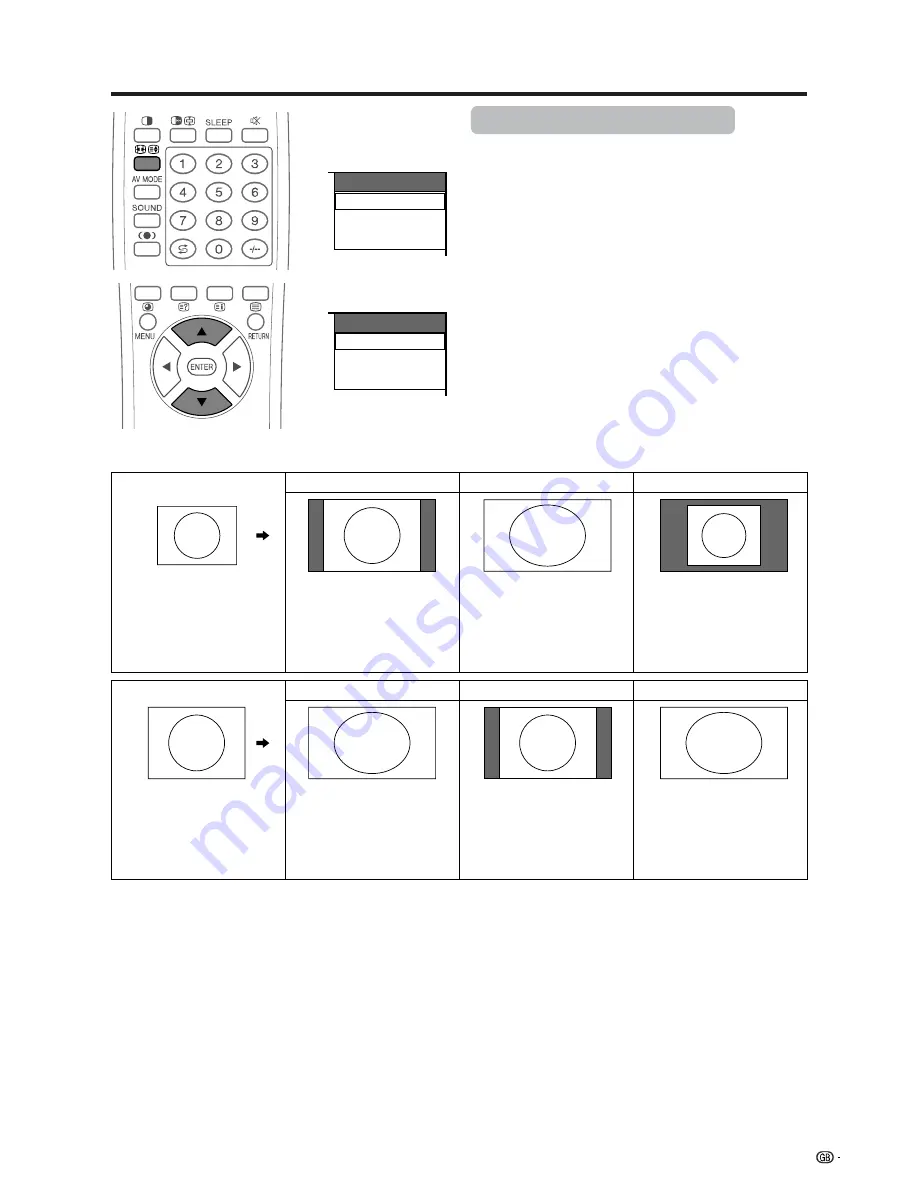
55
Useful adjustment settings
WIDE MODE
Normal
Full
Dot by Dot
WIDE mode (PC Input mode)
1
Press
f
.
• The WIDE MODE menu displays.
2
Press
f
or
a
/
b
to select an item while the WIDE
MODE menu displays on the screen.
• Items you can select from the menu list are shown
below.
a
Wide Mode display
640
480
800
600
A
• Selectable items may vary with signal input type.
• What is “Dot by Dot”? This function detects the resolution of the signal from a computer and displays an image with the
same number of pixels, dot by dot.
Normal
Full
Dot by Dot
Full
Dot by Dot
Dot by Dot (W)
Input signal
640
g
480
800
g
600
Input signal
1024
g
768
1280
g
768
Image size varies with
signal input.
Image fully fills the screen.
Image with the same
number of pixels as input
resolution.
Image with the same
number of pixels as input
resolution.
Image fully fills the screen.
Select WXGA mode when
a 1280
g
768 signal is
input.
WIDE MODE
Full
Dot by Dot
Dot by Dot (W)
1024
768
1280
768
Below are examples of input signals and the image displayed.
Содержание LC-30HV2M
Страница 72: ...71 Dimensional drawings 430 326 70 47 5 235 330 10 8 23 Unit mm AVC System ...
Страница 74: ...SHARP CORPORATION ...






























