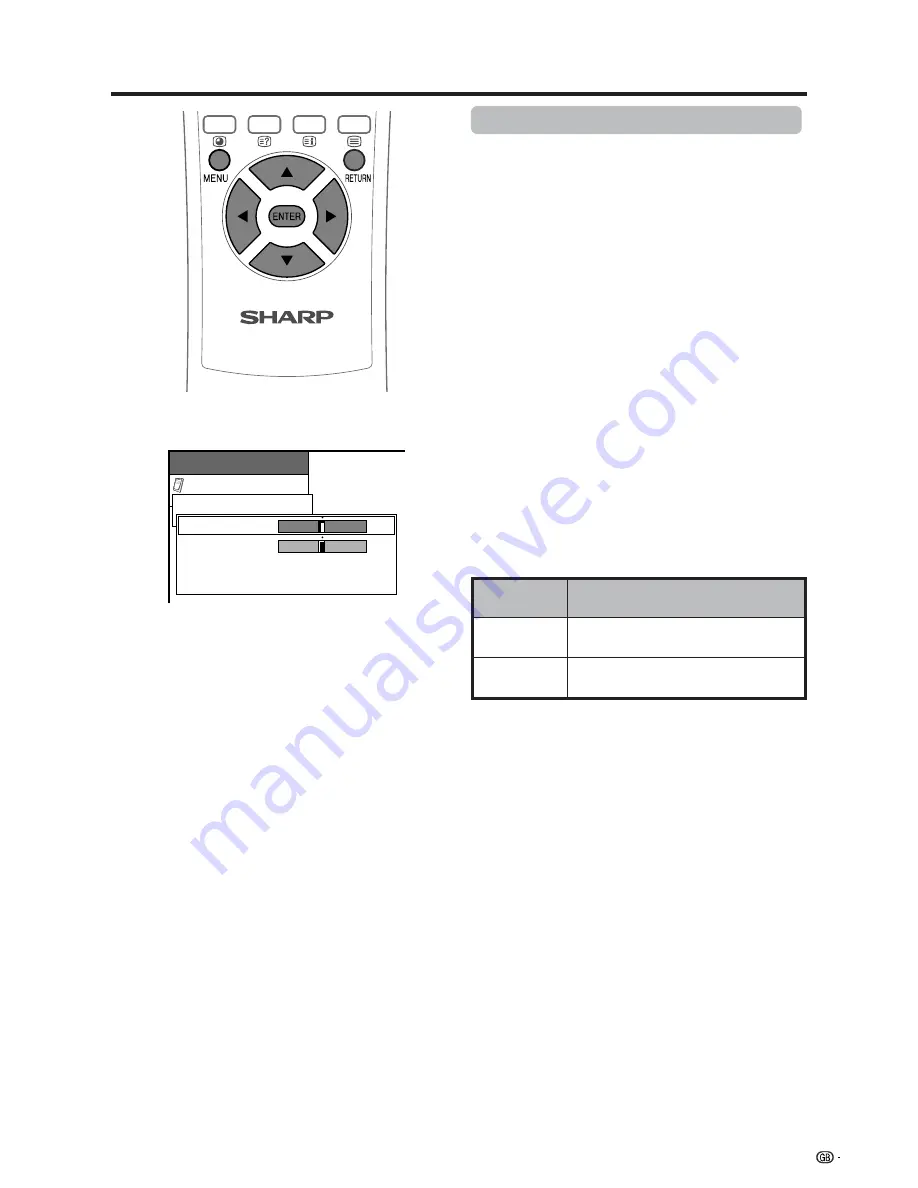
49
Useful adjustment settings
Description
Centres the image by moving it to the left or
right.
Centres the image by moving it up or down.
Selected item
H-Pos.
V-Pos.
Image position (AV Input mode only)
For adjusting a picture’s horizontal and vertical
position.
1
Press
MENU
.
2
Press
a
/
b
to select “Option”, and then press
ENTER
.
3
Press
a
/
b
to select “Position”, and then press
ENTER
.
4
Press
a
/
b
to select “H-Pos.” or “V-Pos.”.
5
Press
c
/
d
to adjust the item to your desired
position.
6
Press
MENU
to exit the menu.
A
• For resetting all adjustment items set to the factory preset
values,
1
Press
a
/
b
to select “Reset”, and then press
ENTER
.
2
Press
a
/
b
to select “Yes”, and then press
ENTER
.
• Return to the previous menu by pressing
RETURN
.
•
Adjustments are stored separately according to input
source.
• You can easily move the image position as shown on page
50, but when the power is switched off the image will return
to the previously memorised position.
Option
MENU
Position
H-Pos.
V-Pos.
Reset
RETURN
[0]
[0]
–15
–30
+15
+30
Содержание LC-30HV2M
Страница 72: ...71 Dimensional drawings 430 326 70 47 5 235 330 10 8 23 Unit mm AVC System ...
Страница 74: ...SHARP CORPORATION ...






























