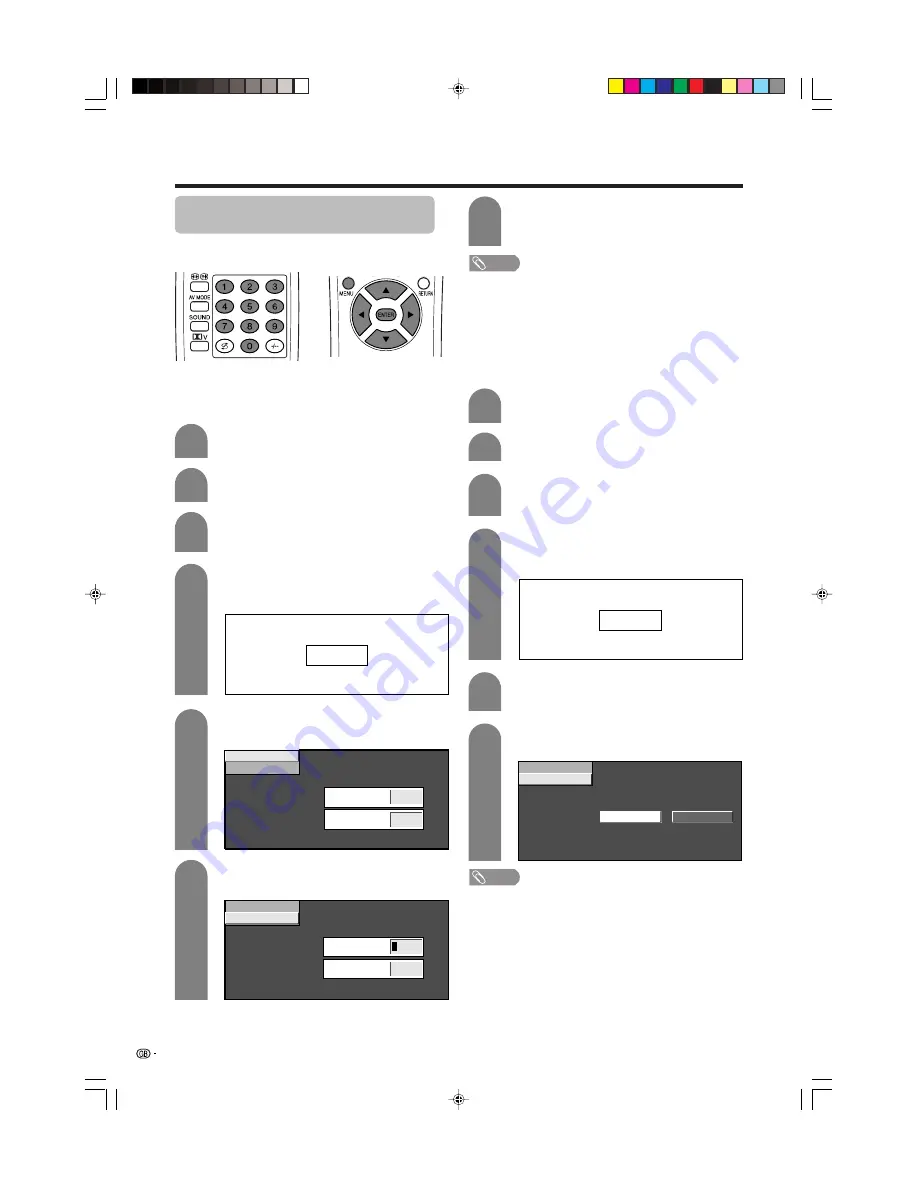
66
Password setting for child lock (TV
mode only)
Allows you to use a password to protect certain settings
from being accidentally changed.
Changing a password
You can change the factory preset password
“1234” to another 4-digit number you like.
Press
MENU
and the MENU screen displays.
1
2
3
Press
a
/
b
to select “Child Lock”, and then
press
ENTER
.
5
Enter the 4-digit number as a password using
0
–
9
.
Press
a
/
b
to select “Change password”,
and then press
ENTER
.
Enter the same 4-digit number as in step 5
to confirm.
• “The new password is registered.” displays.
7
NOTE
• To view a locked channel (Lock setting in Programme
Setup “Manual” is set to “On”), you must enter a password.
(See page 31.) When you select a locked channel, a
password prompt message pops up. Press
ENTER
to
display the password input window.
Press
c
/
d
to select “Setup”.
• Setup menu displays.
Useful adjustment settings
Reset the password
Allows you to reset your password.
Press
a
/
b
to select “Child Lock”, and then
press
ENTER
.
Press
a
/
b
to select “Reset”, and then press
ENTER
.
Press
c
/
d
to select “Yes”, and then press
ENTER
.
Press
MENU
and the MENU screen displays.
Press
c
/
d
to select “Setup”.
NOTE
•
As a precautionary measure, make a note of your
password and keep it in a familiar place. If you lose or
forget your password, initialise the System to return
all settings except for the TV channel settings to factory
preset values. (See page 80.)
New Password
–
–
–
Reconfirm
–
–
–
–
–
Change password
Reset
Change password
Reset
New Password
–
–
–
Reconfirm
–
–
–
–
–
Yes
No
Change password
Reset
2
3
5
1
–
–
–
–
4
If you already set the password, enter it here.
If not, enter the factory preset password
“1234”.
6
–
–
–
–
4
If you already set the password, enter it here.
If not, enter the factory preset password
“1234”.
6
LC-37AA1M(E)-h
03.11.6, 10:56 AM
66















































