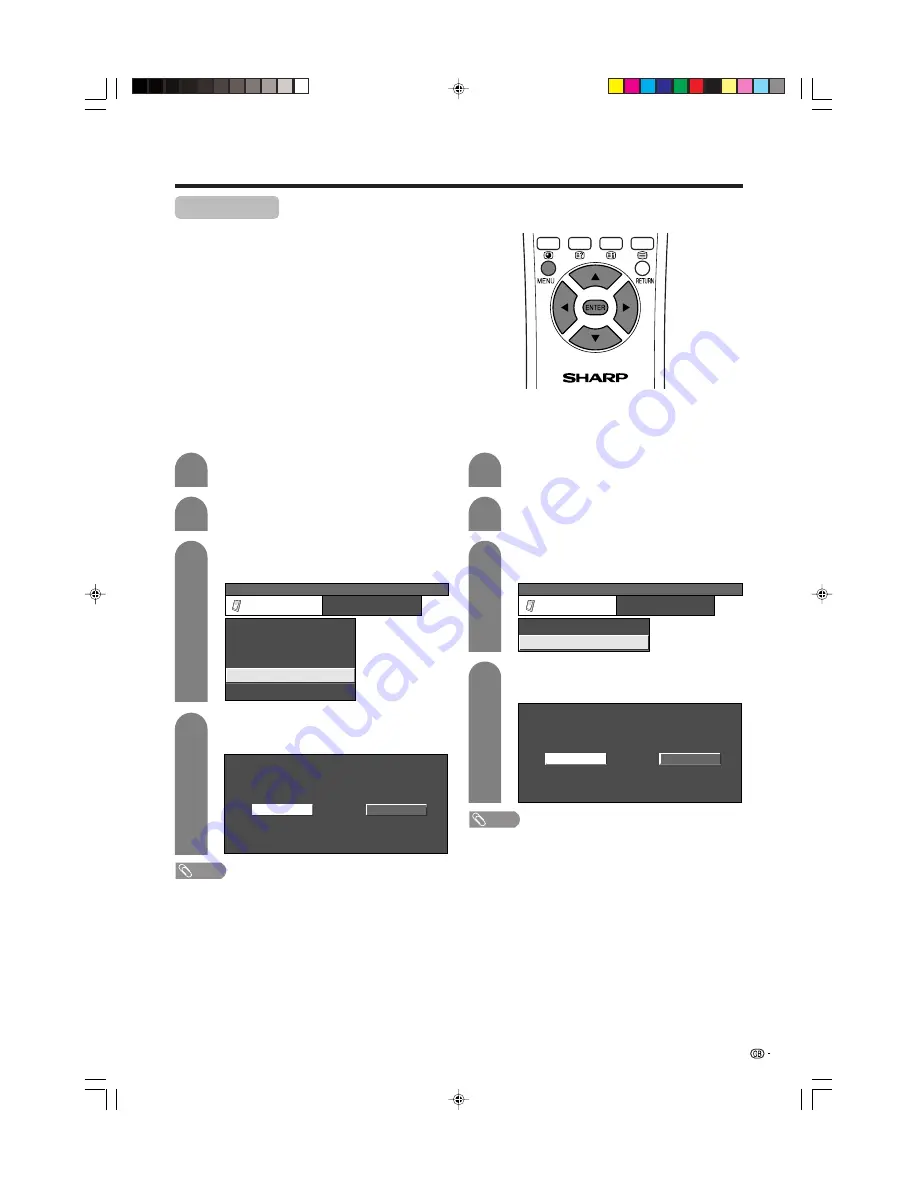
65
1
2
3
4
Cool climate
MENU
[Option ... Cool Climate]
Option
Audio Out
Input Select
Cool Climate
Colour System
[Off]
[Fixed]
[AUTO]
Input Label
Off
On
Useful adjustment settings
Improves LCD response when viewing fast-moving
images. The effect is greater at low room temperatures
(at or below 15˚C/59˚F).
Press
MENU
and the MENU screen displays.
Press
c
/
d
to select “Option”.
• Option menu displays.
Press
a
/
b
to select “Cool Climate”, and then
press
ENTER
.
Press
c
/
d
to select “On”, and then press
ENTER
.
NOTE
• Cool climate may cause image noise. If this occurs turn
the function “Off”.
• Cool Climate can be set differently for AV input mode and
PC input mode.
AV input mode
1
2
3
Press
MENU
and the MENU screen displays.
Press
c
/
d
to select “Option”.
• Option menu displays.
Press
a
/
b
to select “Cool Climate”, and then
press
ENTER
.
MENU
[Option ... Cool Climate]
Option
Cool Climate
Audio Out
[Off]
[Fixed]
PC input mode
4
Off
On
Press
c
/
d
to select “On”, and then press
ENTER
.
NOTE
• Cool climate may cause image noise. If this occurs turn
the function “Off”.
• Cool Climate can be set differently for AV input mode and
PC input mode.
LC-37AA1M(E)-h
03.11.6, 10:56 AM
65






























