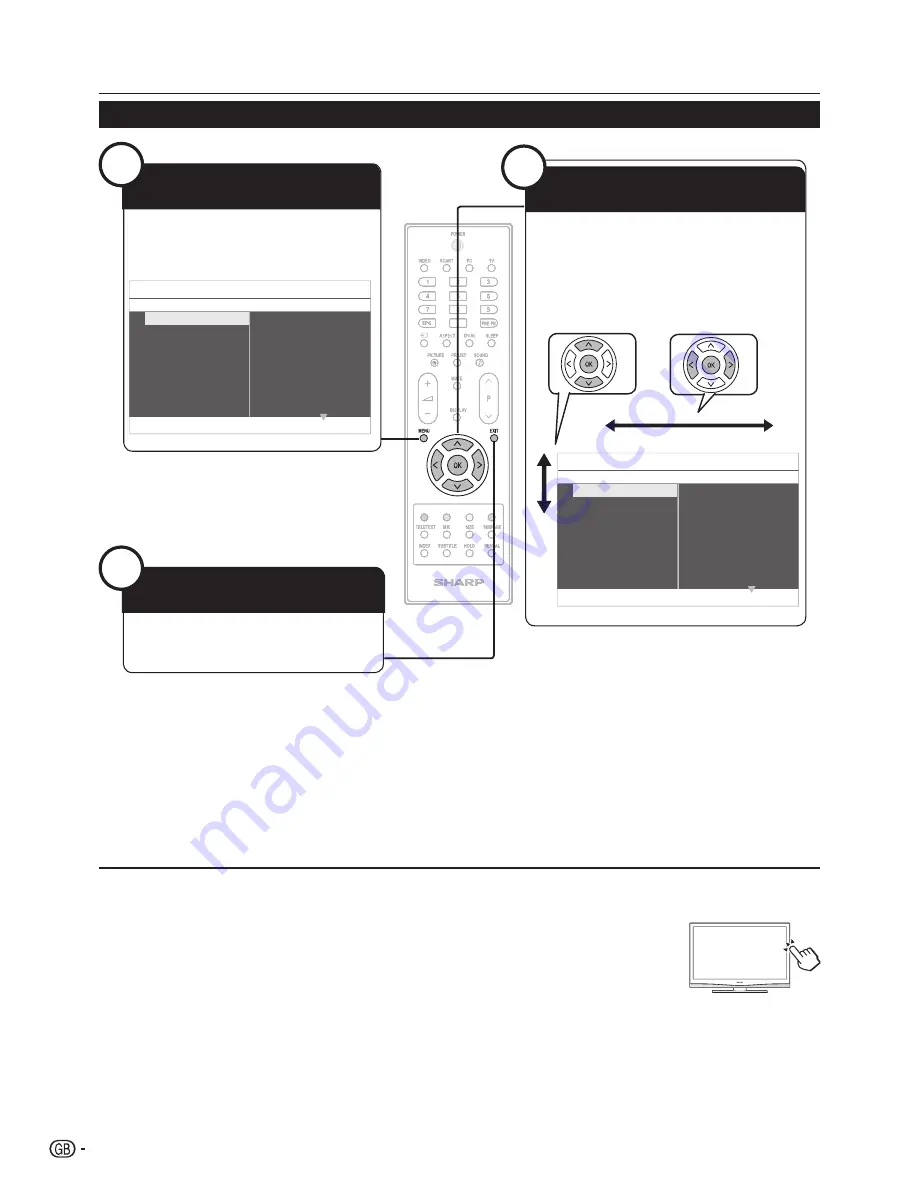
menu operation
0
0
TV Menu
Picture
Sound
Features
Installation
Contrast
Brightness
colour
Sharpness
Tint
colour temperature
Picture format
Smart picture
Picture
Noise reduction
TV Menu
Picture
Sound
Features
Installation
Contrast
Brightness
colour
Sharpness
Tint
colour temperature
Picture format
Smart picture
Picture
Noise reduction
Common operation
16
1
Display the menu Screen
Press
menu
and the MENU screen displays�
exit the menu screen
The operation will exit the menu screen if you
press
eXit
before it is completed�
2
Select an item
Press
oœpπ
to select/adjust the desired
menu, and adjust the item to the desired level, and
then press
oK
�
E
Selecting in the menu
operation without a remote control
This function is useful when there is no remote control within your reach�
Press
1�
menu
briefly to display the direct control screen.
Press
2�
p
r
/
s
instead of
<
/
>
or
i
k
/
l
instead of
≤
/
≥
to select the item.
Press
3�
menu
to confirm the selection.
note
The direct control menu screen will disappear if left unattended for several seconds�
•
note
Menu options differ in the selected input modes, but the operating procedures are the same�
•
The screens in the operation manual are for explanation purposes (some are enlarged, others cropped) and may vary slightly from
•
the actual screens�
3















































