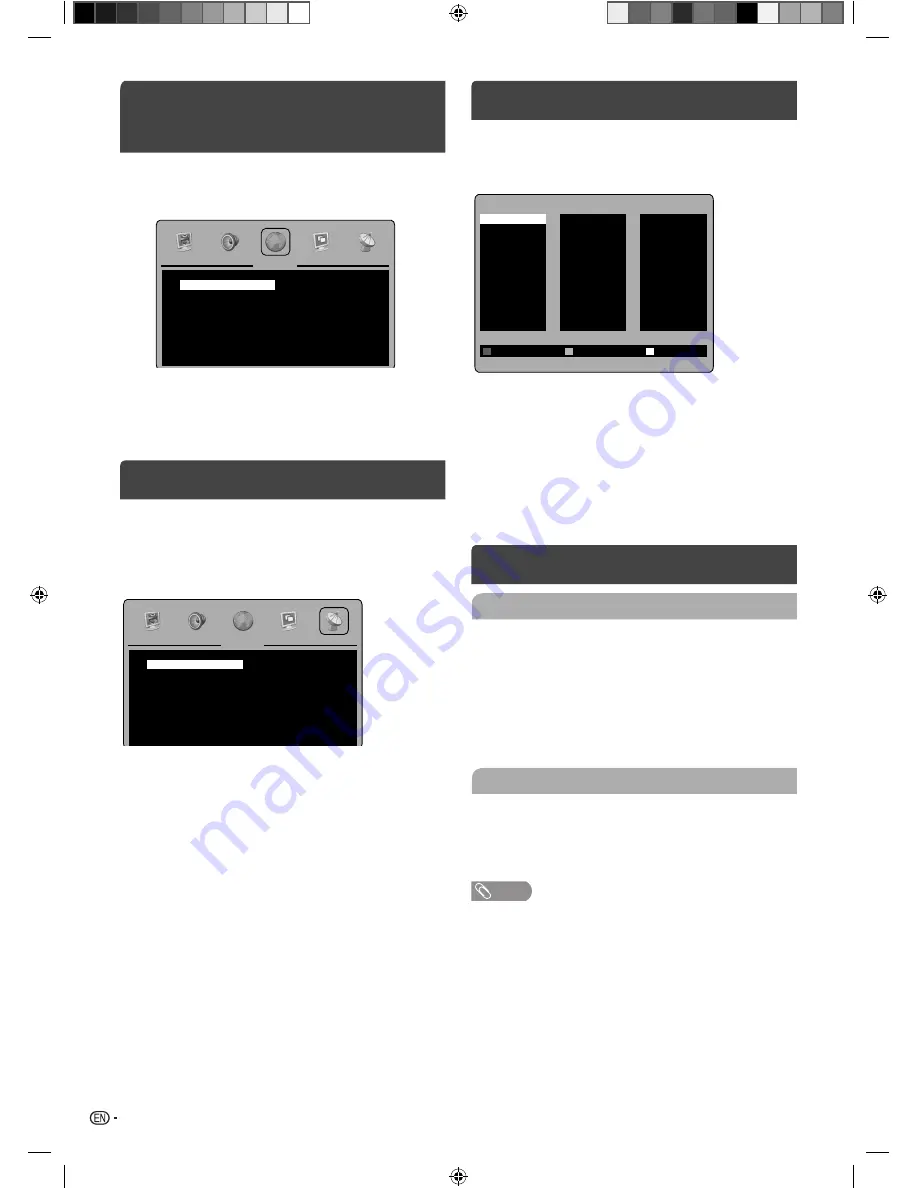
8
On-screen Language
Selection
1
Press
MENU
(unless you have already selected
when the set was
fi
rst switched on). Then press
c
/
d
to select “Setup”, then press
b
or
ENTER
.
Setup
English
West
20 Sec
<
<
<
>
>
>
>
OSD Language
TT Language
OSD Timer
Reset
2
Press
a
/
b
to select “OSD Language”, then
press
c
/
d
to select the desired language.
3
Press
RETURN
to exit the menu.
Channel setup
Press
MENU
. Select “Channel/ATV Manual Tuning”,
then press
d
or
ENTER
.
Press
a
/
b
to select desired item, then press
c
/
d
to setting.
Channel
2
NTSC
M
67.25MHz
On
Off
<
<
<
<
<
>
<
>
>
>
>
>
>
Current CH:
Color System
Sound System
Search
AFC
Fine-Tune
Skip
Current CH:
Set the channel number.
Color System:
Select the color system. Colour
System has already been preset to automatic. Do not
change anything here. Any changes can cause picture
or sound disruption.
Sound System:
Select the sound system. The correct
sound system is already installed. Any changes can
cause sound disruption.
Search:
Press
c
to search down from the current
frequency, and press
d
to search up.
AFC:
Automatic Fine Tuning.
Fine-Tune:
Adjust the frequency of the channel
fi
nely.
Skip:
Select “On” to skip the current channel when
you select the channel by pressing
P+/P-
.
Press
RETURN
to exit the menu.
Programme Edit
You can preset your favorite channel (Channel List).
Press
MENU
. Select “Channel/Program Edit”, then
press
d
or
ENTER
.
Program Edit
001
002
003
004
005
006
007
008
009
010
Rename
Delete
Move
011
012
013
014
015
016
017
018
019
020
021
022
023
024
025
026
027
028
029
030
Rename (red button):
You can input or change the
name of a channel on the cursor screen with
a
/
b
/
c
/
d
,
ENTER
and
red
buttons.
Delete (green button):
Press
green
button to select
the desired channel, then you can delete channel when
press
red
or
ENTER
buttons.
Move (yellow button):
Press
a
/
b
/
c
/
d
to select
the position that you want to swap the channel with,
then press
red
or
ENTER
buttons.
Basic Operation
Channel selection
With the
Numbered buttons (0-9)
.
Example:
• No. 2: Press
2
.
• No. 29: Press
2
and within 2 seconds, press
9
.
• No. 929: Press
9, 2, 9
same as above.
Press
P +/-
to change up or down a channel. This
takes approx. 2 seconds. If the auto search only stored
5 stations, only these 5 will appear. Skipped channels
will not appear.
Channel List
The Channel List shows a list of all receivable
programmes.
Press
CH LIST
to display the Channel List.
Press
a
/
b
/
c
/
d
to select the desired channel.
Press
CH LIST
to display the selected channel.
NOTE
• To display the programmes on the channel list, it is
necessary to input the programme name in “Program Edit”
mode.
-
J3NC0101C_EN.indd 8
J3NC0101C_EN.indd 8
5/27/2013 1:48:47 PM
5/27/2013 1:48:47 PM



















