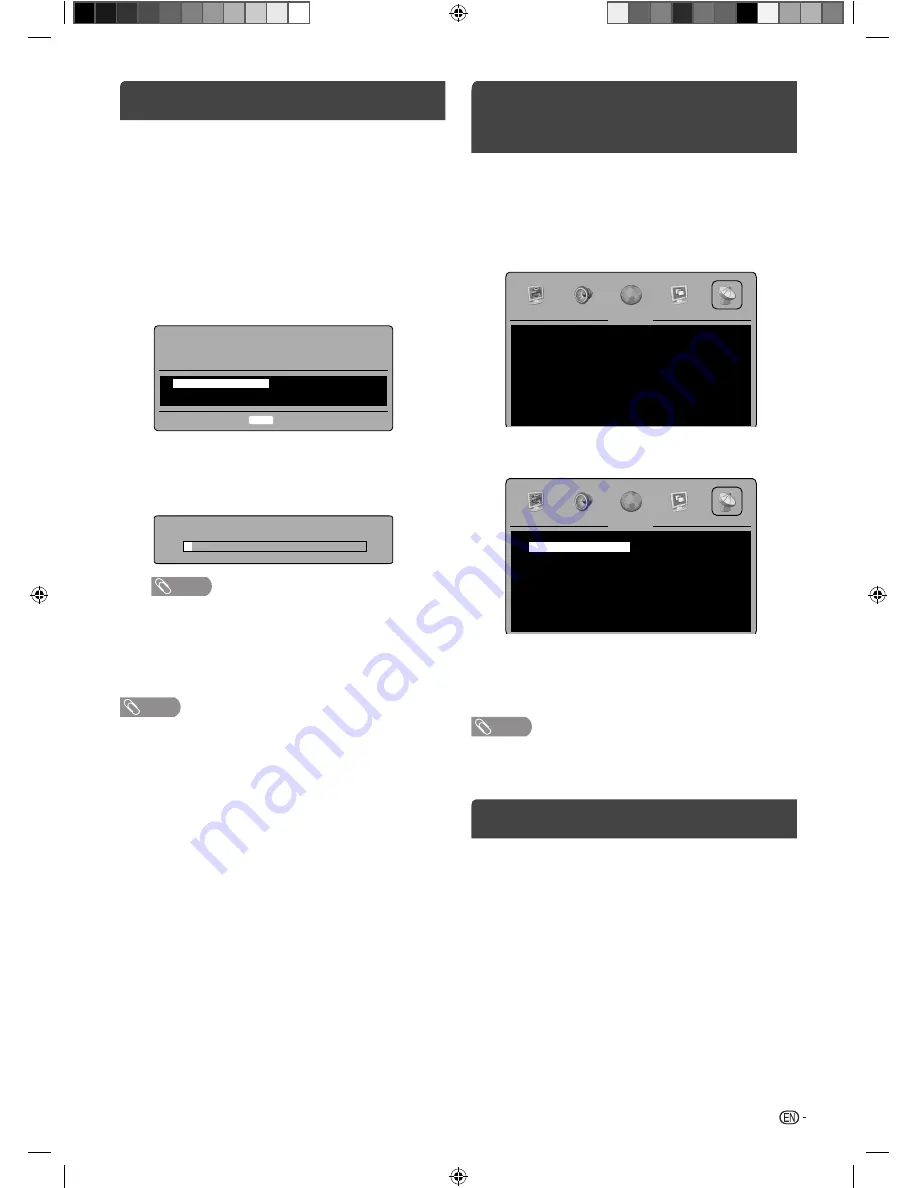
7
Auto setup
Your television has an Automatic Tuning System which
makes tuning in your television easy. This Automatic
Tuning System scans the entire reception range in your
area and automatically stores all available analogue
channels of suitable signal strength in the correct
order.
Preparation:
Press
a
(POWER) on the unit or on the remote.
1
Auto Installation menu will appear.
Press
c
/
d
to select desired language.
Then press
ENTER
.
< English >
OSD Language
Please select an OSD Language.
Please press ENTER to
begin auto tuning.
Enter
ENTER
2
TV will search for TV-channels. Connect your
antenna now.
The tuning’s progress will be displayed in percent
for con
fi
rmation.
Auto Tuning
66.50MHz
Current CH: 1
NOTE
• Please be patient - the Auto Tuning
process can take several minutes to
complete.
3
When the display reads 100%, normal TV-screen
will appear.
NOTE
• To cancel the auto tuning, press
RETURN
,
then press
c
to select Yes during the process.
THE AUTOMATIC TUNING PROCESS WILL ONLY
START BY ITSELF THE FIRST TIME YOU SWITCH
THE SET ON.
• If you could not set up a correct language in this auto setup
process, you will be able to make your preferred language
selection as illustrated in page 8 (On-screen Language
Selection).
Quick guide for Menu
operation
Call Menu and for example: Select “Auto Tuning”.
1
Press
INPUT SELECT
. Select TV, then press
ENTER
. Press
MENU
.
2
Press
c
/
d
to select “Channel”, then press
b
or
ENTER
.
Channel
Auto Tuning
ATV Manual Tuning
Program Edit
>
>
>
3
Press
a
/
b
to select “Auto Tuning”, then press
d
or
ENTER
.
Channel
Auto Tuning
ATV Manual Tuning
Program Edit
>
>
>
Press
c
/
d
to select “Yes” to con
fi
rm or choose
the “No” to return to the menu screen.
... on the following pages the MENU can be called in
the same way as here.
4
Press
RETURN
to exit the menu.
NOTE
• The Menu screen disappears automatically after a de
fi
ned
period of time with “OSD Timer”. (see page 12)
Selecting the input source
Press
INPUT SELECT
to view a signal from another
device connected to your TV, such as a VCR or DVD
player. You can select each input source depending on
which input jacks you used to connect your devices.
To select the video input source, press
a
/
b
, then
press
ENTER
.
J3NC0101C_EN.indd 7
J3NC0101C_EN.indd 7
5/27/2013 1:48:47 PM
5/27/2013 1:48:47 PM



















