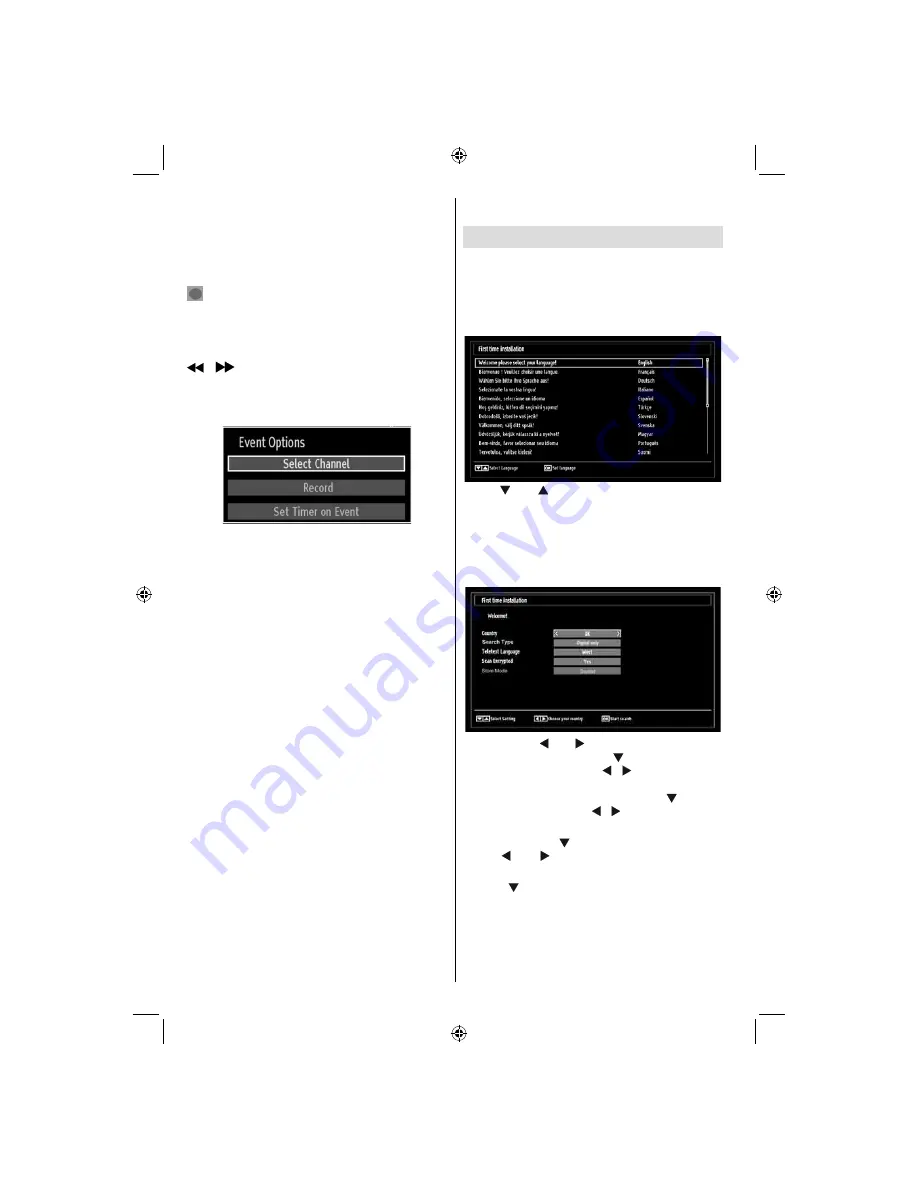
English
- 16 -
Recording via EPG Screen
IMPORTANT: To record a programme, you should
fi rst connect a USB disk to your TV while the TV is
switched off. You should then switch on the TV to
enable recording feature. Otherwise, recording feature
will not be available.
(RECORD): the TV will start to record the
selected progamme. You can press again to stop
the recording.
Note: Switching to a different broadcast or source is
not available during the recording.
/
: Page left / Page right.
Programme Options
In EPG menu, press the OK button to enter the “Event
Options” menu.
Select Channel
In EPG menu, using this option, you can switch to the
selected channel.
Record / Delete Record Timer
IMPORTANT: To record a programme, you should
fi rst connect a USB disk to your TV while the TV is
switched off. You should then switch on the TV to
enable recording feature. Otherwise, recording feature
will not be available.
After you have selected a programme in EPG menu,
•
press the
OK
button and and
Options
screen will
be displayed. Select “
Record
” option and press the
OK
button. After this operation, a recording becomes
set to the selected programme.
To cancel an already set recording, highlight that
•
programme and press the
OK
button and select
the option “
Delete Rec. Timer
”. The recording will
be cancelled.
Note: You cannot switch to any other channel or
source while there is an active recording on the
current channel.
Set Timer / Delete Timer
After you have selected a programme in EPG menu,
press the
OK
button and and
Options
screen will
be displayed. Select “
Set Timer on Event
” option
and press
OK
button. You can set a timer for future
programmes.
To cancel an already set reminder, highlight that
programme and press the
OK
button. Then select
“
Delete Timer
” option. The timer will be cancelled.
Note: It is not possible to record or set timer for two or
more individual events at the same time interval.
First Time Installation
IMPORTANT: Ensure that the aerial or cable is
connected before switching on the TV for the fi rst
time installation.
When the TV is operated for the fi rst time, installation
•
wizard will guide you through the process. First,
language selection screen will be displayed:
Use “
•
” or “
” buttons to select your language
and press
OK
button to set selected language and
continue.
After selecting the language,
•
“Welcome!”
screen
will be displayed, requiring you to set
Country,
Search Type, Teletext Language
and
Scan
Encrypted
options.
By pressing “
•
” or “ ” button, select the country
you want to set and press “
” button to highlight
Search Type
option.
Use “ ”/“ ” to set the desired
search type.
Available search types are digital only,
analog TV only and full.
When set, press “ ” to select
Teletext Language. Use “ ”/“ ” to select the desired
Teletext Language.
When set, press “
•
” to select
Teletext Language
.
Use “ ” or “ ” to select the desired
Teletext
Language
.
Press “
•
” button after setting Teletext Language
option.
Scan Encrypted
will be then highlighted.
You can set
Scan Encrypted
as
Yes
if you want to
scan coded stations.Afterwards select the desired
Teletext Language.
You can activate Store Mode option by using left or
•
right button. If the Store Mode is set to “enabled”,
A01_MB62_[GB]_(01-TV)_1910UK_IDTV_TC_PVR_BRONZE19_22942LED_ROCKER_ZIGGO_10075860_50201267.indd 16
A01_MB62_[GB]_(01-TV)_1910UK_IDTV_TC_PVR_BRONZE19_22942LED_ROCKER_ZIGGO_10075860_50201267.indd 16
15.03.2012 10:33:29
15.03.2012 10:33:29
















































