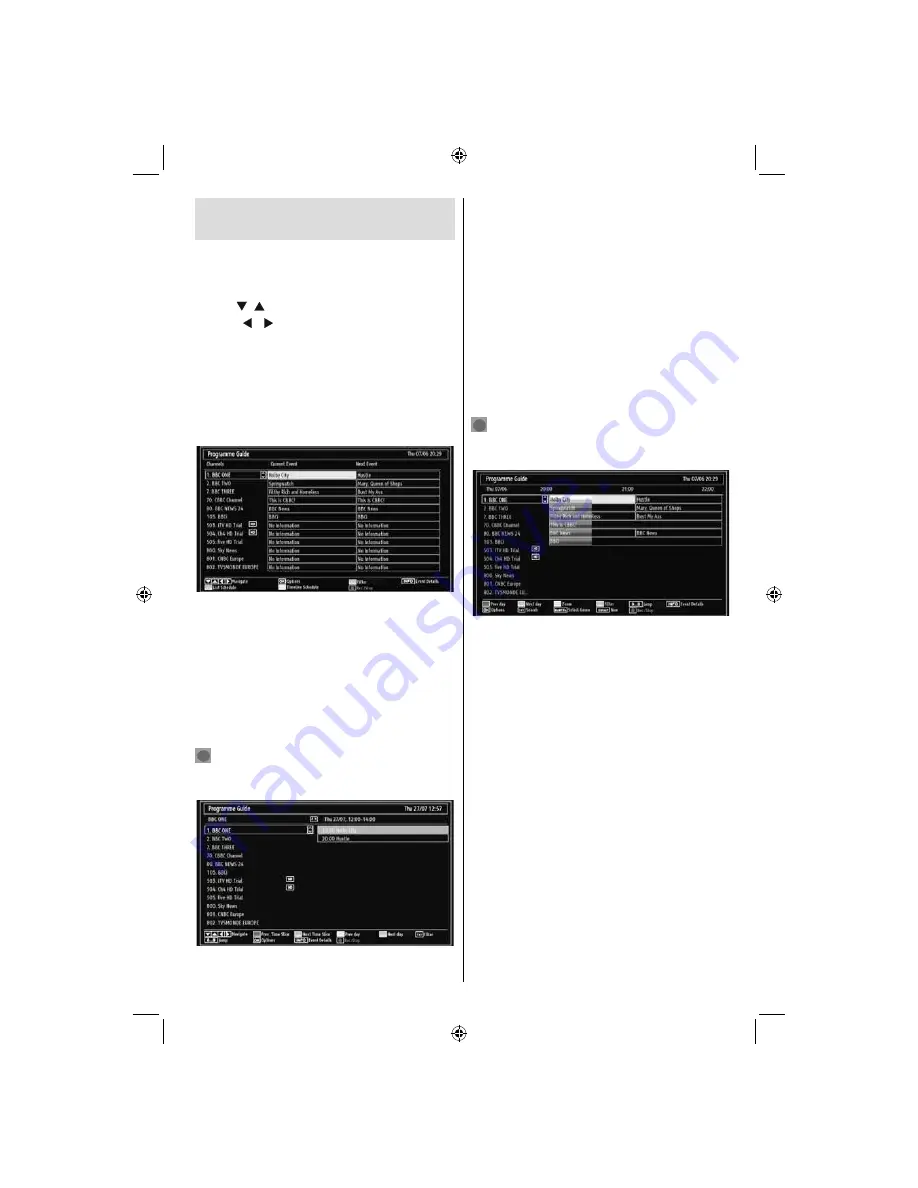
English
- 15 -
Viewing Electronic Programme
Guide (EPG)
You can view the electronic programme guide (EPG)
to view information about available programmes.To
view the EPG menu please press
EPG
button on the
remote control.
Press “
•
”/“ ” buttons to navigate through channels.
Press “
•
”/“ ” buttons to navigate through the
programme list.
EPG menu displays available information on all
•
channels.
Please note that event information is updated
•
automatically. If there are no event information
data available for channels, EPG will be displayed
with blanks.
Up/Down/Left/Right:
Navigate.
OK (Options):
views/records or sets timer for future
programs.
INFO (Event Details):
Displays the programmes in
detail.
Green button:
Programme schedule will be listed
Yellow button:
Display EPG data in accordane with
timeline schedule
Blue button (Filter):
Views fi ltering options.
(RECORD): the TV will start to record the
selected progamme. You can press again to stop
the recording.
Up/Down/Left/Right:
Navigate.
Red button (Prev Time Slice):
Displays the
programmes of previous time slice.
Green button (Next Time Slice):
Displays the
programmes of the next time slice.
Yellow button (Prev Day):
Displays the programmes
of previous day.
Blue button (Next day):
Displays the programmes
of the next day.
Numeric buttons (Jump)
: Jumps to the preferred
channel directly via numeric buttons.
OK (Options):
views/records or sets timer for future
programs.
Text button (Filter):
Views fi ltering options.
INFO (Details):
Displays the programmes in detail.
(RECORD): the TV will start to record the
selected progamme. You can press again to stop
the recording.
Red button (Prev Day):
Displays the programmes
of previous day.
Green button (Next day):
Displays the programmes
of the next day.
Yellow button (Zoom)
: Expands programme
information.
Blue button (Filter):
Views fi ltering options.
INFO (Details):
Displays the programmes in detail.
Numeric buttons (Jump)
: Jumps to the preferred
channel directly via numeric buttons.
OK (Options):
views/records or sets timer for future
programs.
Text (Search):
Displays “
Guide Search
” menu.
SUBTTL:
Press
SUBTITLE
button to view Select
Genre menu. Using this feature, you can search the
programme guide database in accordance with the
genre. Info available in the programme guide will
be searched and results matching your criteria will
be listed.
SWAP
(Now)
: Shows the current programme.
A01_MB62_[GB]_(01-TV)_1910UK_IDTV_TC_PVR_BRONZE19_22942LED_ROCKER_ZIGGO_10075860_50201267.indd 15
A01_MB62_[GB]_(01-TV)_1910UK_IDTV_TC_PVR_BRONZE19_22942LED_ROCKER_ZIGGO_10075860_50201267.indd 15
15.03.2012 10:33:29
15.03.2012 10:33:29
















































