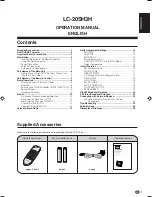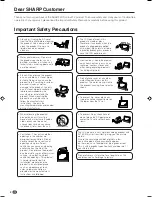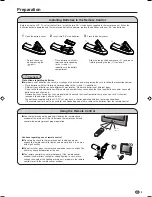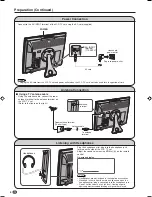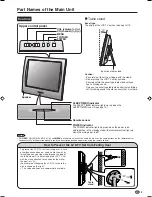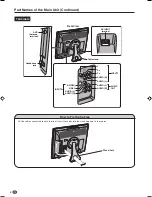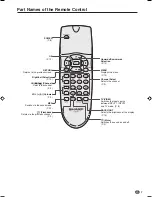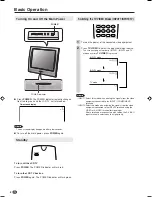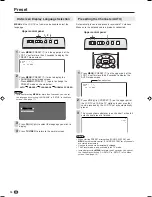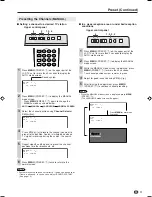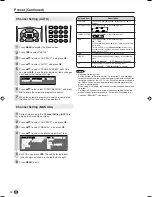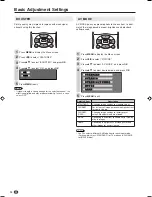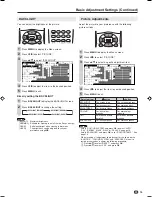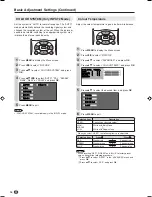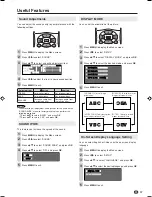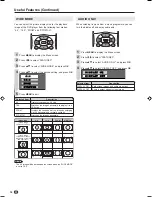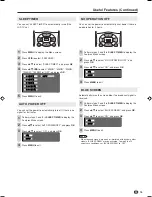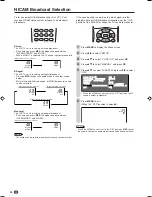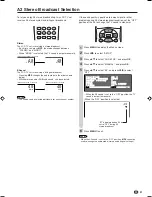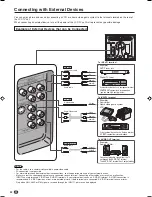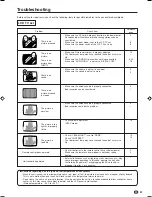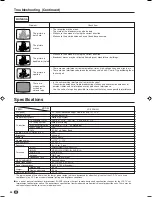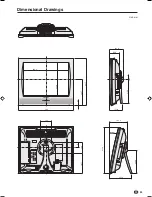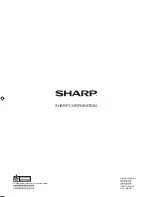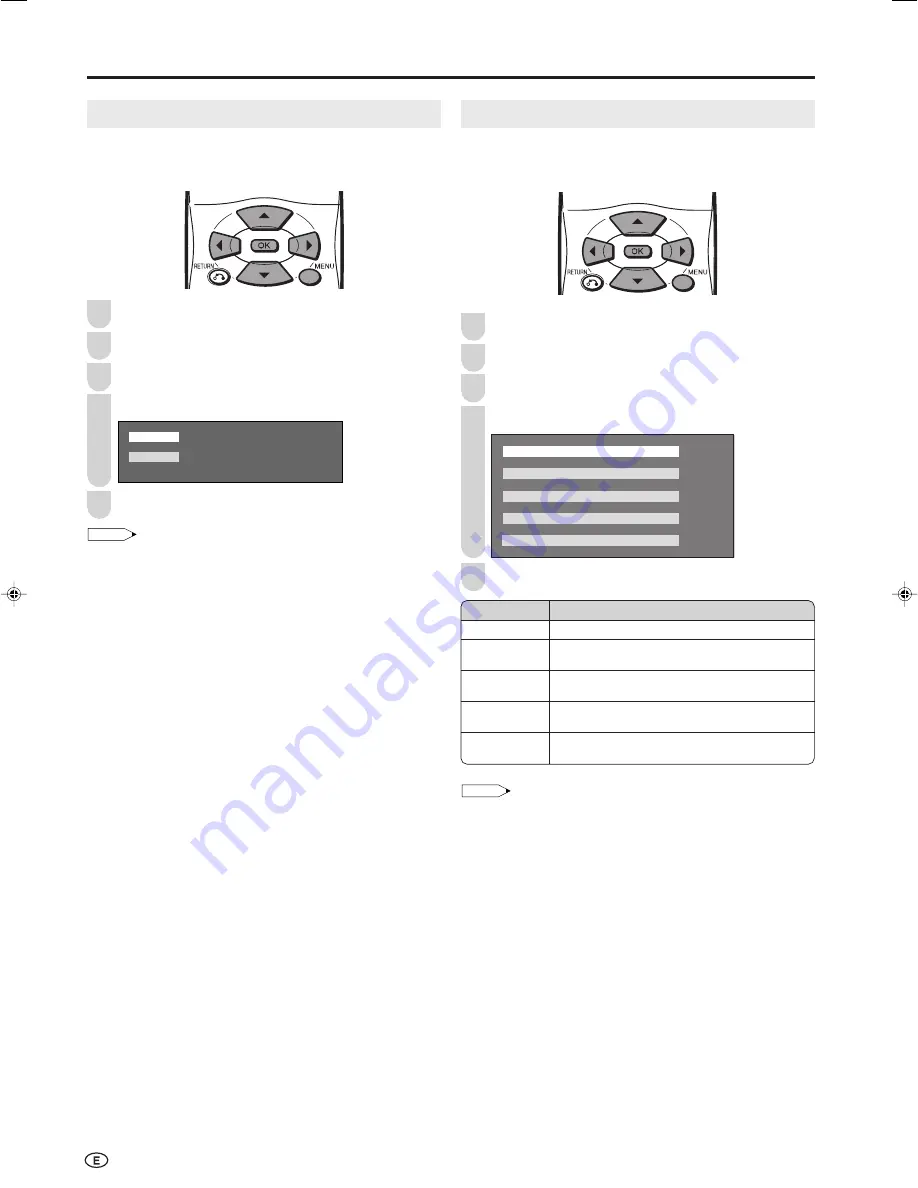
14
AV MODE
AV MODE gives you preset options to choose from, to best
match the image based on room-brightness and playback
software used.
Press
MENU
to display the Menu screen.
Press
\
/
|
to select “PICTURE”.
Press
'
/
"
to select “AV MODE”, and press
OK
.
Press
'
/
"
to select desired mode, and press
OK
.
S T A N D A R D
S T A N D A R D
D Y N A M I C
D Y N A M I C
D Y N A M I C ( F I X E D )
D Y N A M I C ( F I X E D )
M O V I E
M O V I E
G A M E
G A M E
Press
MENU
to exit.
2
4
5
Basic Adjustment Settings
NOTE
• You can select a different AV Mode item for each input mode.
(For example, select “STANDARD” for TV mode and “DYNAMIC”
for INPUT mode.)
Selected item
STANDARD
DYNAMIC
DYNAMIC
(FIXED)
MOVIE
GAME
Description
Changing image settings to standard values.
For a clear-cut image emphasising high contrast
for sports viewing.
Changing image settings to factory preset
values. No adjustments are allowed.
Controlling the contrast to enable easier viewing
of dark images.
Controlling the brightness of video games and
other images for easier viewing.
BOOSTER
Picture quality may improve in regions with weak signal
strength using this function.
Press
MENU
to display the Menu screen.
Press
\
/
|
to select “FEATURES”.
Press
'
/
"
to select “BOOSTER”, and press
OK
.
Press
'
/
"
to select “ON”, and press
OK
.
O N
O F F
Press
MENU
to exit.
NOTE
• If signal strength is strong enough for the selected channel, the
effect is negligible and may produce instability. In such a case,
select “OFF”.
1
2
3
4
5
1
3
LC-20SH3H_E_P14-16.p65
05.9.13, 4:03 PM
14